Google’s been killing it lately with the release of Android Nougat, and the older Nexus devices, and is once again going to take the steal with its release of the two new Nexus devices rumored. However, it is a certain fact that Google also manufactures other smaller hardware devices, that might not necessarily be the crowd’s favorite always. One such example is the Google Chromecast.
The Chromecast was the beginning of the evolution of converting your normal television into a Smart TV. Last year, Google released a second version, with slight enhancements and much better speeds and functionality. However, since it’s bound to happen, sometimes things don’t go accordingly, and they fail, sometimes miserably. As it is with technology, no one piece of hardware functions without a hunch, and if you are a Google Chromecast user who is facing some problems with the device, then you’re in luck.
It is a good thing to note that not all problems arise due to hardware defaults. Many times, such devices can easily be fixed with a simple factory reset, which totally sets back your device to the day it was first used. So, in today’s guide, we will be taking a look on how you can factory reset a Google Chromecast easily.
Factory Reset Google Chromecast
- For this tutorial, you need an Android/iOS device with the Google Chromecast application installed. Assuming you’ve already been using the Chromecast, you definitely must have the application installed, since we’re going to use it to remotely-factory reset your Chromecast.
- Make sure your Chomecast is turned on, and launch the Cast application on your device. If you have multiple devices, then scroll to the ‘Devices‘ tab, and select the one you desire to factory reset.
- With respect to the device, tap on the little hamburger menu (three dots) on the top right corner of the window, and this will bring up further options. From there, hop into ‘Device Settings‘.
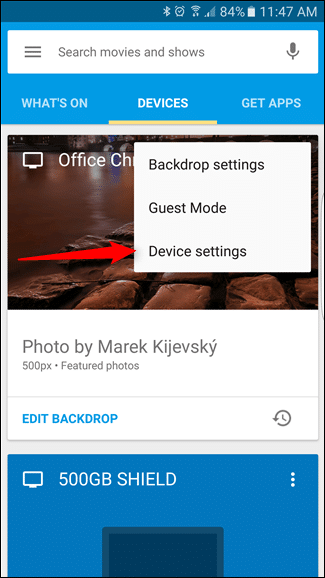
- Once again, tap the hamburger menu, and select ‘Factory Reset‘ from here.

- Now, you will get a confirmation to factory reset your Chromecast. Take a deep breath, and press that button. The process might take a good while, so grab your snacks while you’re at it.
- Now, your Google Chromecast will reboot with the fresh new smell you first got. Now, go through the usual setup parameters, and set it up.
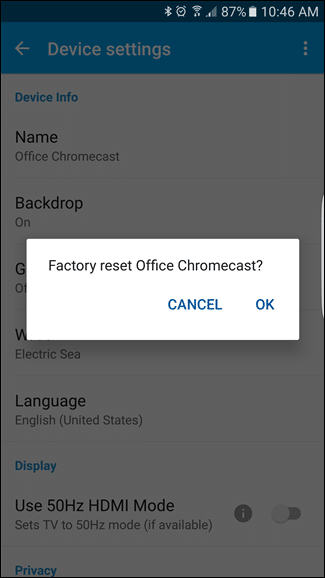
Voila! You now have a Google Chromecast with all the issues fixed. If you still couldn’t fix the issues, we suggest you take it to a nearby hardware shop or try resetting it once again.
