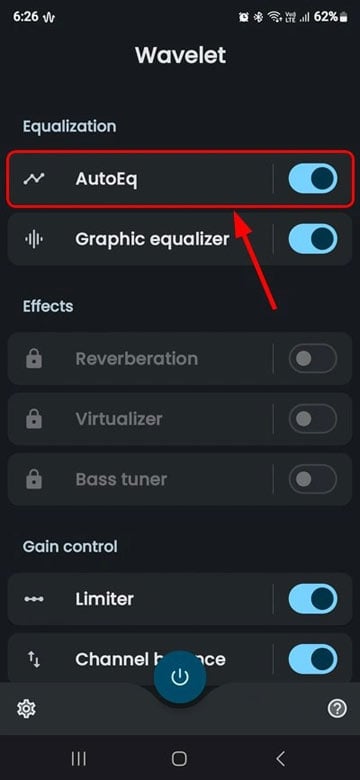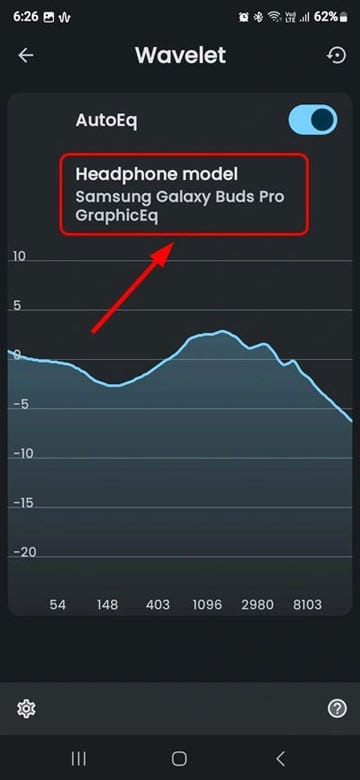While the built-in equalizers on Android offer limited options to fine-tune the audio, 3rd-party equalizer apps allow you to adjust the sound levels of different frequencies to achieve a balanced and personalized audio output. Whether you use a simple graphic equalizer or a more advanced parametric EQ, customizing it can be a pain. That’s where a web app named AutoEq can come in handy. In this article, we’ll see how to use AutoEq to equalize popular headphones.
Headphone equalization involves adjusting the frequency response of your headphones to enhance certain audio characteristics. Due to variations in audio drivers, materials, and design, each headphone model has a unique sound signature.
Equalization allows you to customize the sound profile by boosting or cutting specific frequencies like bass, mid, and treble. Once you understand how headphone equalization works, you’ll gain greater control over shaping the audio output based on personal preference and music genre.
What is AutoEq?
AutoEq is a promising project that supports the automatic equalization of over 1000 headphones or earphones. It’s a community-based project where experts create equalization settings for their headphones and upload them to AutoEq so others can benefit from them. If you don’t find your headphones or earbuds listed on the website, there’s no need to be disappointed. You can still play with AutoEq’s parametric equalizer to generate a configuration file for your headphones.
You can then import the equalizer configuration file in text format to apply the new settings to your favorite equalizer app. Currently, AutoEq supports around 30 Equalizer apps, including some notable ones like Poweramp, Wavelet, JamesDSP, RootlessJamesDSP, Viper4Android, Neutron Music Player, etc. Below is a complete list of currently supported equalizers.
- 10-band Graphic Eq
- 31-band Graphic Eq
- AUNBandEq
- Convolution Eq
- Custom Parametric Eq
- Ears (Chrome Extension)
- EasyEffects
- EqualizerAPO GraphicEq
- EqualizerAPO ParametricEq
- eqMac (Advanced Equalizer)
- eqMac (Expert Equalizer)
- iTunes built-in equalizer
- JamesDSP
- MiniDSP 2x4HD
- MiniDSP IL-DSP
- Moondrop Free DSP
- Neutron Music Player
- Peace
- Poweramp Equalizer
- Qudelix-5K
- Rockbox
- RootlessJamesDSP
- SoundSource
- Spotify built-in equalizer
- USB Audio Player PRO
- Viper4Android
- Voicemeeter
- Wavelet
Equalizing Headphones with AutoEq
AutoEq is a great web app for equalizing headphones for better audio performance. I got acquainted with it while researching the best equalization settings for Wavelet. If you are an audiophile, looking for the perfect mids, highs, and lows while listening to music, AutoEq is the ideal tool. Expensive headphones do not guarantee great sound quality. However, fine-tuning the different frequencies can improve clarity, balance, and overall listening experience, and AutoEq can help you with that.
Here is how to use the AutoEq web app to equalize headphones, fine-tune frequencies, and import them to a supported equalizer.
- Connect your earbuds or headphones to your Android or iOS device.
- Open AutoEq in a web browser on your phone or computer.
- Tap the Select Headphones box, type the name of your audio device from the list, and select it.
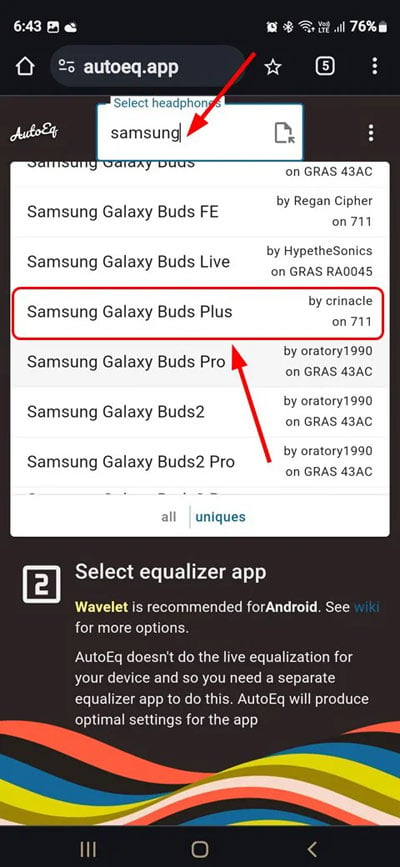
- Once you select the headphones, you can access the equalization settings.
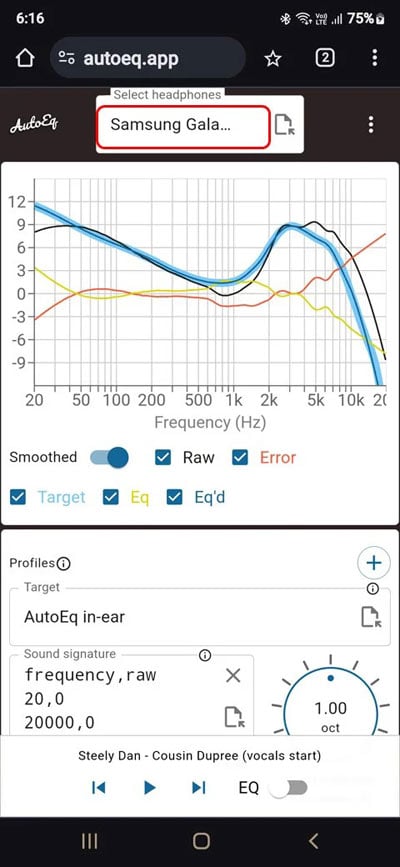
- Now, scroll up and select your Equalizer app. Doing so will enable AutoEq’s audio player and the option to toggle the Equalizer on the bottom of the screen.
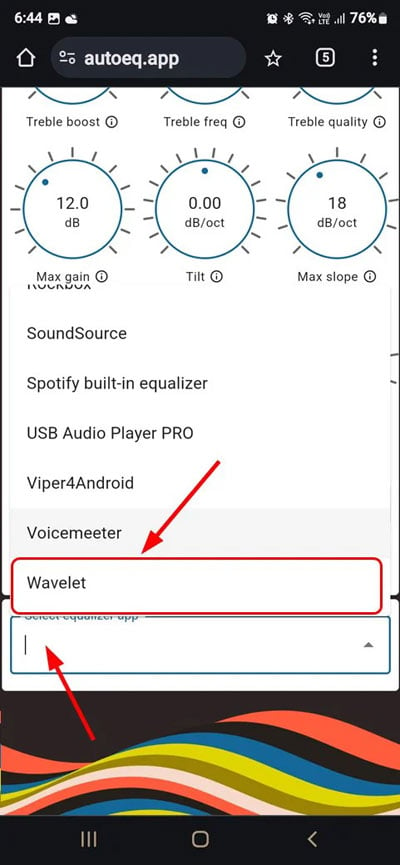
- AutoEq allows users to tune 14 frequency bands. Tapping the ‘i’ icon next to a frequency will give you more information about each.
- Sound signature smoothing
- Bass boost
- Bass freq
- Bass quality
- Treble boost
- Treble freq
- Treble quality
- Treble smoothing
- Treble gain multiplier
- Max gain
- Tilt
- Max slope
- Smoothing
- Transition region (Hz)
- Play with the frequencies, tap the Play button after each change you make, and toggle AutoEq’s EQ to listen to the differences.
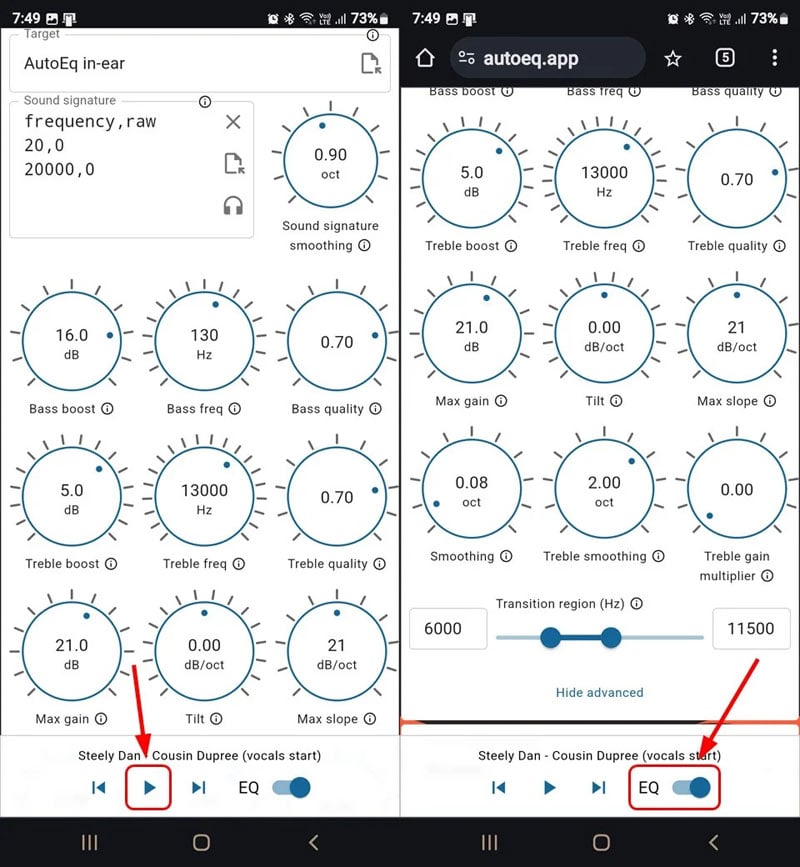
- Having achieved your perfect audio output with your headphones, scroll to the bottom of the screen and tap the Download icon to save your equalizer configuration to your device.
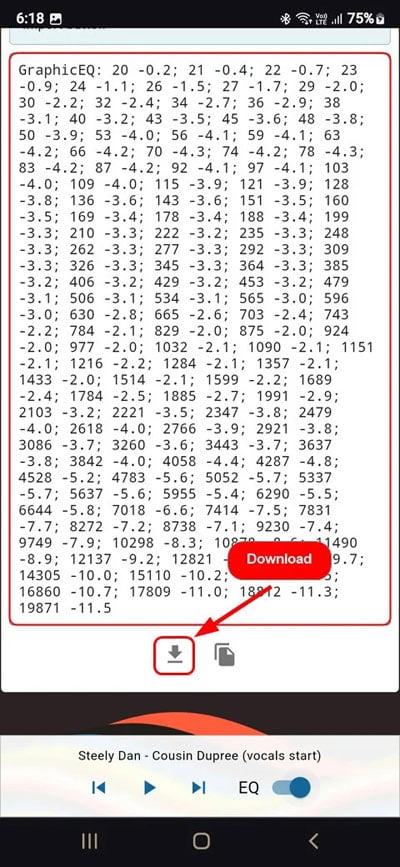
- Now open the equalizer app. Please ensure that your headphones are connected to your Android phone otherwise the Import option will be unavailable.
- Tap the AutoEq option in Wavelet, and select Headphone Model.
- Tap the Import option, navigate to the configuration file you downloaded from AutoEq, and select it.
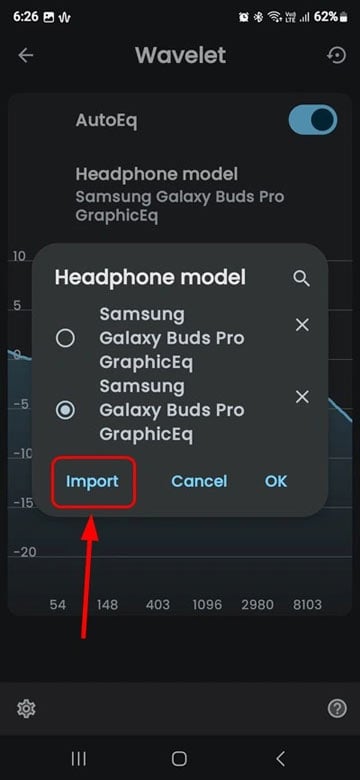
Your custom audio settings will be imported into the equalizer app. If your headphone model isn’t listed on AutoEq, visit the official wiki to learn how to add your own to the web app.