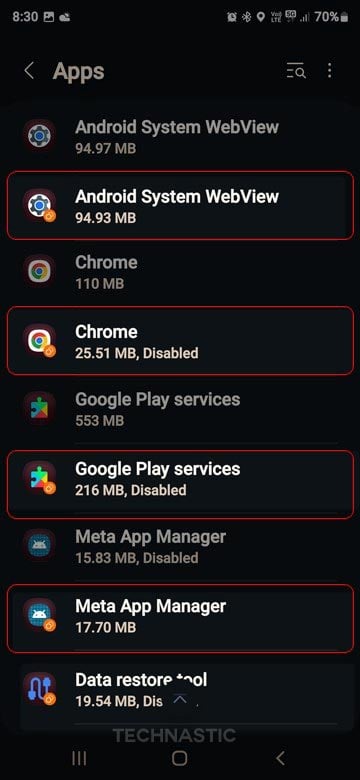- To remove dual internal storage and apps, navigate to Settings > Advanced Features > Dual Messenger, tap the 3-dot icon, and select the Delete All My Data option.
The Dual Messenger feature on Samsung Galaxy devices supports social media and messaging apps like WhatsApp, Facebook, Skype, Telegram, and Messenger. Once you install a second copy of these apps, your phone automatically creates dual Chrome and Google Play Services, internal storage for Dual Messenger, etc. The clone apps stay on the device even after disabling the Dual Messenger apps. Today, we’ll show you how to disable and remove the internal storage (Dual Messenger) and dual apps on Samsung devices.
The Dual Messenger feature works by cloning apps. Since the dual apps are installed from the Google Play Store on the internal storage, a parallel environment is created for their functioning. It means that cloning even one messenger app will clone several other apps. For example, when I installed Dual WhatsApp on Samsung Galaxy S24, I found two instances of the following apps running simultaneously on one phone:
- Internal Storage (Dual Messenger)
- Android System Webview
- Chrome
- Data Restore Tool
- Google Play Services
- Meta App Manager
- Settings
Dual Messenger allows users to access both accounts simultaneously and manage multiple chats at once. It also eliminates confusion between personal and professional conversations by keeping them separate. While setting up the second copy of WhatsApp on my Samsung S24 Ultra, I had a problem receiving the phone verification code for WhatsApp. Anyway, it was all good until I found some duplicate apps for Chrome, Google Play Services, Settings, etc, in my list of installed apps.
As you can see in the screenshot, all Dual Messenger apps have an orange or red icon in the bottom-right corner of the app icons.
Later, when I saw Internal Storage (Dual Messenger) in the My Files app, I decided to stop using Dual WhatsApp and install WhatsApp Business instead.
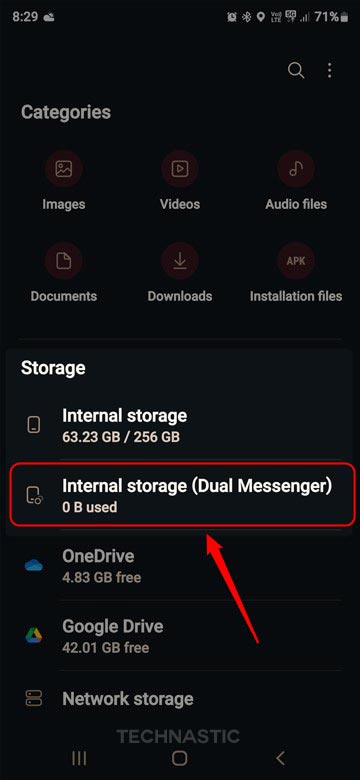
How to Disable Dual Apps in Samsung
You can disable the Dual Apps on Samsung Galaxy phones from the Android Settings. Follow the quick steps below.
- Navigate to and open Settings > Advanced Features on your Samsung device.
- Find the Dual Messenger option and tap it.
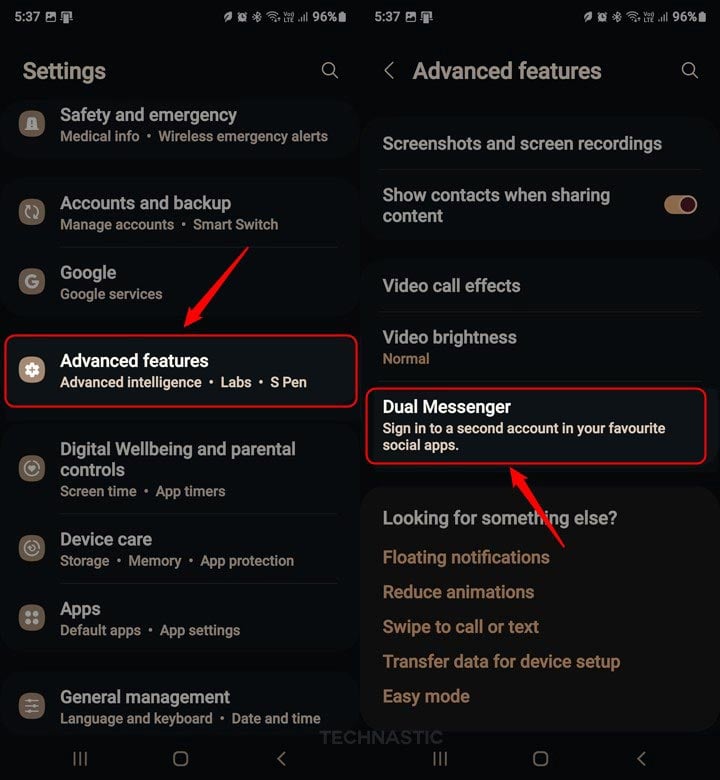
- Now, tap the slider icon next to the enabled dual apps to disable them.
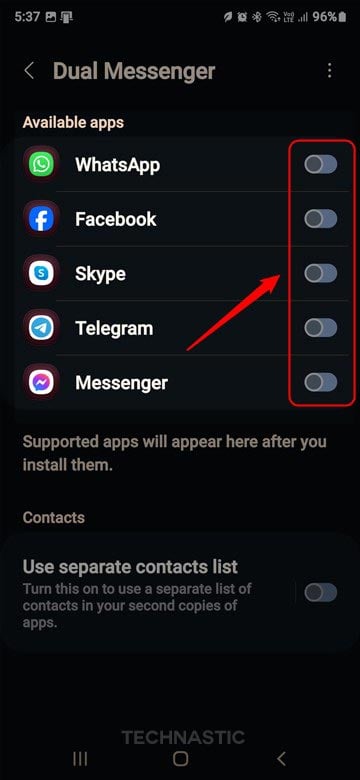
You have successfully disabled the Dual Apps on your Samsung Galaxy smartphone.
How to Remove Internal Storage (Dual Messenger)
After disabling the Dual Messenger apps on your Samsung device, you’ll still have Internal Storage (Dual Messenger) and other cloned apps on your Samsung device. Here is how to remove them quickly.
- Navigate to Settings > Advanced Features and tap it.
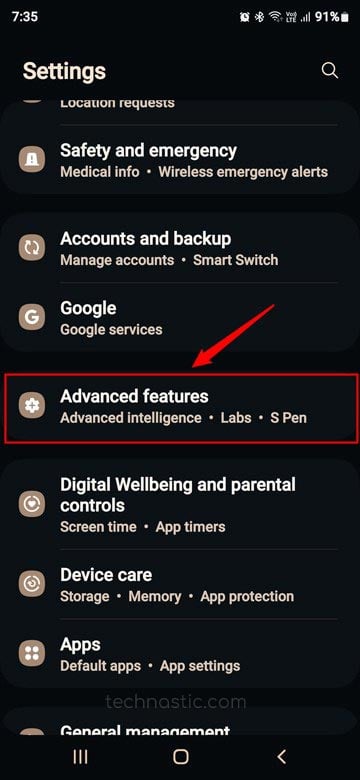
- Look for Dual Messenger and tap it.

- Ensure that you have already disabled all Dual Messenger apps.
- Now, tap the 3-dot icon in the top-right corner of the screen.
- Select the Delete All My Data option.
That’s all! You have successfully removed the Internal Storage (Dual Messenger) and data for all other Dual Apps on your Samsung phone.