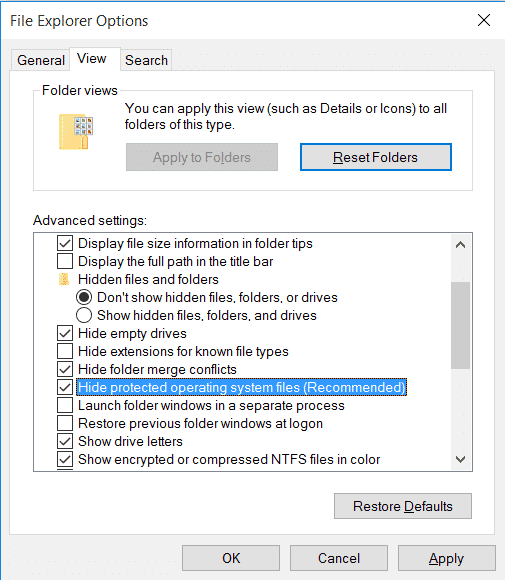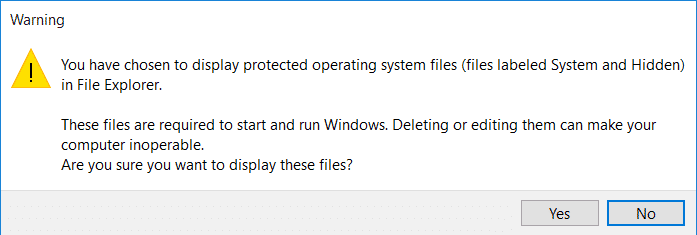Creating hidden files or folders in Windows is a child’s play in the present generation and an equal amount of people know how to view these hidden files. If you want to hide files and folders on Your Windows PC, several apps will help you hide the files. But most of such software is premium, so you need to shell out some money to get things done. However, not everyone is willing to afford a few nickels for just hiding files.
Luckily, there is an option in Windows OS to help you hide a file or folder that won’t be shown even if you enable the “View hidden files” option from folder options. Since not many users know about this feature, you can use it to hide the files/folders on your PC. Before we start, let me tell you that it is “Extremely” easy to create these Super Hidden File or Folder. All you need to do is create a file or folder and type a simple command to hide it. So, let’s see how to create a super-hidden file in a few simple steps.
How to Create a Super Hidden File or Folder
- Create a file or folder somewhere on your PC. In this tutorial, I am creating it on my desktop.
- Open the command prompt on your PC. To do this, press CTRL+R and type cmd in the Run box.
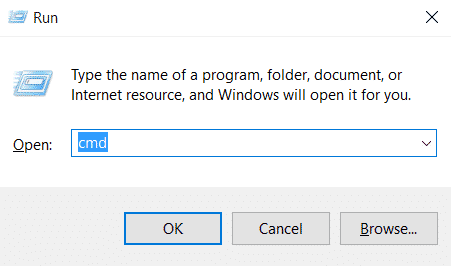
- In the command prompt, type the following command to make your file/folder into a super hidden file/folder.
attrib +s +h C:\Users\Naveen\Desktop\Technastic
In the above command, replace the path of the file with the absolute path of the file you want to hide on your PC.
- Now navigate to the path where you’ve created the file and voila the file won’t show up even with hidden files enabled on your PC.
- To unhide the file again, use the below command. (Replace the path in the below command)
attrib -s -h C:\Users\Naveen\Desktop\Technastic
- That’s it! You’ve successfully made your file/folder visible.

So, Is this method Fool-Proof?
This method is not fool-proof but works. There is a simple trick to expose your super hidden file if someone knows the exact location where you’ve created the file. To expose the file, open the folder options on your PC, uncheck the “Hide protected Operating System files”, and click OK.
However, most users might take a back step after seeing this alarming warning on the PC. So, you’ll be safe to some extent.
That’s it! Let us know if you could hide your desired files and folders using the above tips. If you want to delete junk files on your PC automatically, you must learn how to use Windows 10 Storage Sense.