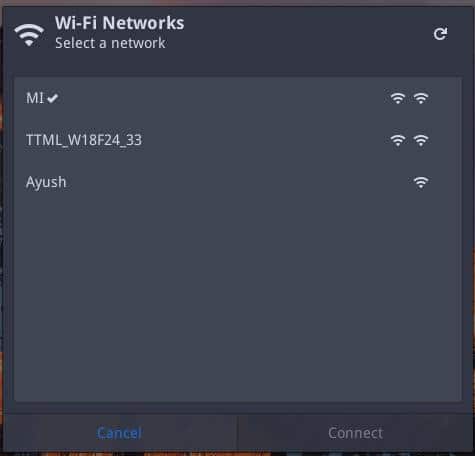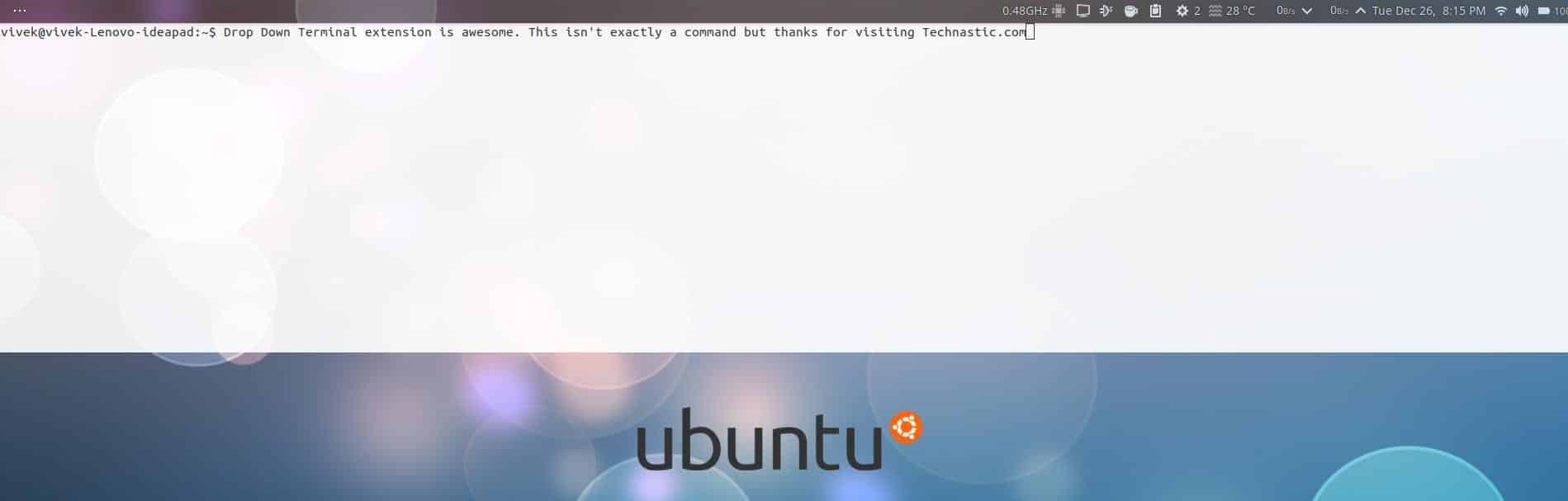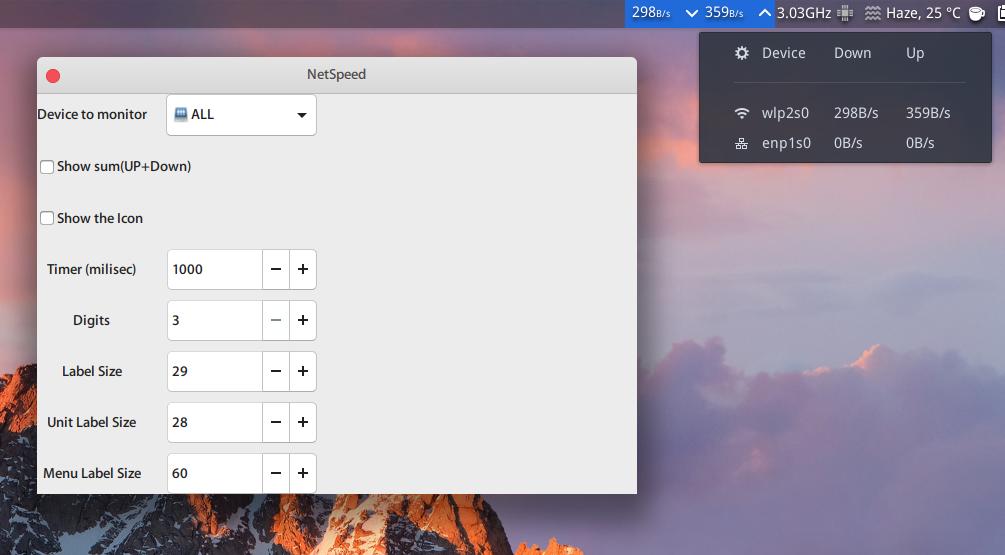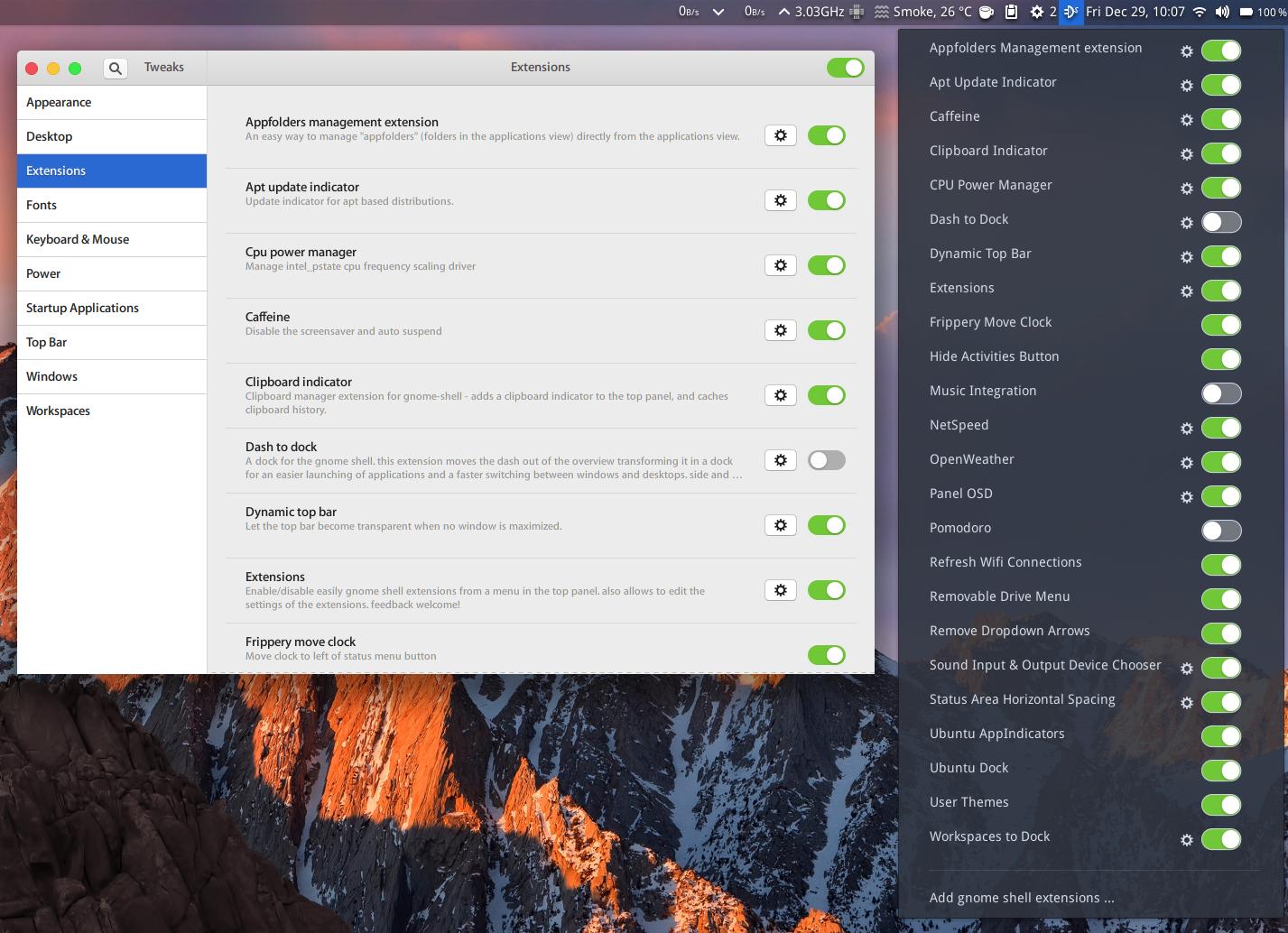Last time out we talked about some extensions that modify the the Gnome desktop. That’s not all Gnome shell extensions can be used for though. The Gnome desktop has many practical and helpful extensions that can be installed to enhance the functionality. If you know how to install Gnome extensions, you can check the weather anytime with a glance at the top of your screen to manage your system and app updates via them. Below is a list of the best Gnome shell extensions to enjoy new features and add functionalities to your Ubuntu machine.
1. Caffeine


Some of you may remember this from earlier versions of Ubuntu which used Unity. Caffeine prevents your Ubuntu Gnome desktop from turning the screen off when idle. This can be useful if you don’t enjoy being locked out of your desktop every time you decide to text while using Ubuntu. One can remove the requirement for the password after the screen is locked but that leaves your desktop vulnerable.
Because these settings are hidden somewhere in the Settings, you’d probably not remember to change them when you leave your desktop for a while. Caffeine, on the other hand, can be easily turned on or off from the top bar. When you turn it on, the notification says Auto suspend and screensaver disabled.
2. Refresh Wi-Fi connections
If you are particularly dependent on a Wi-Fi connection for your internet, you will soon find out that the Gnome shell does not automatically look for new WiFi connections. And it doesn’t allow you to do so either. Luckily, Gnome has these extensions one of which, if the name didn’t already give it away, lets you Refresh Wi-Fi connections. Once the extension is installed and enabled, you’ll notice a small reload button in the top-right corner of the Wi-Fi selection window.
3. Drop Down Terminal
Even though developers have made great efforts to make things as user-friendly as possible, the Terminal is still the most important tool on Linux systems. Whether you want to install an icon pack or an app unavailable on the Ubuntu software center, or fix problems, the Terminal works when everything else fails. Sure you can pin it to the dock which you can now easily access thanks to Dash to Dock.
But soon enough you’d want an even faster way to launch Terminal. Well, you can, if you hit the ~ key on your keyboard which is right above the Tab key. This brings down a Terminal shade from the top bar which you can quickly use and then dismiss using the same key. Anything you’ve entered will still be there if you press the ~ key again. When you install the Drop Down Terminal extension you will be asked to set the transparency and color values for the terminal shade. You can leave it at the default values.
4. Net Speed
Once again, the name should be self-explanatory. Net Speed displays the network speed on your Gnome top bar. At least one other extension does the same thing but Net Speed is the better one. Not only does it display network speeds in bytes/second (kilobytes/second, megabytes/second, and so on) by default, but it also provides control over the refresh times and the size of the text and icons in the top bar, etc. The other extension does not give you these options.
5. Extensions
The Extensions extension allows you to manage your extensions. Perhaps it could’ve been named Extensions Manager. If you have the Gnome tweak tool installed you already have a GUI to manage your installed extensions. But when you can do it from anywhere without launching anything, why won’t you? Extensions either sit next to your other icons and extensions in the panel or the user drop-down menu.