Microsoft has had a good history of providing the best services for years altogether. It is without a doubt that the world’s most advancing and best-selling operating system for a computer is Windows, and it is also without a shade that the most installed program on a Windows PC is Microsoft’s Suits of Applications. But, the only major issue where the consumers are concerned is with encryption. There is no comparison with Apple’s level of encryption, and what others do. However, with the newer versions of Microsoft Office, encryption is very strong, making it almost impossible to decode manually.
If you didn’t know Microsoft Office applications already have a built-in reliable encryption service, then you’re probably not alone. Today, we will be taking a look at how you can encrypt your Microsoft Office files using the built-in tool, without the need of any intermediate program which would again build up privacy scams. The following procedure works for all Microsoft Office programs like Word, Access, PowerPoint, and Publisher. While this might also work on previous versions of Office (Office 2007, 2003), the procedure might be a bit different. Without any further delay, let’s begin.
Password Protect Files with Microsoft Office
- Open up your desired document in any one of Microsoft’s programs. For the sake of demonstration, we’re going to use a Word document, but the procedure will be exactly the same.
- Now, click on the ‘File‘ menu on top of the screen, and under the ‘Info‘ tab, select the option which reads ‘Protect Document‘.
- This will in turn reveal further options to select, and the appropriate one for us is going to be the ‘Encrypt with Password‘ option.
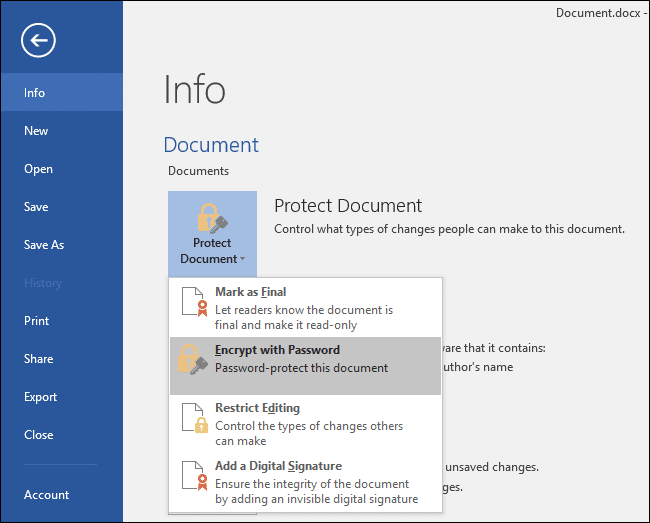
- Now, a little window will pop up asking for you to enter a password to protect your file. You may want to choose a good password since it is relatively easy to hack open even highly encrypted files in today’s online world, thanks to the rise in cybercrime and hacking.
- Once you have a good password, click ‘Ok‘, and you’re good to go.
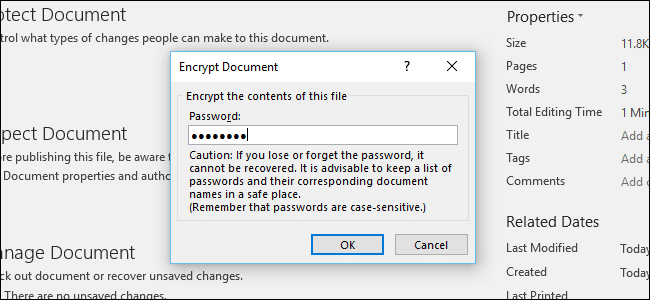
- The next time you launch the same document, Microsoft Office will ask you for a password, and you gotta enter the one you’ve previously made. This ensures that your file will not be accessible to anyone, even to those people using the same computer.
That’s been it, good going! If you guys have any issues with the procedure, make sure you ping us in the comments section below, and we will assist you throughout.
