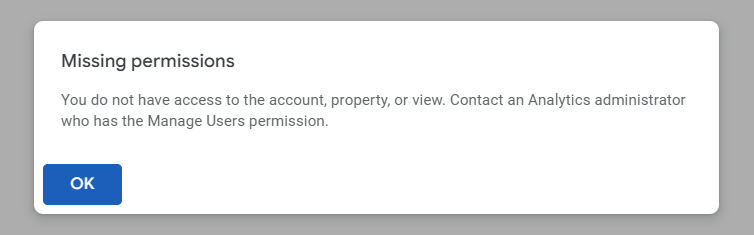Google Analytics is essential for webmasters and businesses wanting to understand their online traffic and customer behavior. It provides insights that drive informed decisions and fuel marketing strategies. However, you might be unable to access your Google Analytics property due to the missing permissions issue. This article will explore the reasons preventing you from accessing your GA account and website data.
I habitually check my site’s live traffic at regular intervals. One day, I noticed that the Analytics page data was not refreshing. When I reloaded the page, I saw only a blank page with a pop-up that read as follows.
Missing permissions
You do not have access to the account, property, or view. Contact an Analytics administrator who has the Manage Users permission.
Since I am the owner and admin of my website, I had no idea whom to contact. The first thing that struck me was that my Google account may have been hacked. I checked if I could access my Gmail and Adsense. I still had access to them so I concluded that the issue was specific to Google Analytics. I closed the GA tab and entered analytics.google.com in a new tab. The manage permissions warning was still there. I clicked the OK button on the pop-up thinking it would allow me to choose and add my properties again but nothing like that happened.
Next, I tried different browsers like Mozilla, Edge, Opera, and even the incognito mode but nothing worked.
Fixing Missing Permissions in Google Analytics
Several factors may contribute to this problem when you can’t access your Google Analytics account or property. One common situation is when a new user is added to the account but isn’t granted sufficient access rights. GA operates with multiple access levels so the issue can crop from user role misconfigurations. Even a Google Analytics account owner or admin may encounter the missing permissions error.
Below are some working fixes that I tried to troubleshoot the missing permissions issue in Google Analytics
1. Try Disabling Chrome Extensions
If you own a Google Analytics account but can’t access your property due to missing permissions, a rouge browser extension might be the culprit. In my case, I started having issues accessing my GA account after enabling an extension named Stands AdBlocker. After turning off the extension, the problem was resolved.
Here is how to disable and remove a problematic Chrome extension.
- Open Chrome browser and click the 3-dot icon in the top-right corner to view the menu.
- Then select the Manage Extensions option under Extensions.
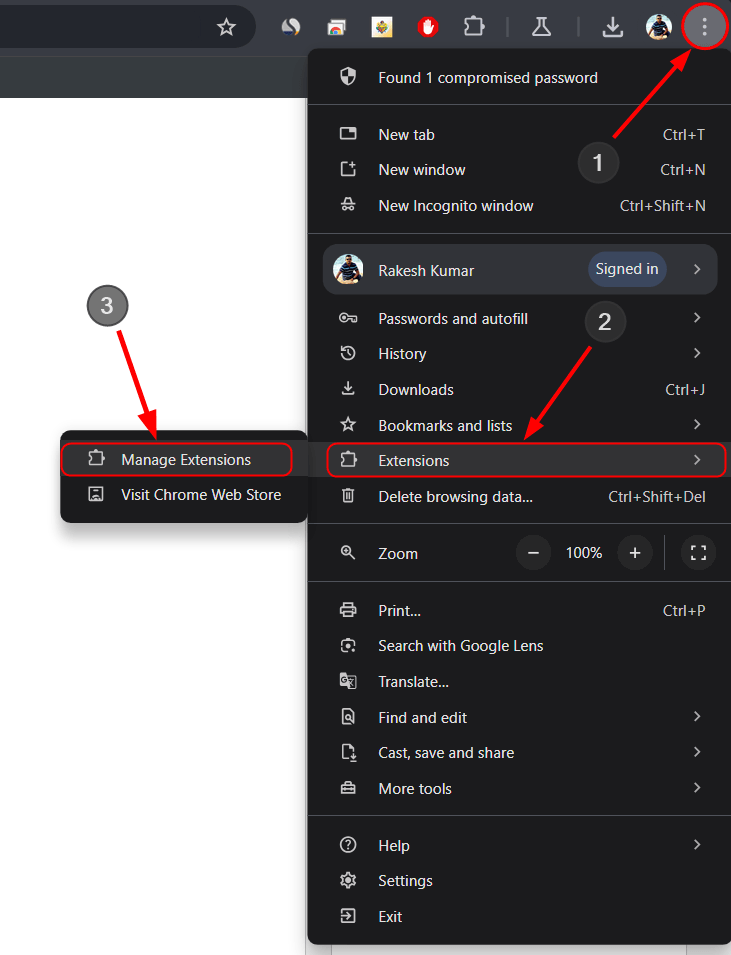
- Now click the toggle button next to a recently installed extension to disable it.
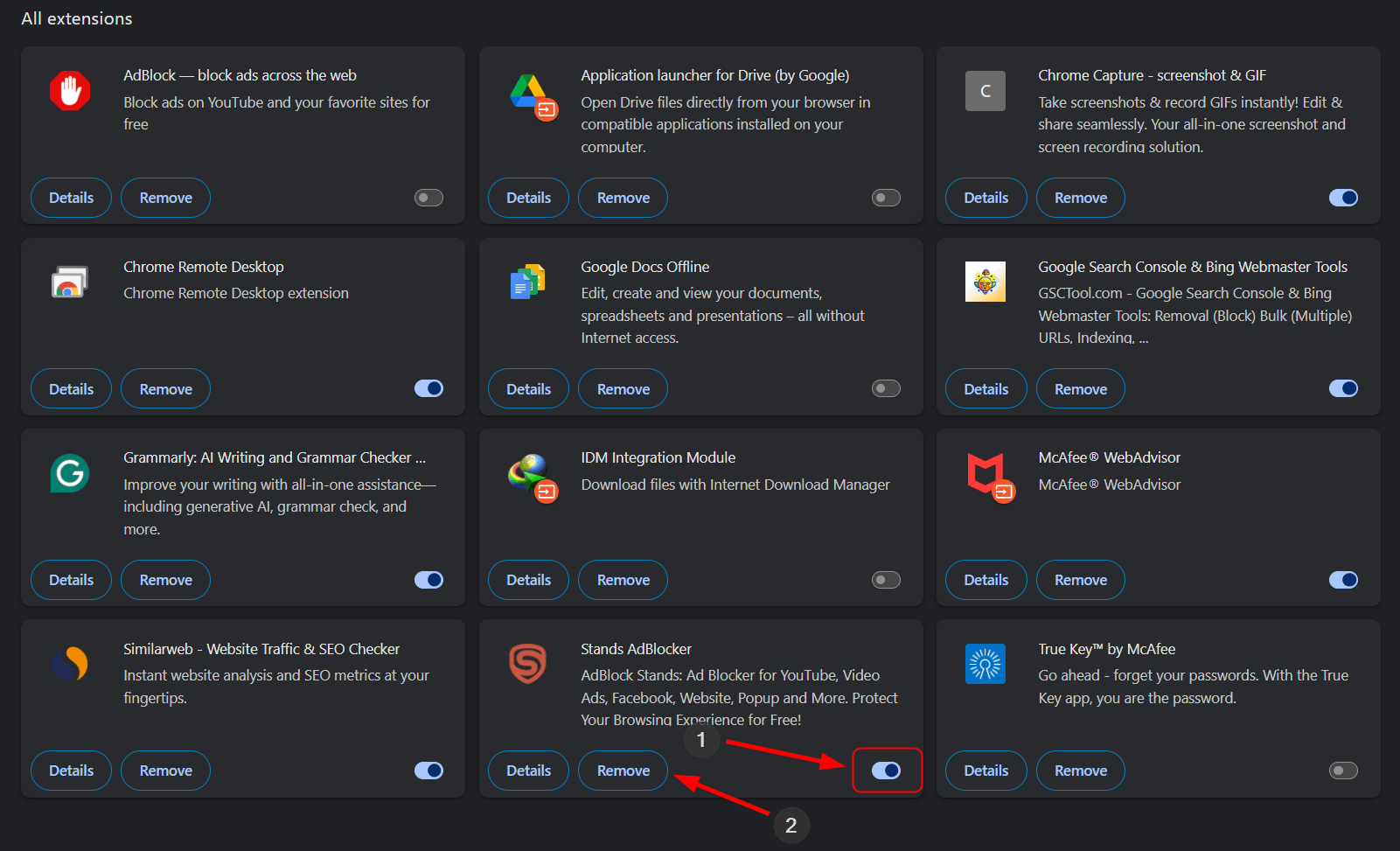
- When disabled, reload the Google Analytics page to check if it opens normally. If not, try disabling other extensions.
2. Access Google Analytics with a Different Admin Email
If an extension did not cause the missing permissions issue, try logging into your Google Analytics account using another admin email. This is possible only if you’ve already set up a second email in your account.
- Click your profile icon in the top-right corner of the Google Analytics window.
- Select the other account.
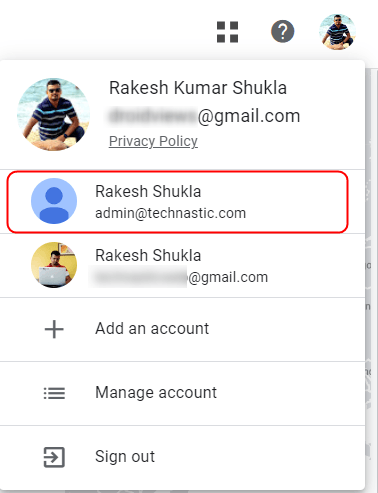
- Click the Settings icon at the bottom of the left-hand pane and select Admin.
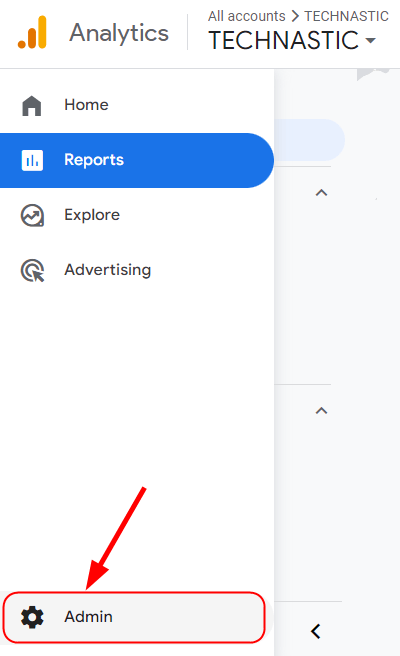
- In the Account Settings section, click the Account Access Management option.
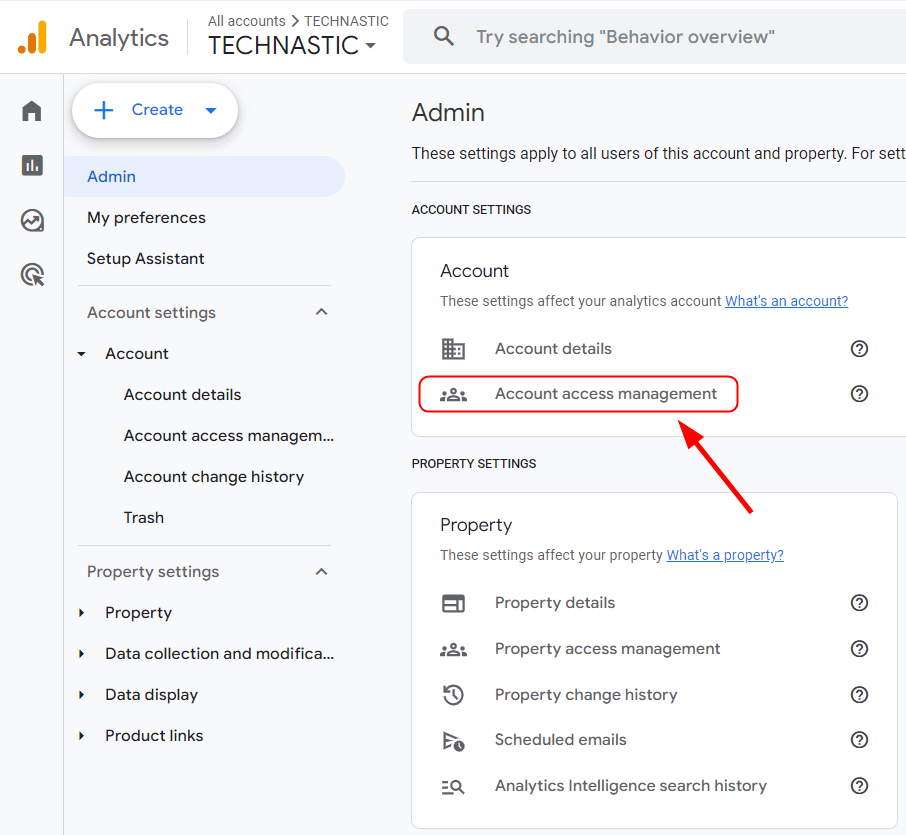
- Click the account that throws the missing permissions error and select the appropriate role you want to assign to it.
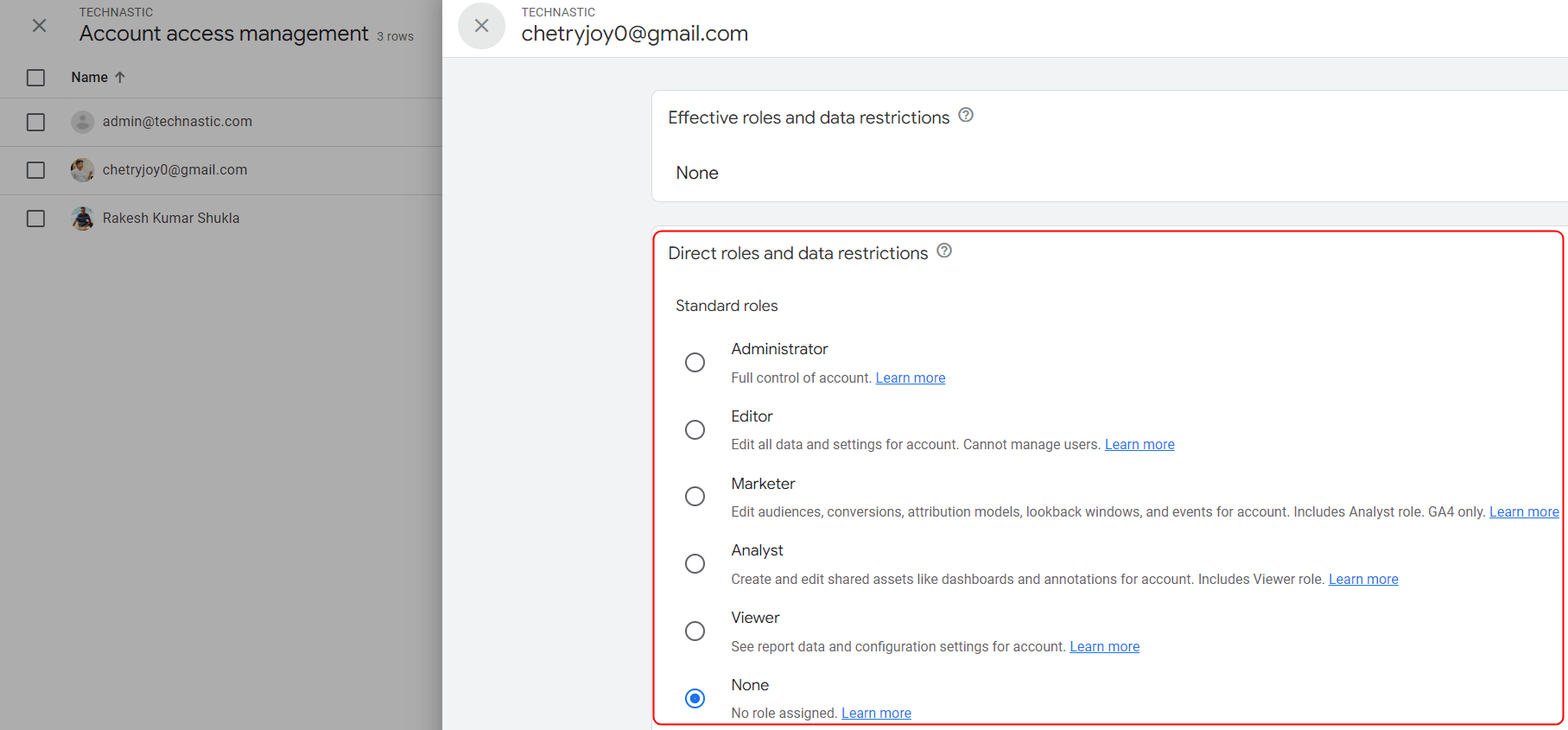
- When done, click the Save button.
- Now go back, click your profile icon again, and switch to the account you were having issues with.
The missing permission issue should be fixed and you should be able to access your account now.