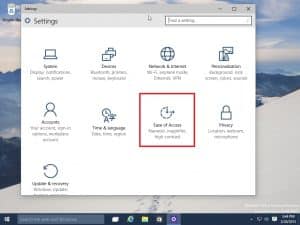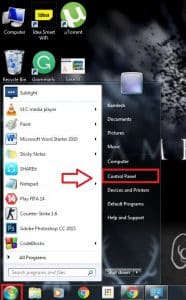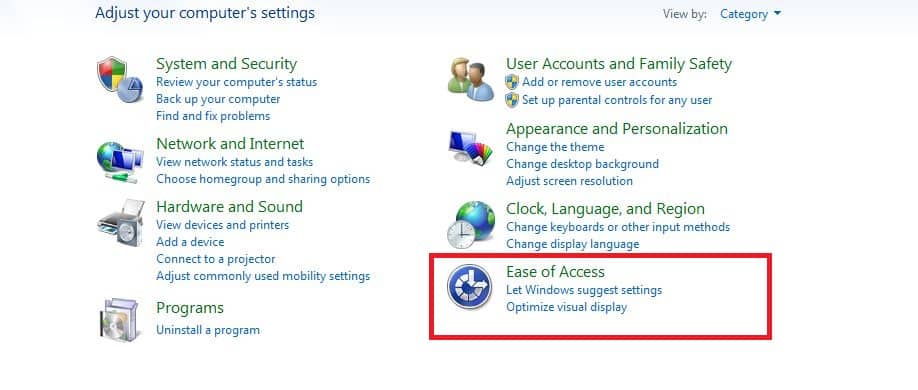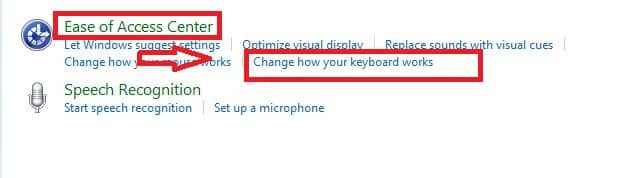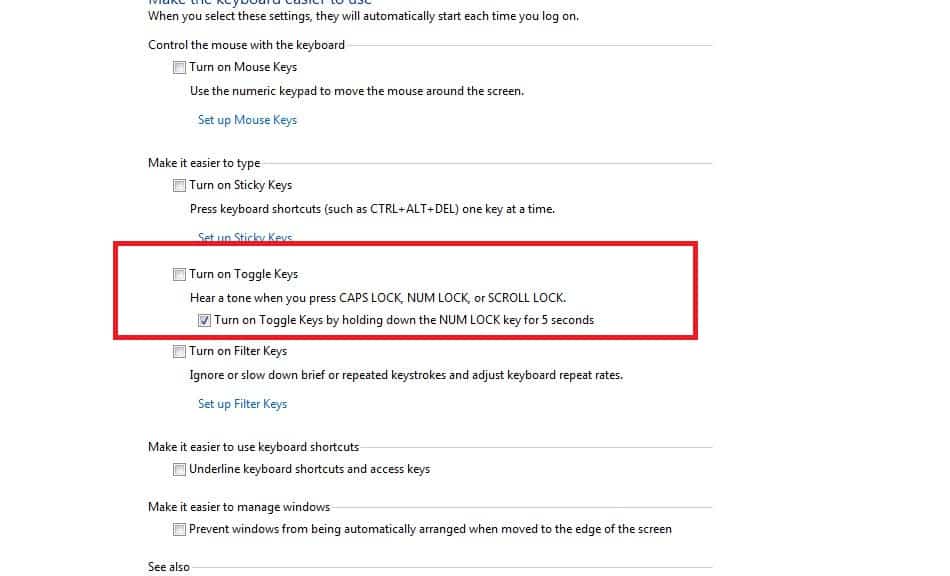Caps Lock, Num Lock and Scroll Lock keys are an important part of our keyboard layout. Nowadays, even a child knows the use of Caps Lock and Num Lock keys but many of the so-called computer experts don’t know the usage of Scroll Lock key. So, first we will describe the function of these keys in short:
- Scroll Lock Key: This key is described on your keyboard as “Scr Lk” and is located close to the pause key. Scroll Lock key is not used often nowadays but it was originally included in our keyboard to be used in conjunction with arrow keys to scroll through the contents of a text box.
- Caps Lock Key: Caps Lock key enables or disables all the letters from being typed in uppercase or lowercase.
- Num Lock Key: Num Lock is short for Numeric Lock. Enabling Num Lock allows you to use numbers on the keyboard and disabling Num Lock allows you to access other features of the number keypad like using the keypad as an arrow key.
This was the short introduction of these keys. Now, we all have encountered a situation when we accidently turn Caps Lock, Num Lock on/off while typing thus making an error in the document. This leads us to remodify our document thus wasting our time. But what many people don’t know is windows have a setting that will play a sound whenever you turn on/off Caps Lock, Num Lock, and Scroll Lock Keys thus helping you to identify the situation. This setting is known as Toggle Keys Setting and in this article, we will guide you through the procedure of making windows play a sound when you press Caps Lock, Num Lock, or Scroll Lock with the help of Toggle Keys setting.
-
Table of Content
Enable Toggle Keys in Microsoft Windows 10
Follow the below steps to enable Toggle Keys in Windows 10:
- Head to “Settings” tab in the start menu.
- In the settings menu, tap on “Ease of Access” tab.
- Select “Keyboard” from the list of options present in the Ease of Access tab.
- There you will see a “Toggle Keys” section.
- In the Toggle Keys section, enable “Hear a tone when you press Caps Lock, Num Lock, and Scroll Lock” and if you want an option for quickly enabling and disabling Toggle Keys settings then click on “Turn on Toggle Keys by holding the Num Lock Key for 5 sec”.
That’s it! Toggle Keys Settings will be activated in Windows 10 and you will hear a sound whenever you press Caps Lock, Num Lock, or Scroll Lock.
-
Enable Toggle Keys in Windows 8/8.1
Follow the below steps to enable Toggle Keys in Windows 8/8.1:
- Take your mouse to the bottom-right corner of the screen and click “Settings”.
- Now click on “Change PC Settings” at the right-hand bottom.
- In PC Settings, tap on “Ease of Access” option.
- Select “Keyboard” from the list of options in Ease of Access menu.
- Tap on the “Toggle Keys” section there.
- In the Toggle Keys section, click on Toggle Keys slider button to enable “Hear a tone when you press Caps Lock, Num Lock, and Scroll Lock”.
Toggle Keys settings will be activated in Windows 8/8.1.
-
Enable Toggle Keys in Windows 7
Follow the below steps to enable Toggle Keys in Windows 7:
- Click on the “Start” button.
- Tap on the “Control Panel” option.
- In the Control Panel menu, click on “Ease of Access” option.
- In the Ease of Access menu, tap on “Change how your Keyboard Works”.
- Now in the next menu, tap on “Turn on Toggle Keys”.
Toggle Keys will be activated in Windows 7.
This was our ultimate guide on how to make windows play a sound when you press Caps Lock, Num Lock, or Scroll Lock. Feel free to share this article on Google+, Twitter and Facebook.