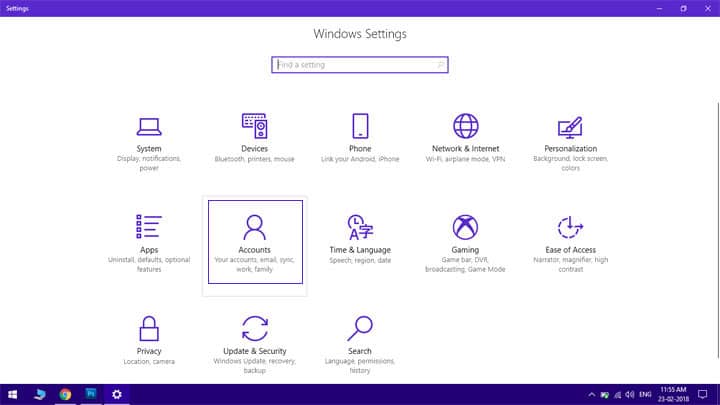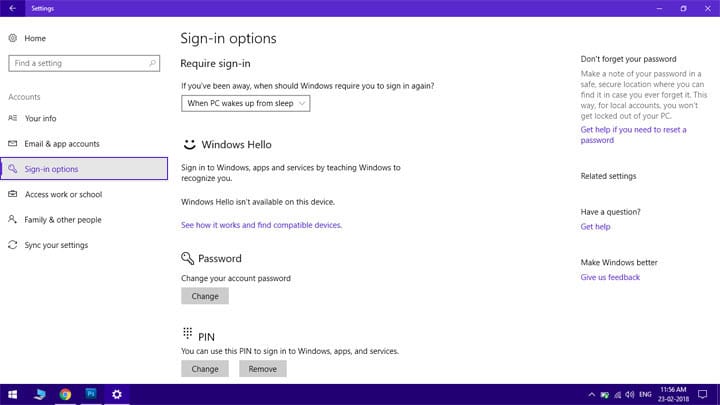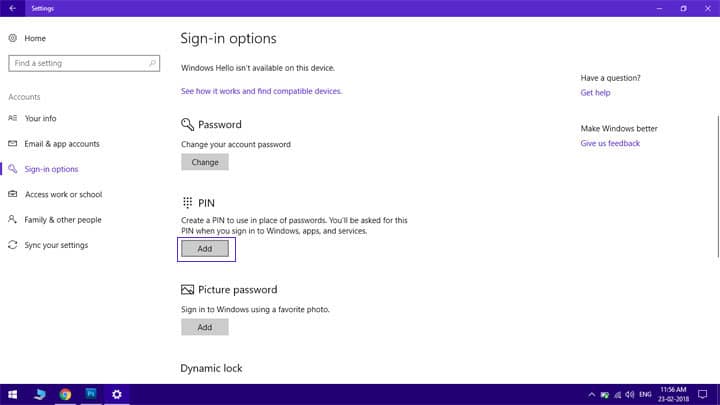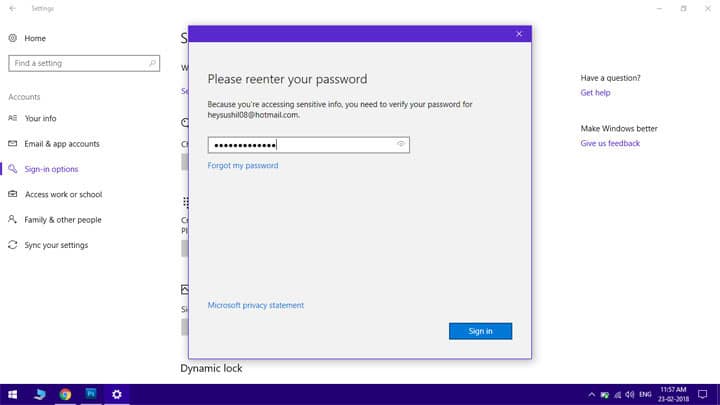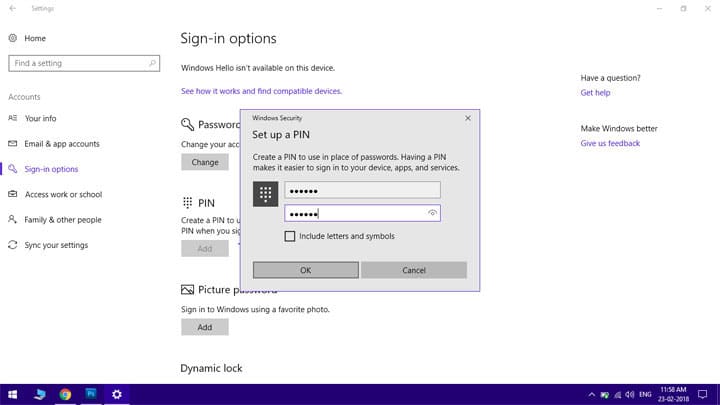Windows 10 is rapidly growing in popularity, thanks to regular updates and extra attention to security. It has been around for a while and has lots of neat tricks up its sleeves. One such trick that you may not know about is using PINs instead of passwords to log into your computer. Here is why and how you should Log into your Windows 10 PC using a PIN instead of a password.
Why Use a PIN?
Microsoft says that a PIN is more secure than a password. And, when it comes to Windows 10, we agree.
- A PIN is tied to the device. Sure, you can use a password to log into your computer. The password you use to log in is also the password of your Microsoft account. So, if someone knows your login password, they know your email account password.
- PINs are fast. When you choose a password for your email account, you tend to make it a bit complicated with a few lowercase words, a few uppercase words, a few numbers, and symbols so it becomes difficult to predict and secure your account. Since you use the same password to log into your computer, it may take time to type that difficult string. But, PINs can be as small as 4 digits and can be easily typed. While using PIN, you don’t have to press the Enter button to confirm the login.
Here’s how to set up a PIN for your computer.
Select Settings from the Start menu.
Select Accounts in the Settings app.
On the Accounts page, select Sign-in options from the options on the left.
Click Add below PIN.
Verify your Microsoft account password and click OK.
Now enter a PIN for the device and click Finish.
You have now successfully replaced your login password with a PIN.