Did you ever regret sending an email to the wrong person? Or did you just send an email with an awful lot of typos? Well, these are some of the most embarrassing situations with emails and you’d suffer from the sender’s regret for the rest of the day. Well, Google has finally addressed one of the most common problems faced by Gmail users. Google has incorporated the Undo feature which allows you to unsend emails in Gmail within 30 seconds.
It’s not the first time that Google embedded this feature in Gmail. Earlier, it was available in Gmail’s experimental features and it was still in the experimental phase and allows users to undo email sending action within 10 seconds. Now this has been added to one of Gmail’s core features with the feasibility to change the time frame before which you can unsend or recall emails. You can adjust the time from 5 seconds to 30 seconds which might be enough to rescue your email from getting into someone’s mailbox. So, let’s see how you can unsend emails in Gmail within 5 to 30 seconds.
How to Unsend Emails in Gmail
- Login to your Gmail account.
- Click on the Gear icon at the top-right corner of the Gmail window and select the Settings option from the drop-down menu.

- Under the General tab in the settings, search for the Undo Send option and make sure it’s enabled. From the drop-down menu adjacent to it, select the cancellation period in seconds that range from 5 to 30 seconds. I would suggest you select the maximum time as you can never be too careful.
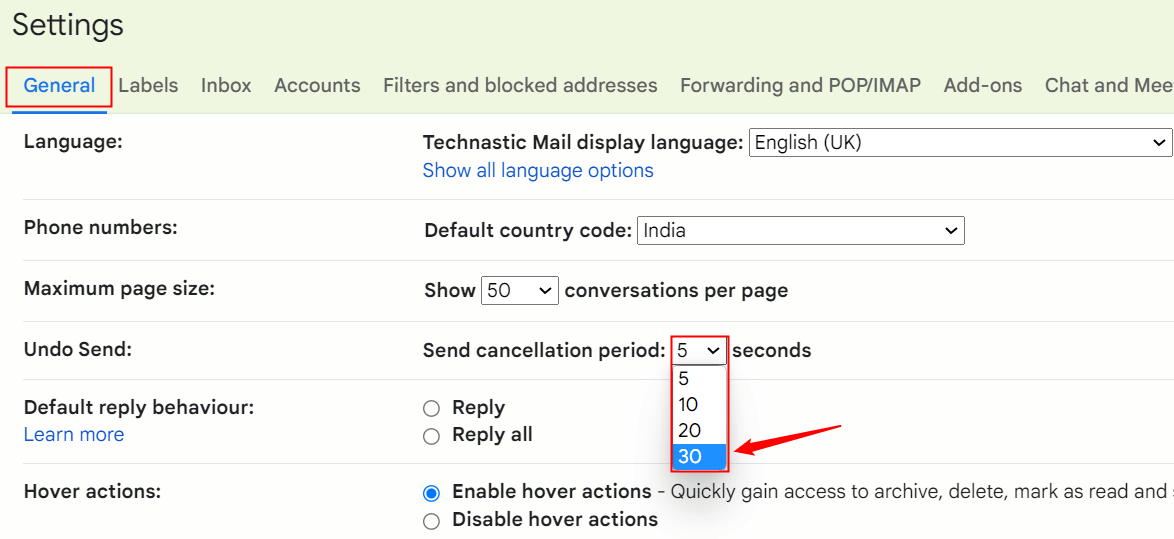
- Browse to the bottom of the page and click on the Save Changes button.
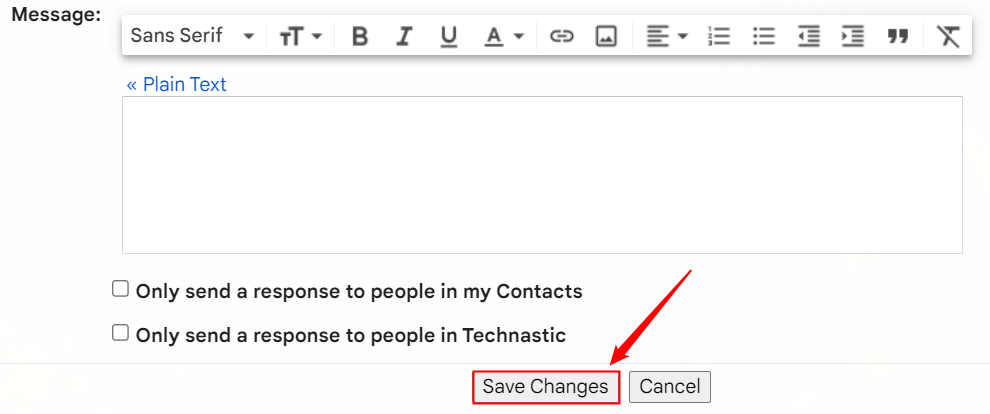
- The next time you send an email, you’ll see an Undo button so that you can recall the sent email.
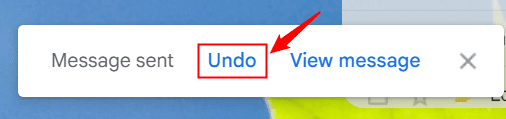
- If you click the Undo button, you’ll see the following message.
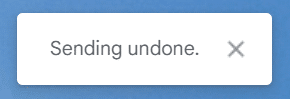
How to Unsend Gmail Messages on Android and iOS
Not only in Gmail for web, you can also recall the sent Gmail messages on Android and iOS. By default, you get 5 seconds to correct your mistake after sending an email. The Gmail app for Android and iOS, however, doesn’t allow you to set an amount of time to recall a message.
- Compose a message in Gmail and tap on the Send button.
- Right after the email is sent, you’ll see Sent and Undo options on a pop-up.
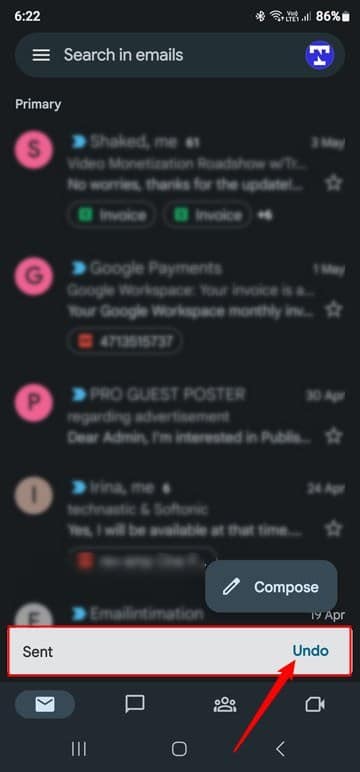
- Just tap on the Undo option. The sent email will be recalled and opened in Composer so that you can make changes to it and send it again.
That’s it, folks. You can now unsend emails in Gmail if you’re quick enough to check your mistakes after sending them.
