Windows 10 has added a new device tracking feature in its update which was rolled out in November 2015. With this feature, you can now locate your device location remotely. But it has got its limitations. You cannot remotely control or erase the data on a PC. You need to have a Microsoft account to use this feature.
The device tracking feature is off by default and you need to enable it using your Microsoft account. Well, Microsoft may come up with a few more additions to this feature in the coming days. This feature doesn’t seem to work like a smartphone location tracker, as it needs to be powered on and connected to the internet to send the exact location. A smartphone’s location can be tracked easily as the device is always connected to the network and has a data connection.
Track your Windows 10 PC or Tablet
It’s easy to wipe out the data for the thief as it doesn’t have a protection feature. Also, as said above by default the tracker is off. Let’s see how to enable the device tracker and connect to the Microsoft account.
Enable Device Tracker
- Open the Start menu and click the Settings option on your PC.
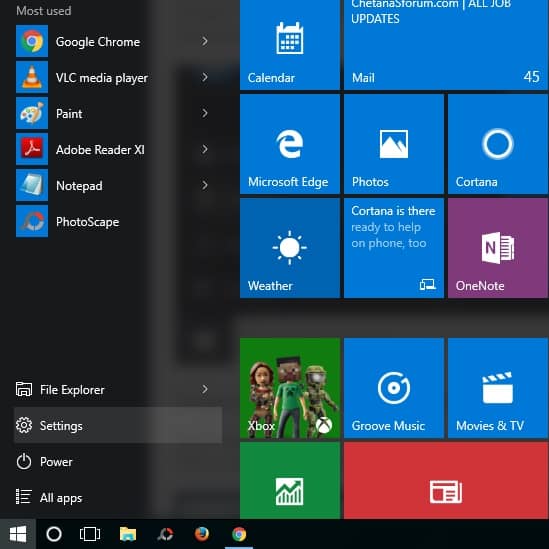
- A Settings window will appear on the screen. Click Update & security in the Settings window. Then Update & Settings section will open in the settings window.

- Click the Find My Device tab. You need to have an active Microsoft account to track the device. If you don’t have one, create a new account.
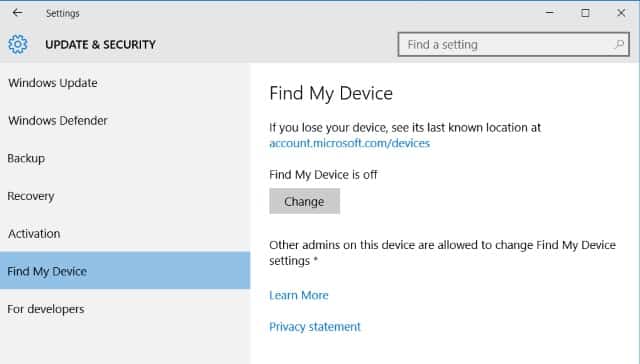
- Now click the Change button under Find My Device is off to enable the tracking feature. Toggle the “Save my device’s location periodically” button to ON to automatically send the device location to Microsoft. This will help you to locate the last known location of your device when it is not powered up.
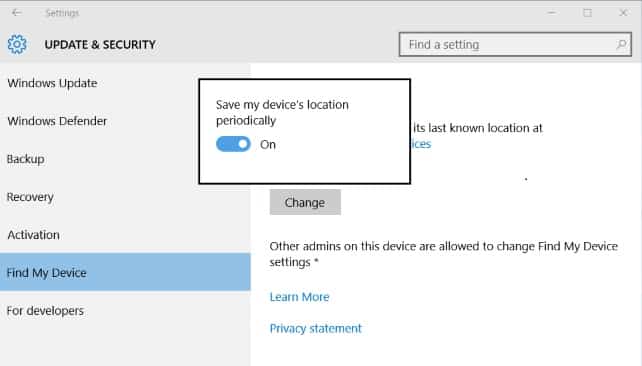
Track Your Lost Device
- Open account.microsoft.com/devices link in your web browser to start tracking your lost device.
- Click on the Sign in button to log in using a Microsoft account and view the list of devices registered to the Microsoft account.
- You can view the list of devices with the last seen location next to the device name.
- Click the “Find my device” link and you will be able to track your device on a map. If the laptop is powered on and connected to the Internet, its location will get updated regularly.
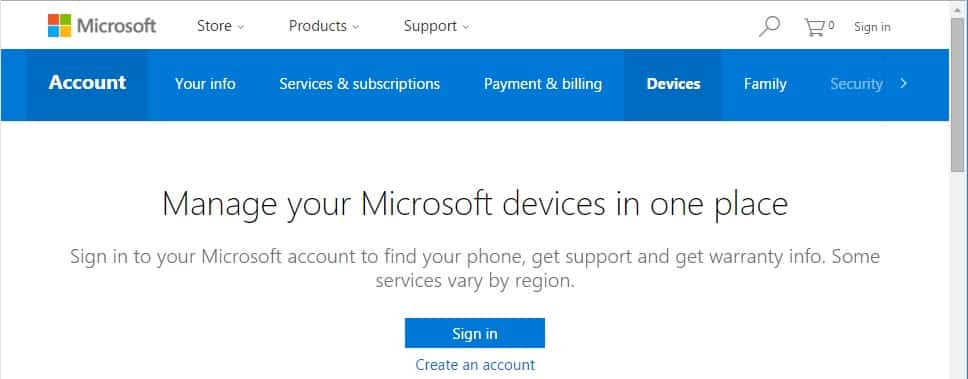
Microsoft plans to bring most of its Windows 10 mobile features to its desktop versions. Many more features are expected to add up in the upcoming updates.
If you find this post useful, do share it with your peers.
