There has been a drastic change in the user interface in Windows 10 when compared with the previous versions of Windows OS. One of them is the replacement of “My Computer” with “This PC” in Windows 10. Till Windows 8 we used you view only the hard drives in the My Computer section, but now in Windows 10 “This PC” also shows the folders along with the hard drives, network locations, and removable storage devices.
If you are not interested in using this feature, then you can hide them from appearing by making a small registry change. All you need to do is a little registry hack. You don’t need to be a computer geek to accomplish this. We’ll help you to do this operation through our simple post.
Without Changing Registry
As said above we have to do a little registry change to hide the folders from appearing in This PC. If you don’t have admin access, you can hide the folders from This PC section by clicking on the Folders heading. Clicking or tapping on this heading will collapse it and hide it from appearing. It will stay collapsed till you again click it.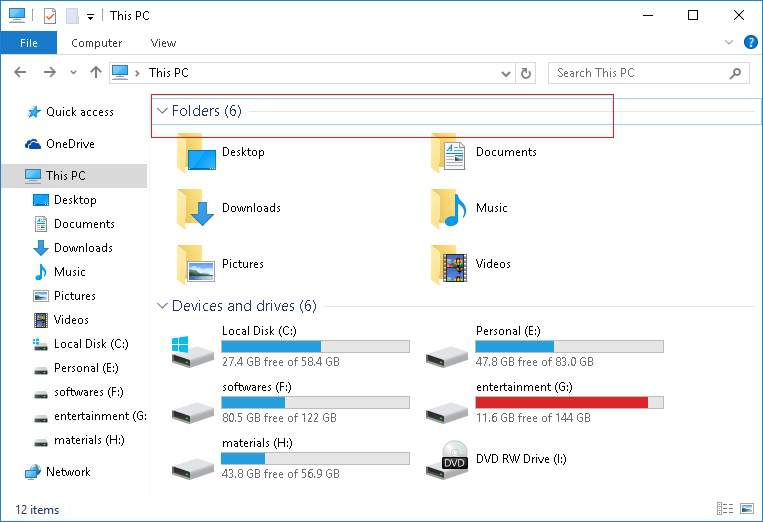
Changing Registry
If you have administrative permissions, you can do the registry hack to remove folders. But before proceeding further, you need to know the version of your Windows OS whether it is 32 or 64-bit versions. To check the bit version, click the Start menu and open the Settings. Then select System › About. You can now see the bit versions of the operating system next to “System type“.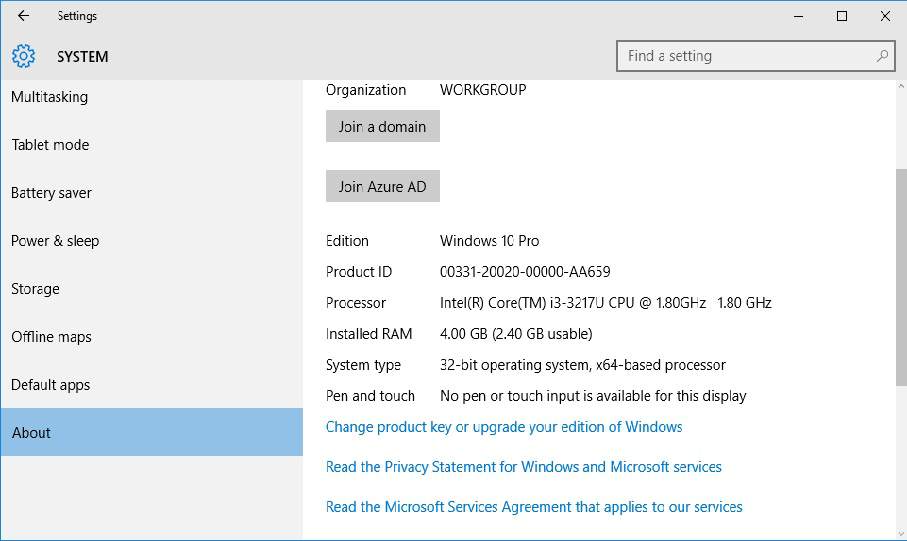
Download the registry files from the below download section and open the folder as per your operating system version. Once you open the folder you see the readily available registry file. All you need to do is double-click on the Remove All User Folders From This PC 32-bit.reg file to remove the folders. But you can’t just see the immediate changes in your file explorer. To view whether the folder has been removed or not, just restart the file explorer either by restarting your PC or using Task Manager.
If you want to restore these folders, then double-click on the Restore All User Folders To This PC 32-bit.reg file to bring back those folders. Also, if you want to remove or restore individual folders, open the Individual Folders folder and run that specific registry.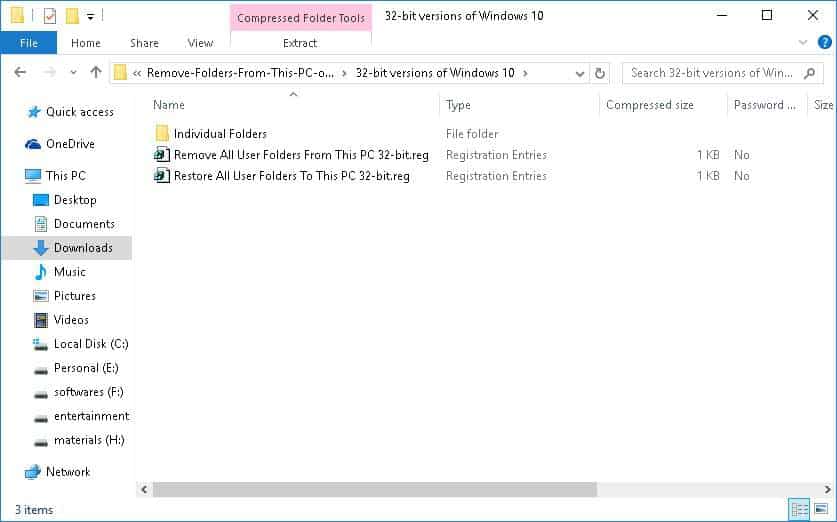
Downloads
That’s it. Isn’t it simple?
Do let us know your valuable suggestions in the below comments section.
