Macro is program or series of commands combined to perform or automate a particular functionality. Macros can be used to to record the streamline works or routine activity in spread sheets. Most of macros are created using VBA. However, there is some relation between Security and Marcos. Using a malicious content Macros may affect you PC. Macros are disabled by default in MS Office for enhanced security. Enabling Macros is easy but Microsoft Office has hidden it inside Options. In this tutorial we will guide you to enable or disable Macros in Excel.
Enable or Disable Macros in Excel:
- Click on File in the Menu bar and open Options window.
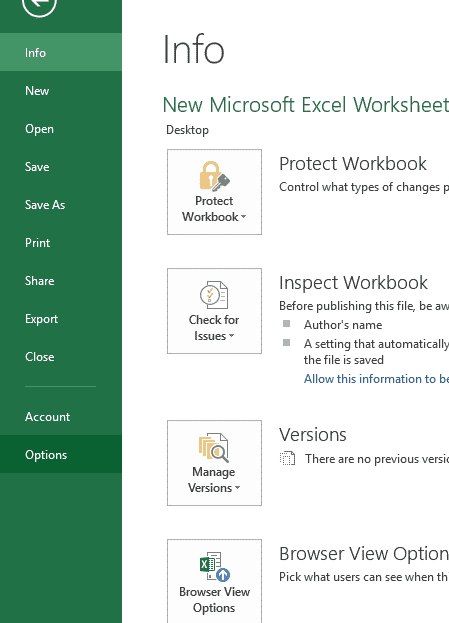
- Now Click on Trust Center option.
- Now Click on Trust center Settings button.
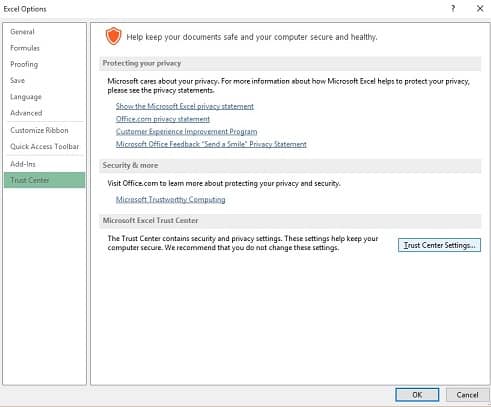
- In Trust Center windows find and Select Macro Settings.
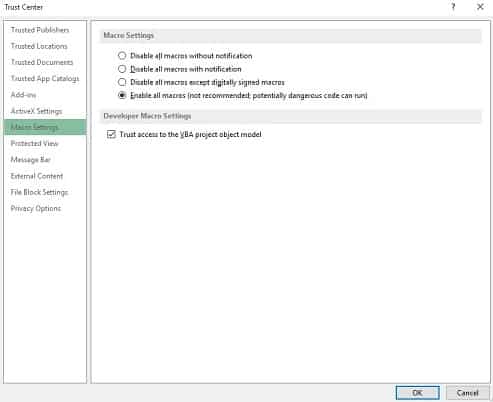
- Here you can enable or disable macros by selecting on respective radio button.
- Another alternative method to modify Macro options is using Macro Security.

- Go to Developer tab and Click on Macro Scurity.
- It will open the Macro Settings window, here you can edit the settings.
Available Macro Options:
- Disable all macros without notification if you don’t trust macros Click on this option. It will disable all macros and embedded documents in sheet.
- Disable all macros with notification Click this option if you want get notified while disabling and modifying the macros.
- Disable all macros except digitally signed macros Click this option if you want disable all the macros except signed or certified macros.
- Enable all macros This option will enable all the available macros. Just verify while enabling a macro as it may contain unwanted programs that may disturb your PC.
Using these options you can modify your Macro options in Excel. Another available setting which is Trust access to the VBA project object model. This Check box will be available under Macro Settings to enable all the VBA project models as most of the developers will use VBA to create Macros. If you don’t want grant access uncheck the check box.
That’s it. We hope this article will help you to enable or disable macros in Excel.
Do share your comments if you have any.
