In Windows 10 operating system you can search everything including your personal files in the drive and if you don’t find any it will search the web. But do you know that by default these search results from Bing will be sent to the server? The answer is absolute yes. There are two ways to protect your personal data either disable the Bing search in the Start menu.
The search results will be used by the web servers to produce relevant results resulting disclosure of your personal data to the private world. Even the major platforms like Android and iOS also adopt the same way sending your search results. We’re definitely glad that they included a way to easily disable the web search integration. Also, you need to observe that you can no longer use Cortana once you disable the web search integration from Start menu. Let’s see how to disable Bing search integration in Windows 10 Start menu.
Disable Bing Search in Windows 10
Disabling the web search integration in Windows 10 Start menu is quite easy and doesn’t even take much time. You don’t need to be a geek too. Just follow the below simple steps.
- Click or tap on the Windows Start menu in the bottom left corner of the screen.
- Type “Cortana settings” in the search box of Start Menu and choose the “Cortana & Search settings” from the results list.

- This will bring up the Cortana & Search settings window. Now toggle the button under “Cortana can give you suggestions, ideas, reminders, alerts and more.” to OFF. Also, remember that disabling the web search integration will disable the Cortana.

- Now you need to toggle the button under “Search online and include web results” to OFF to disable the bing search from the Start menu.
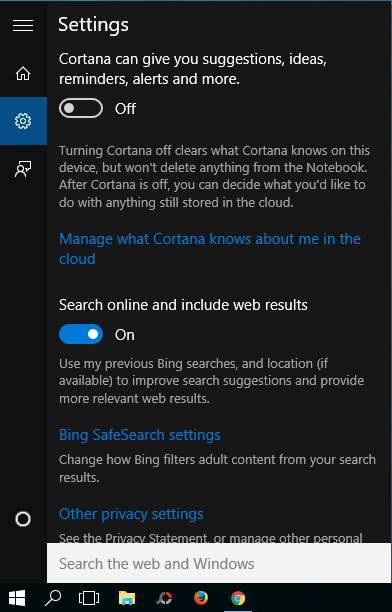
That’s it. Now when you search for anything, it will search in your PC itself. You can also double confirm as you can see that it will appear as “Search my stuff” instead of “Search the web“.
Lets us know your valuable suggestions and comments in the below comments section.
