Windows 10 totally redesigned the way the elements were laid out, and there were many good things and some still bad changes. If you’re anything like me, you’ve noticed in the past that every time you boot up your PC, you are greeted with a new ad about something trending on your Windows 10 lock screen. This might get frustrating at times, and it does cost some more time for your PC to boot up. You might have what I call a wallpaper OCD, where you hate to see a new one every time you boot your PC up.
There’s no need to panic! Microsoft can’t keep any ads on your lock screen anymore! The reason as to why your lock screen displays the ads are because you have enabled the ‘Windows Spotlight‘ feature on. This feature is accessible deep down in the Personalization menu in the Settings app. In this quick little guide, I’ll be laying out the steps involved you to disable these Windows Ads, and here by turning off the Windows Spotlight feature.
Disable Ads On Windows 10 Lock Screen
- Boot up your Windows PC, and ensure that you’re still getting the ads, if not, there is no need to carry on with the procedure, as you might already have if turned off.
- Hop into the Settings application from the Start menu, and then click on the Personalization tab.
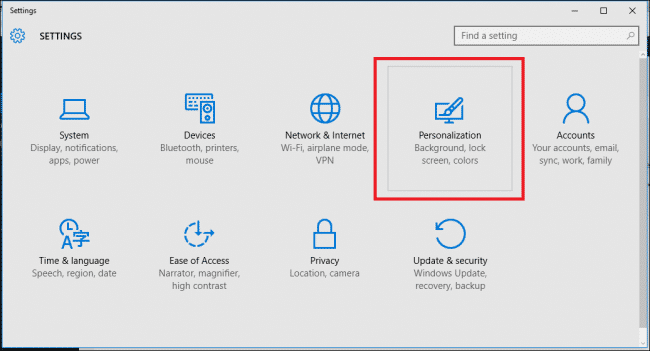
- From the many options available on the left, select ‘Lock Screen‘.
- Now, find the field that reads ‘Windows Spotlight‘, and then change it to either a picture or a slideshow. This way, you will be avoiding any unnecessary ads anytime soon.
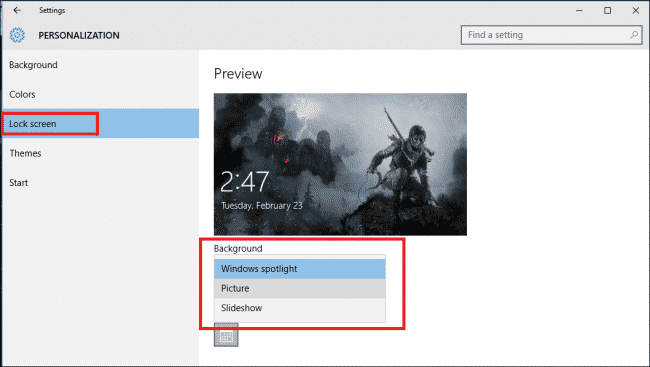
- Once you’ve selected the style of the lock screen, you’ll notice a new toggle which can automatically push notifications about facts, entertainment and much more. That’s a sweet way of yelling out more ads. Make sure you disable that too.
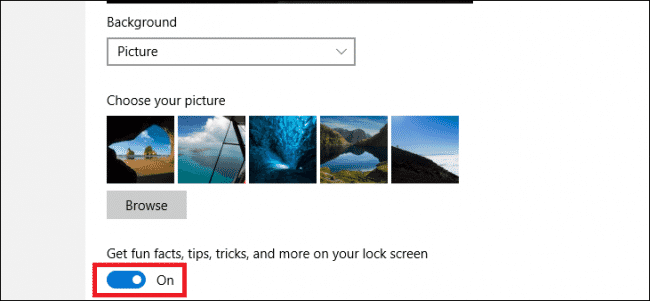
- Reboot your Windows 10 PC, and you no longer can see any more ads!
Voila! You’ve successfully disabled the annoying Windows Spotlight feature. If you have any queries, refer us in the comments section below. Stay tuned for more!
