Have you ever upgraded your PC from an older version to a newer version? Then you might have noticed the Windows.old folder silently lying in your C:\ drive occupying a hefty amount of space on your hard disk. Once you look at the folder, you will understand that it’s some sort of junk folder created during the installation. However, if you try to delete the folder using the old school “Shift+Delete”, it will throw a lot of errors due to permission issues even though you’re the administrator of the PC.
So, What’s the Windows.old Folder?
Windows.old folder is a system directory created during the system upgrade to a newer version of Windows. The folder contains all the files and settings from the previous version of Windows and they will help you switch back to the older version if you’re unhappy with the new version. However, if you’re interested in moving back to the old operating system, it’s better to remove the Windows.old folder which usually eats up as much as 10-30 GB (or even more) of your hard drive.
But as I’ve already mentioned, deleting this persistent folder is not as simple as Shift+Delete but it isn’t rocket science either. You can easily delete Windows.old folder using the below procedure which is as simple as preparing an omelette for your breakfast.
How to Delete Windows.old Folder
- Open the File Explorer on your PC. You can simply press ‘Windows + E‘ keys simultaneously to launch the file explorer window right away.
- Now go to This PC on the right panel of the file explorer, right-click on the Local Disk(C:) drive, and click on Properties.
- Then click on the Disk Cleanup button.
- Now, select the “Previous windows installation(s)” checkbox and click “OK” button to start deleting the files.
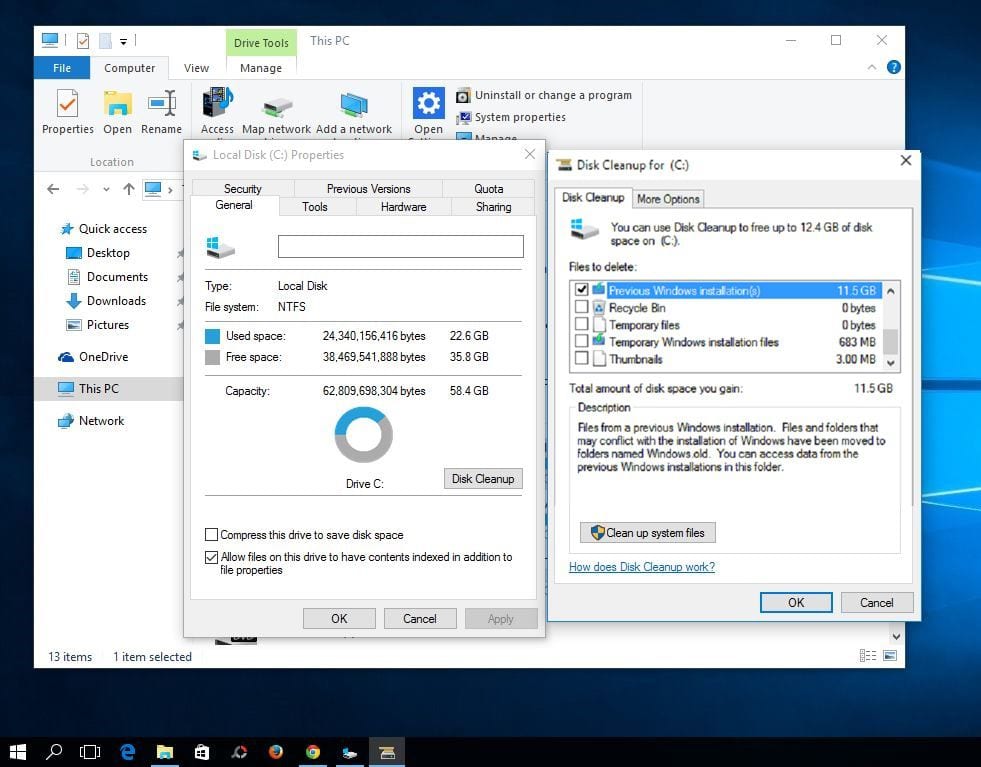
It will take some time to delete all those files, so sit back and relax while your PC does the hectic work.
