Windows 10 operating system is now running on millions of machines and is moving at a great pace in the market. As we all users knew that Microsoft releases updates to fix any bugs or glitches and also upgrades the existing features. After the release of Windows 10 operating system, Microsoft has released its first update in November and its next update is all set to be bigger than expected. And it’s called the ‘Anniversary update’. After the release of the operating system, we hope that this update will be a bigger one as it touches every nook and corner of the operating system. Windows 10 Anniversary update has rolled out for all the customers across the globe and also for other devices like mobiles, tablets, laptops.
Even though the update was scheduled to release in July, but it was rolled out in august. The Anniversary update has many new features along with the regular bug fixes and upgrades. This update is a full pack of exciting and innovative features like smarter Cortana, Windows Ink space, new gaming experiences, much faster Microsoft Edge browser and much more.
However, you can’t expect to get the update on your PC as the new machines will be getting the update first and then the others. Don’t feel low even if your machine is an old one, you can manually get the update yourself on your personal PC. To get this update you don’t have to do anything. All you need is to just have the install updates automatically option enabled. You can even recognize this Anniversary update with version 1607. Let’s see how to get the Windows 10 Anniversary update on your PC.
Get Windows 10 Anniversary Update
Well, it’s quite easy to get this update for your PC. You don’t need to be an IT geek. It’s simple and you need to follow the below steps.
- Click or tap on the Start button in the bottom left of the Windows screen or press the Windows key on your keyboard to launch the Start menu.
- Click on the Settings option from the Windows Start menu. Settings windows will appear on the screen.
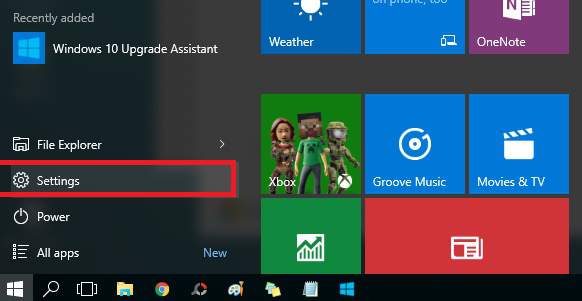
- Now, click on the Updates & Security icon in the Settings window.
- In the Updates & Security window, click on the Windows Update tab in the left pane of the window.
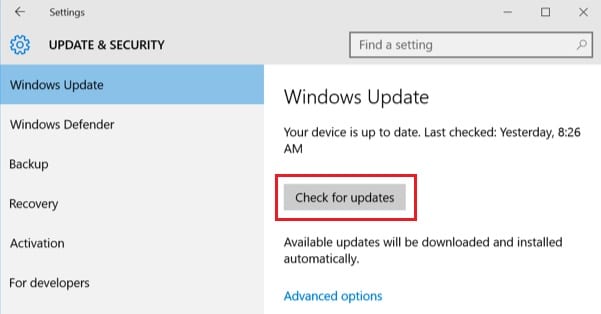
- Click on the Check for updates button. The Anniversary update will appear as feature update to Windows 10, version 1607.
Here is another way to get the Windows 10 Anniversary update.
- As told in step 5 above, click on the Learn more link under the Looking for info on the latest updates.
- The Learn more link will redirect you to the Microsoft support page, where you can get the Windows Anniversary update.
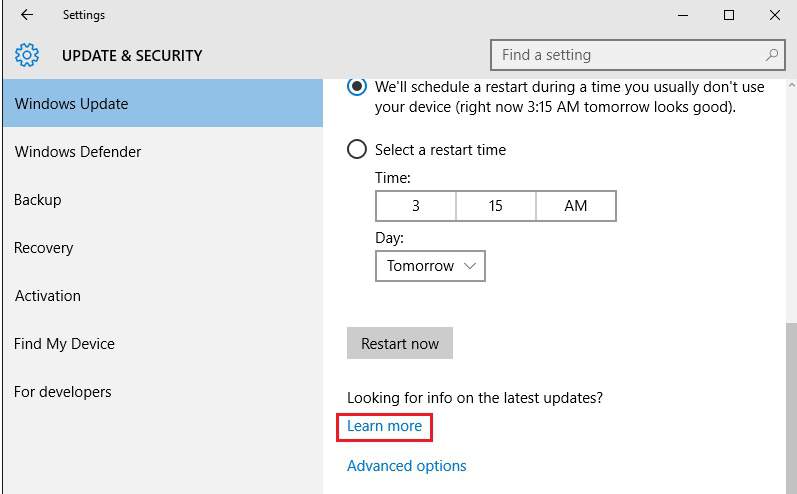
- Click on the Get the Anniversary Update now button and then Windows10Upgradexxxx.exe file will start downloading. Run this .exe file to get the latest updates for the Windows 10.
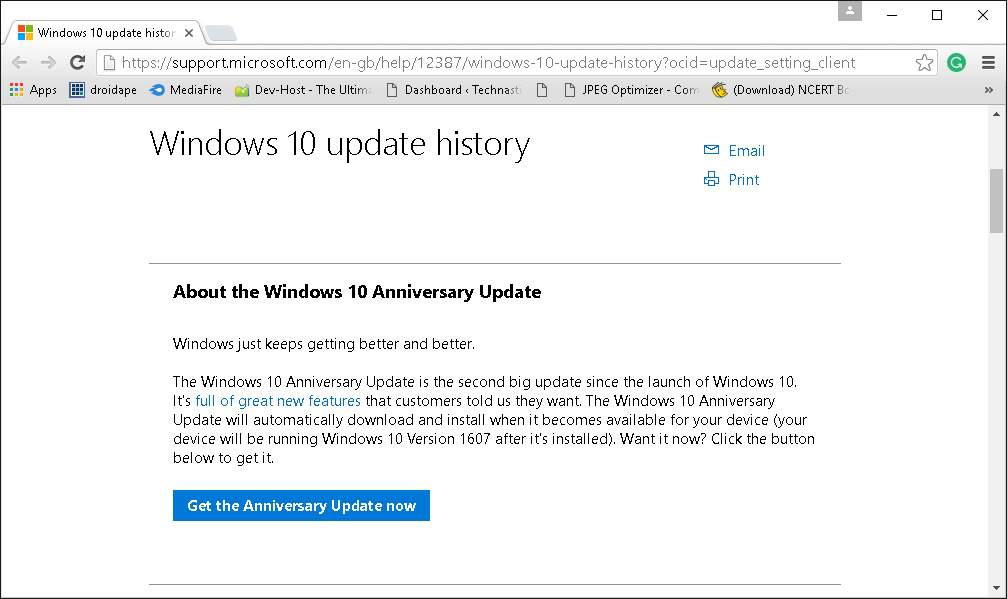
That’s it.
If you find this tutorial useful, do share it with your friends. Let us know your suggestions in the below comments section.
