With the growing restrictions in many parts of the world, there has been a significant rise of VPNs or Virtual Private Networks. We have seen that some websites like Zedge are region-specific only, and if are not around that region, you will be debarred from using the services such websites have to offer. Sometimes many video streaming services are tied down to specific countries. There are many reasons why these little ‘security’ tricks can get on the nerves of us users. This is where VPNs come in.
As the name suggests, a Virtual Private Network establishes a virtual network, made for you, by you. When you have a VPN active, you will go kinda incognito, that’s the simplest way to say it. In other words, you’ll have access to any amounts of websites, without any regional restrictions at all. Long story short, you will be living in your home, but accessing content from the other side of the world. Wait, there’s more. VPNs don’t only always establish networks, but they are the safest way of securing your privacy.
There are about a million services that offer VPNs. Since a private network needs broadband to work, all of these services are either paid or allow a limited bandwidth limit to work with. Most VPNs start off at 50 Gigs, while some might go all the way up to 1 TB, but the cost is high. There is one VPN that we came across, Betternet. When we surfed through their official page and saw all the things they brag about, we didn’t really think it was all legit. But after actually trying it out, well, here’s the evidence that it sure is legit. Betternet provides unlimited free VPN services, with the best privacy settings to make sure you stay undercover.
Betternet provides a VPN service on almost every platform you use, Google Chrome, Firefox, Android, iOS, and even Mac OS X. While you can install this on any of your platforms, we know that at least 90% of you guys use Google Chrome as your default browser, so why not lay down a simple tutorial about it? Below, you will find a short step-by-step procedure by which you can enjoy unlimited free VPN for the rest of your life.
Steps to Install Betternet in Chrome
- Head to Betternet’s official website, and click the big blue ‘Get Betternet Now’ button. This will take you down, where you will be able to choose the platform.

- You would want to click on the Google Chrome icon. On the next page, Betternet will list down all the best features they offer for free. Click the button, and this will redirect you to the Chrome Web Store link of the application.
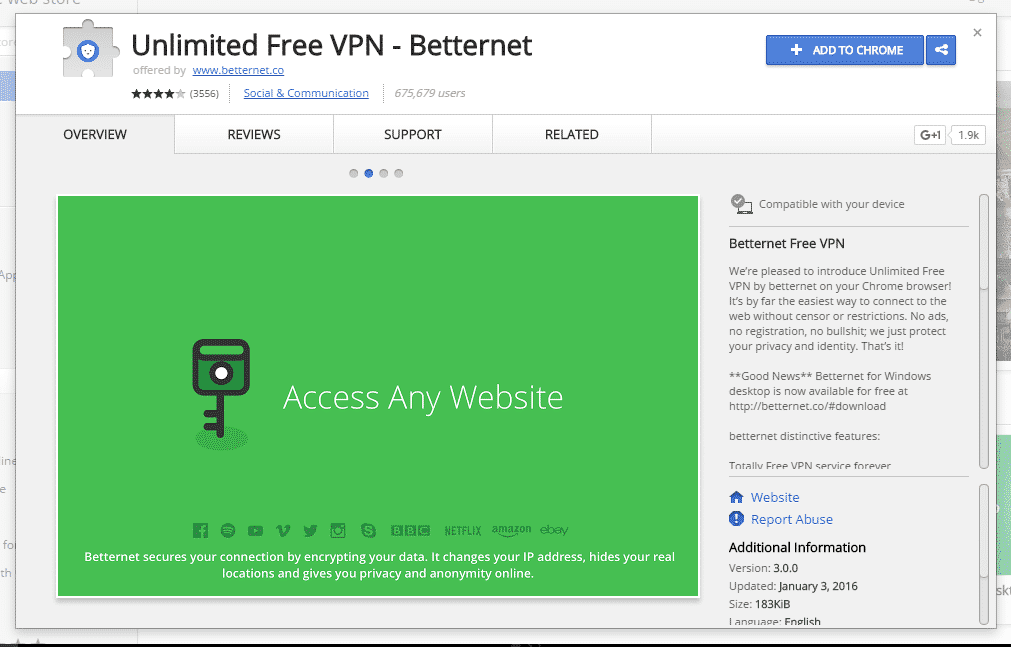
- Click on the ‘Add To Chrome‘ button, and then wait for a while for Betternet to install.
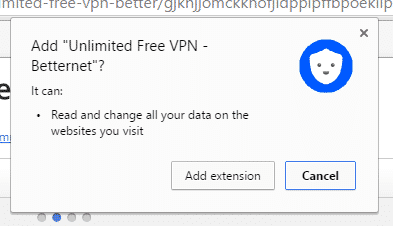
- After a while, Betternet will be installed on your Google Chrome browser, and click on the little shield icon right beside your settings tray. Now, all you need to do is click on ‘Connect’, and wait for a while for it to establish a secure network.
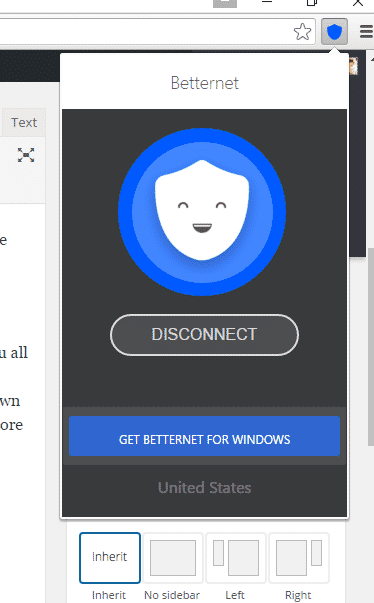
- Now, you’re successfully connected to a network, and you can enjoy a free unlimited VPN!
If you have any queries regarding this tutorial, then refer to us in the comments below.
