Google Chrome is one of the most commonly used web browser on millions of PC’s, laptops, smartphones, tablets. Thanks to its developers for their efforts in bringing a cool web browser with lots of features which makes the web experience very smooth. We have covered many articles on Chrome browser and its features. If you have missed, then look at them from our website. Let’s see one of the features which have received a good response from the users all over the world. Offline browsing is one of the best features in Chrome browser.
Offline Browsing
What is offline browsing? Well, the answer is simple. If you open any web pages for the first time in your browser, then all the resources of that page such as Stylesheets, JavaScripts, and images will be stored in your browser cache. When you are not connected to the internet, this information from the cache will be displayed. All these visited web pages will load quickly because there is no need to load all the resources of the page again. This feature is called offline browsing.
This Offline feature is available even in other web browsers like Mozilla and Internet Explorer. But in Google Chrome, this offline browsing feature needs to be enabled first manually to start using it. Once this feature is enabled, you’ll be able to navigate through the saved content in the cache.
How to Enable Offline Browsing in Chrome
Just follow the below simple steps to enable the offline browsing feature in Google Chrome browser.
- Type chrome://flags/ in the search Bar of Chrome Browser.

- Search for “Show Saved Copy Button” (It’ll be easier if you perform the search using CTRL+F ).
- Now you can see three options in the list box. Select “Enable: Primary” option, and make sure you restart you Browser.
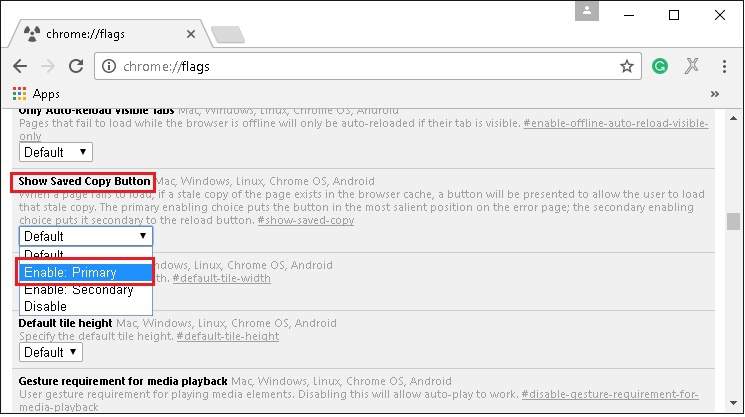
- Next time when you open the Chrome browser without the internet Connection and open a page which you already visited previously. You’ll be able to see the page like below with a “Show Saved copy” button.
- Now click on “Show Saved copy” button it loads your page like below.

That’s it. Here is a word of advice. Some of you may not find this feature working for the first time but it will surely work after a couple of restarts.
Isn’t it simple? Yes, of course. Do let us know if you want such awesome articles and also share so that it will reach a lot of people.
