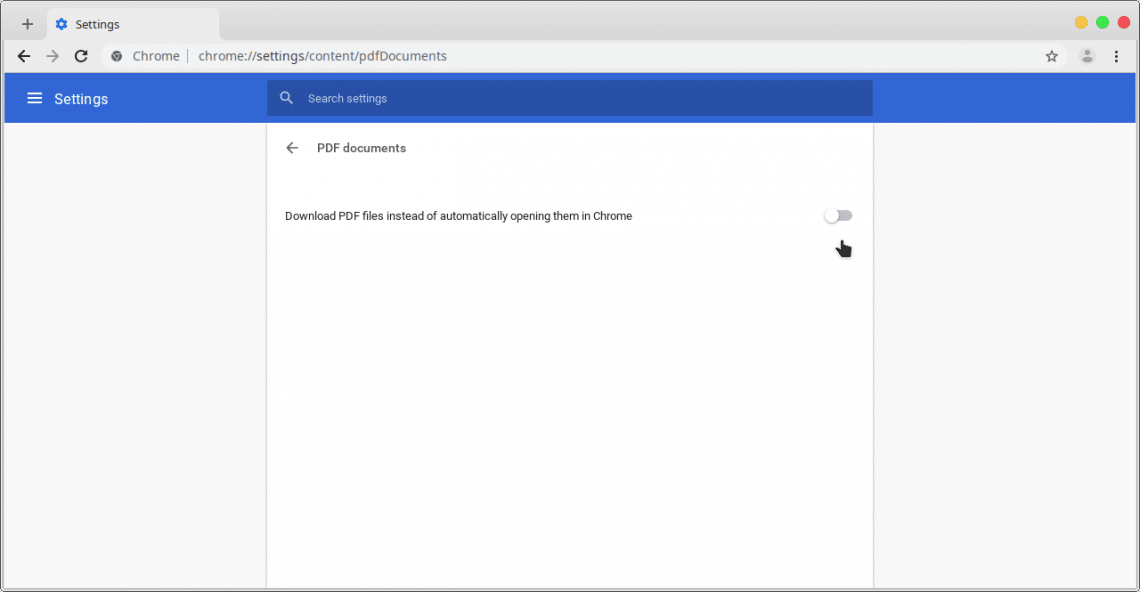Google Chrome was recently declared the most popular desktop browser with 66.87% of the market share. To put this in perspective, Mozilla Firefox, the second in line, only has a meager 11.44% market share. Most modern web browsers these days arrive with support for PDF files in-built. Those that don’t manage this via extensions or add-ons. Google Chrome supports PDF files. This means Chrome users can directly open PDF files inside the browser rather than having to download them first. What if you do want to download PDF files on Chrome?
If you try to click on the link to a PDF file on Chrome, instead of downloading it, Chrome opens it. At no point does it ask whether you want to download it instead. There isn’t even a download button you can click anywhere to download that PDF file. While the ability to directly view a PDF file without downloading is helpful, sometimes it’s not, and quite the opposite. I also have Mozilla Firefox installed on all of my PCs alongside Chrome. I copy and paste the link into Firefox and download the file. But not everyone will want to install another browser to download PDF files.
Moreover, even if you only had to view the PDF file, Chrome’s built-in PDF reader doesn’t offer features that you might find in third-party dedicated PDF reader software. Fortunately, Google does allow users to disable the built-in PDF reader in Chrome. Doing so will make Chrome download PDF files instead of opening them.
See also: How to Mount Google Drive on Ubuntu
Download PDF Files on Chrome
- Launch Google Chrome on your desktop, and click the three-dot menu button in the top-right, select Settings. Alternatively, you can enter chrome://settings/ in the URL bar.
- Scroll down and click Advanced to expand the Advanced settings. Under the Privacy and security section, you will see Content settings. You can also arrive here using the side navigation menu, following the same path, i.e. Advanced > Privacy and security.
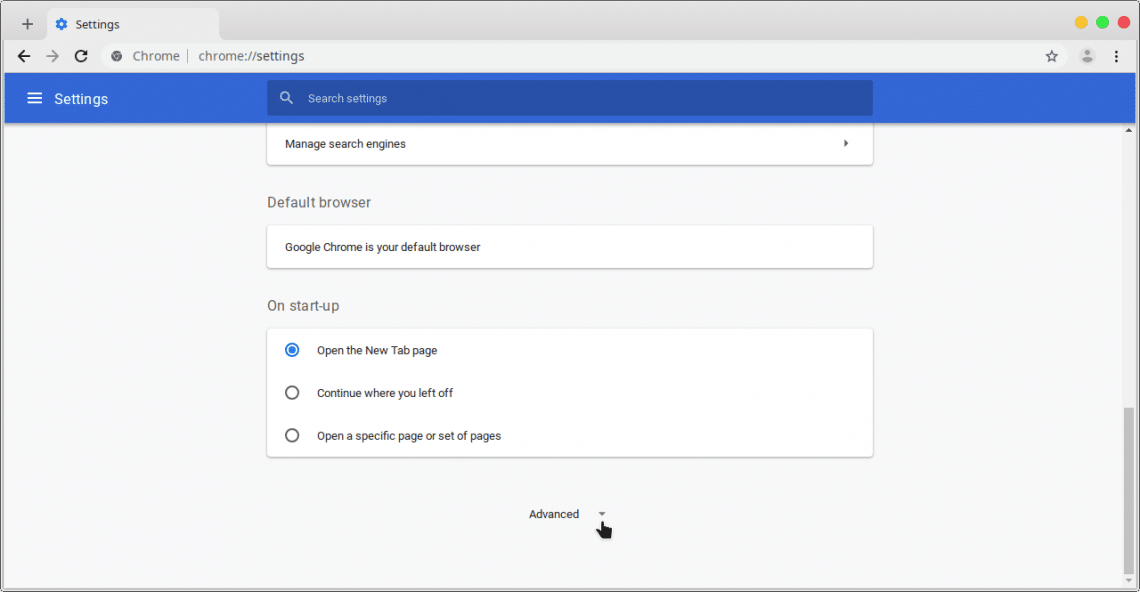
- Click the Content settings option. This action will open the Content settings page.

- Select PDF documents.
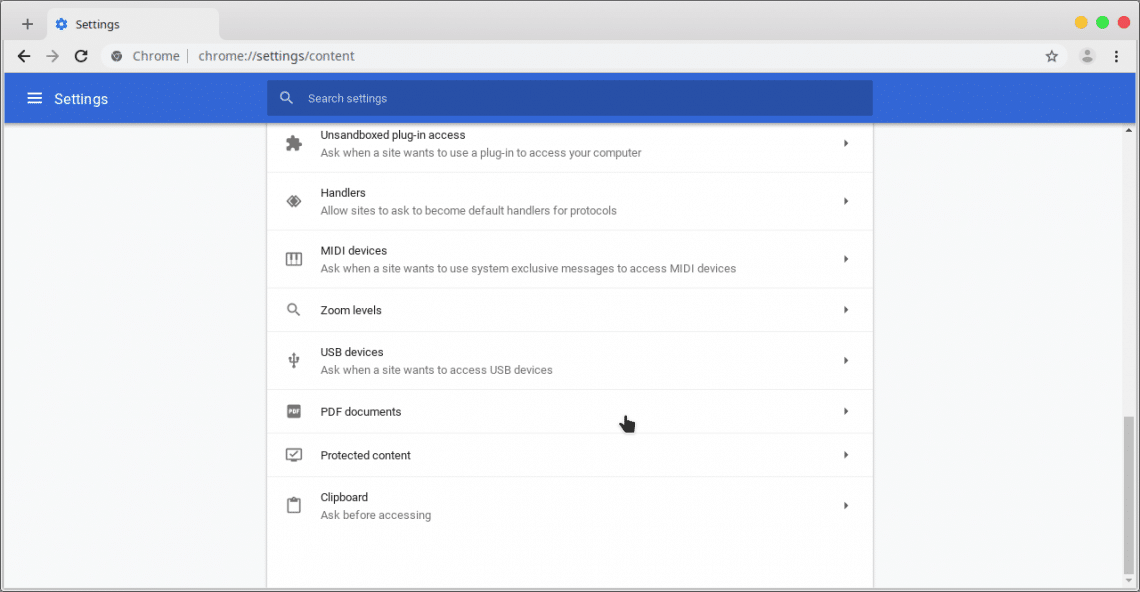
- Turn on Download PDF files instead of automatically opening them in Chrome. This will stop Chrome from opening PDF files automatically.