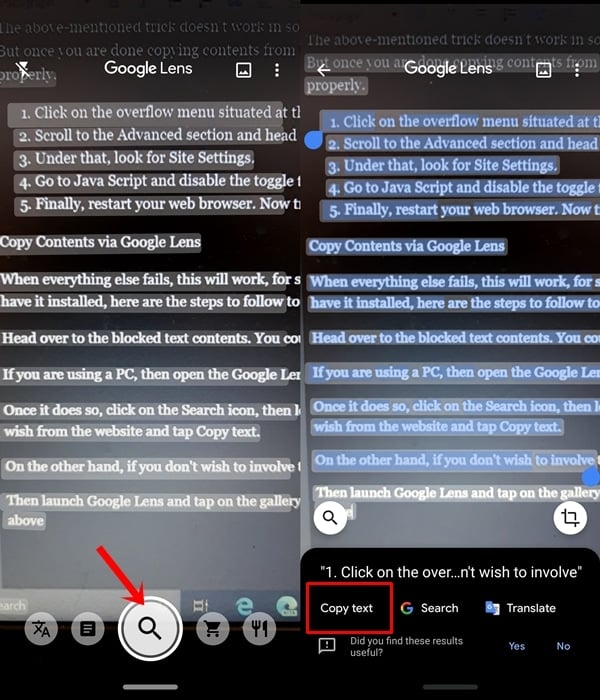Websites are meant for viewing and reading content. However, sometimes we have to copy a text to share with others, use it as quotes, or paste a code or command. Unfortunately, some websites restrict users from selecting text by disabling the right-click context menu. If the content of a website is protected, you can use the following methods to select and copy text from it.
Copy Text from via Page Source
The first method involves the use of the Inspect Element trick. All web browsers have this menu, but the shortcut to access them might differ. In this guide, we have used the Chrome browser. So, here are the steps to follow to copy content from blocked websites via Page Source.
- Head to the website that has blocked its content.
- Right-click that content and click Inspect. You could also use the Ctrl+Shift+I or Fn + F12 shortcut key combination.
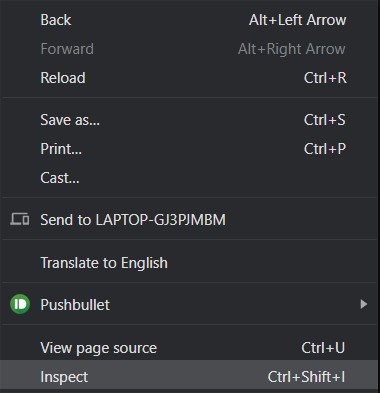
- A new window will pop up with all the contents of that webpage, in HTML format.
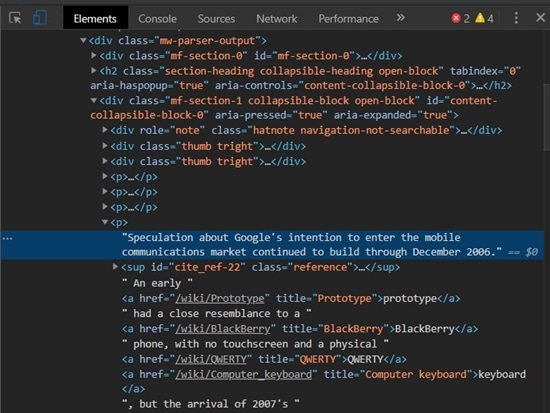
- Use the Ctrl+F shortcut to find the desired text and subsequently copy it.
That’s it. These are the steps to copy text content from any blocked websites. This still holds the easiest of methods of doing the said task.
Disable Java Script
The above-mentioned trick doesn’t work on some of the websites. For that, consider disabling the javascript on your desired web browser. But once you are done copying contents from blocked websites, re-enable the javascript. Otherwise, most of the websites might not work properly.
- Click the overflow menu at the top right of your Chrome browser and go to Settings.
- Scroll to the Advanced section and head to Privacy and Security.

- Under that, look for Site Settings.
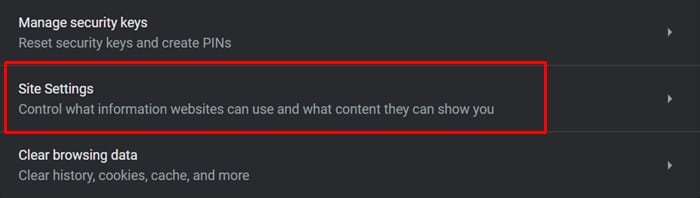
- Go to JavaScript and disable the toggle to turn it off.
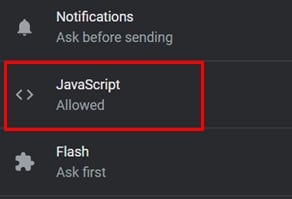
- Finally, restart your web browser. Now try copying content from that blocked website.
Using Google Lens
When everything else fails, this will work, for sure. For that, you will need an Android device with Google Lens installed. If you already have it installed, here are the steps to access and copy content from blocked websites.
- Head over to the blocked text contents. You could do it on your PC or smartphone.
- If you are using a PC, open the Google Lens on your Android device and wait until Lens scans the desired portions of the text.
- Once it does so, click the Search icon, then long-press on the screen. This will bring the text selection feature. Select the desired content from the website and tap Copy text.
- On the other hand, if you don’t wish to involve the use of a PC, then open the website on your smartphone and take a screenshot of it.
- Then launch Google Lens and tap the gallery icon at the top. Browse through the desired photo and follow the rest as mentioned above.
With that, we conclude the guide on how to copy content from blocked websites. We have mentioned three different methods to do the same. Which one you ultimately end up choosing is up to you, but do let us know in the comments section why you went ahead with that option.