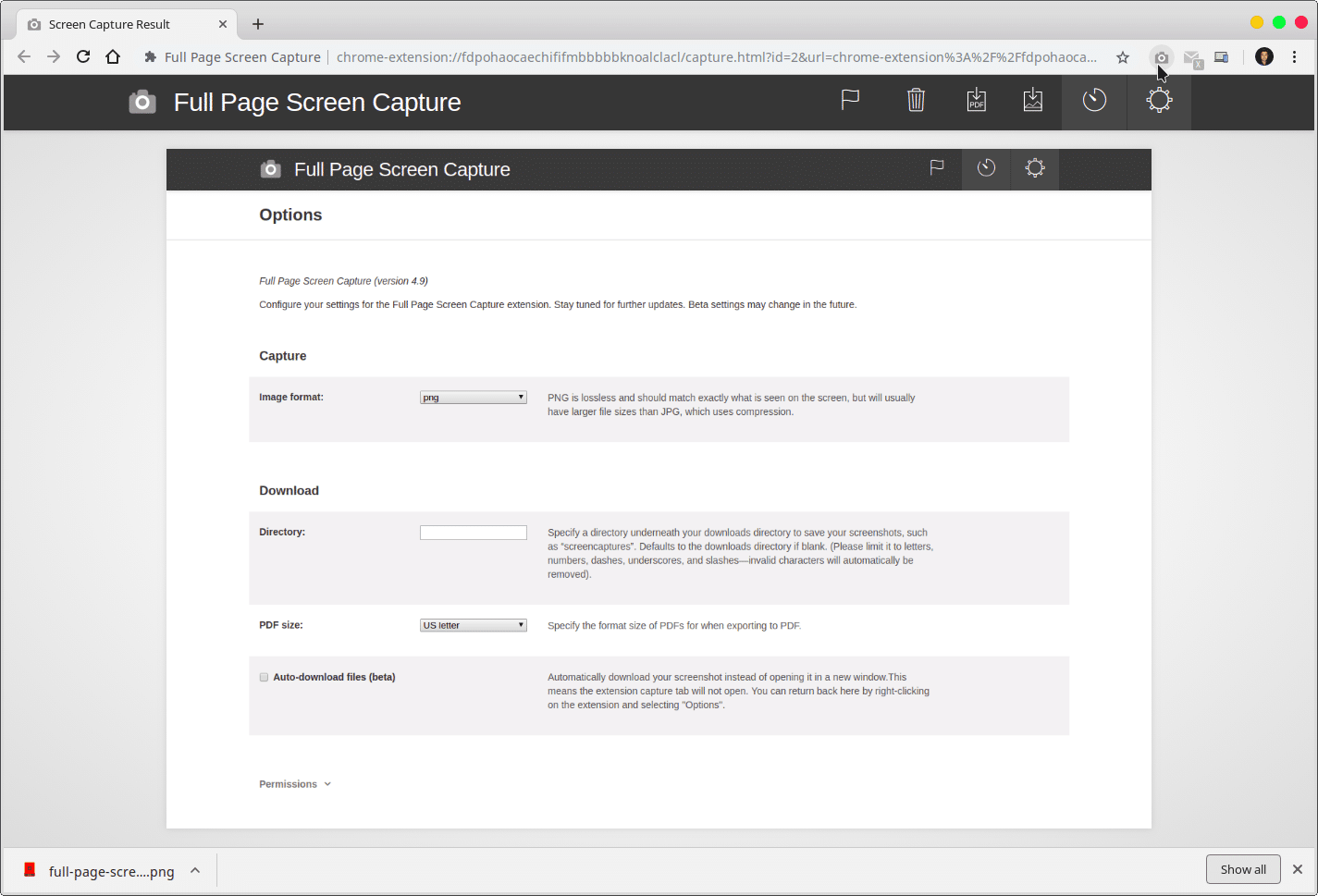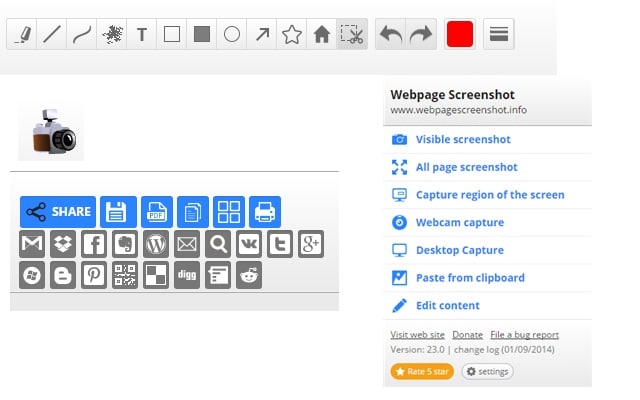In this tutorial, we’ll discuss a few browser extensions for Chrome that allow you to take screenshots of web pages. Screenshot extensions like Full Page Screen Capture, FireShot, and Webpage Screenshot let you take a screenshots in Google Chrome. Whether you want to capture a full webpage or a specific part of a webpage, these extensions will help you do all that stuff easily.
On a computer, you can use screenshots to show off your desktop setup, seek technical help, save an invoice, save pictures you aren’t allowed to, etc. Besides, you can also save a webpage as PDF in Chrome, Firefox, Edge, Opera, and Safari on different Operating systems.
Most operating systems come with handy screenshot tools and shortcuts built-in. So why can’t you use those to take a screenshot of a webpage inside Chrome? You obviously can but that will include your browser’s UI in the screenshot as well. You could have several tabs open that you probably don’t want others to see. Such things can be avoided with screenshots taking Chrome extensions.
GoFullPage Extension
As the name implies, GoFullPage can capture the entire web page. It’s probably the simplest of the bunch I’ve used and the extension icon matches Chrome’s UI which is a bonus. It means the extension doesn’t look out of place. It feels like a part of Chrome and takes a screenshot the moment you click it instead of giving you options. You can either save the screenshot as a PDF, JPEG, or PNG. The extension also keeps a history of all the screenshots you’ve taken.
Fireshot – Take Webpage Screenshots Entirely
Fireshot Chrome extension does what you’d expect it to. Not only does it capture the entire web page in a single screenshot but also a selected region or the visible part of a web page. These are features that were missing in the previous extension. Once the screenshot is taken, you can save it in PNG, JPEG, GIF, or PDF formats.
It also offers the option to print the captured screenshot, send it to OneNote, clipboard, email, or upload it to Twitter, Google Picasa, Facebook, ImageShack, Flickr, and EasyCaptures. It’s probably the most feature-packed screenshot extension for Chrome.
Webpage Screenshot – Entire page screenshot!
Webpage Screenshot claims to be the fastest screenshot extension for Chrome but we didn’t verify those claims. What you get here will impress you. It can capture the visible part of a webpage or the whole page. You can even upload it directly to services like Dropbox, Facebook, Evernote, X, etc.
The best feature here is that you can edit almost anything on a webpage before taking a screenshot. For instance, change someone’s Facebook status update to something stupid. You can then send it to them and make them doubt their existence. It also lets you annotate screenshots.
Did you find any of these extensions helpful? Or have you been using a different extension that you think does a better job? Let us know in the comments below.