If you ask me one of the most important problems of current digital life, I’d say Messengers. Damn!!! There are just too many Messenger apps to choose from and one looks better than the other in specific ways. Back in the time, it was quite simple, all you can do is to open the SMS app and send texts. Now you need to choose from a gazillion apps, one has GIF support, the other has video calling and the list goes on. It’s quite difficult to just use one of them. Finally, I came across All-in-One Messenger which brings all your messenger apps at once place.
All-in-One Messenger is a Google Chrome app that brings all those different messaging services to a single space on your desktop. So, you can just simply view all your chats in one place. It’s not exactly a new service but it brings all your favorite messaging services together in a single window. It supports around 30+ messaging services like WhatsApp, Facebook Messenger, Hangouts, Skype, etc. You can simply choose from the apps and pin them together. Since it’s a Chrome app, you can pin it to your taskbar to launch at your will.
If you want to hide your active status on Facebook or Messenger while using these apps, you should read our guide on the topic.
Setting up All-in-One Messenger
- Download and install the All-in-One Messenger for Windows.
- Once installed, launch the app from the Apps section of your Chrome browser.
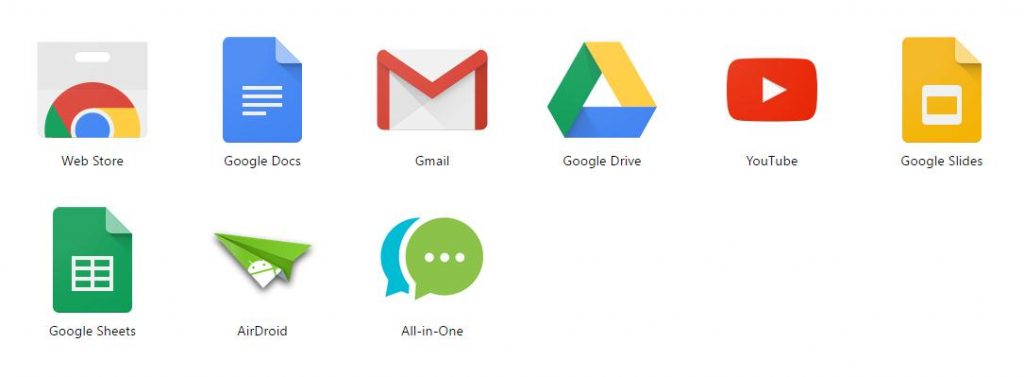
- You should now see a long list of messaging services you could choose from.
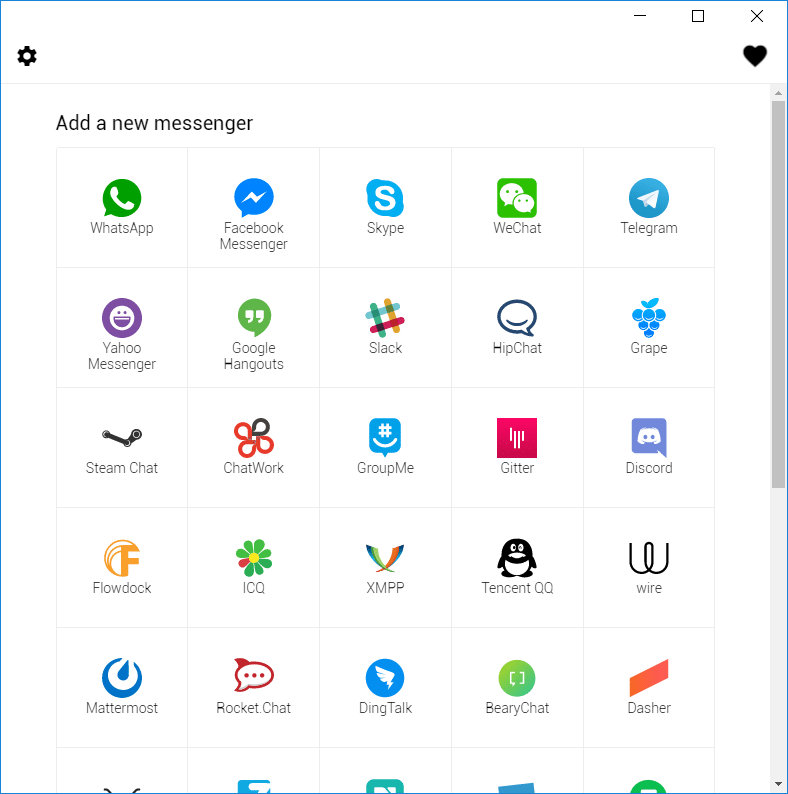
- Click on any of the messaging services you’d like to use and sign-in to them. The messaging apps you chose will be stacked like tabs. You can always get back to the main screen by clicking the gear icon in the upper-left corner.

- You can enable/disable desktop notifications and audio for individual messaging service.
As Chrome isn’t fully integrated with Windows 10, the desktop notifications won’t appear in the Action Center. Also, the All-in-One Messenger lacks the taskbar badge to let you know if there are new unread conversations. However, you wouldn’t notice these small issues when you’re getting the benefit of commanding your entire messaging armada from one place.
Install and explore the All-in-One Messenger on your PC and let us know if you liked it.
Read Next: How to Disable Incognito Mode in Chrome
