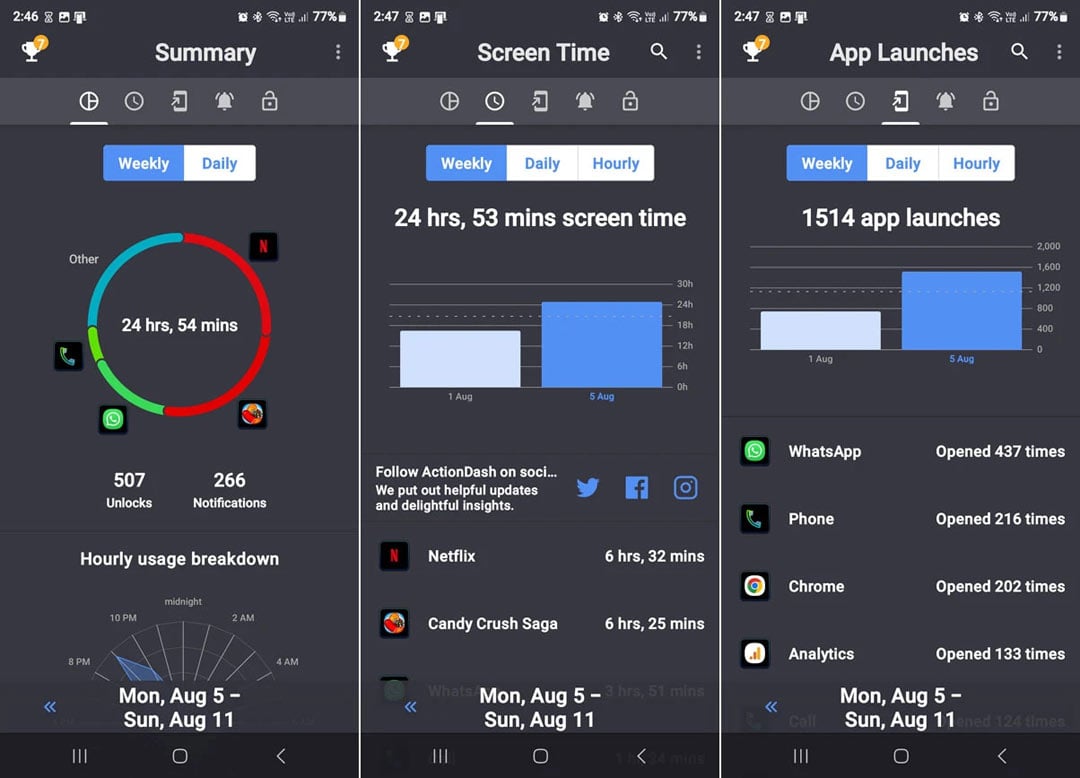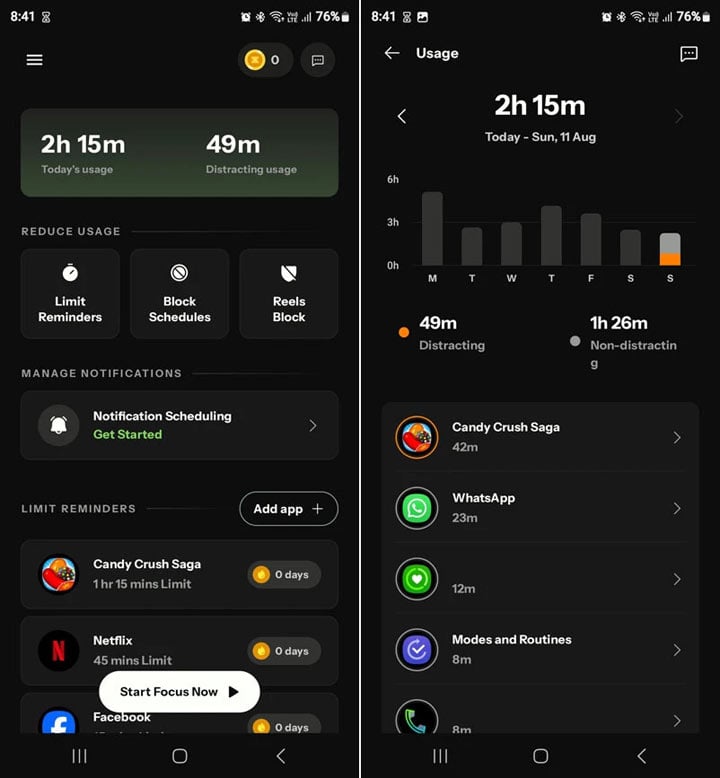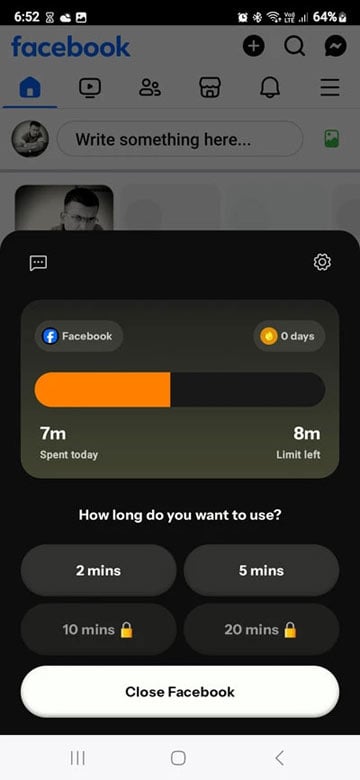- Designate specific times for smartphone use.
- Consider implementing tech-free zones in your home, like the dining room or bedroom.
- Engage in offline hobbies or activities to keep yourself occupied.
- Turning off non-essential notifications can reduce distractions and screen time.
- Use Android’s Digital Wellbeing features like Screen Timer, Focus Mode, Bedtime Mode, and Set Screen Time Goal.
Are you curious about how much time you spend glued to your screen? We’ll guide you on how to check and manage your screen time on Android devices. You can then make informed decisions to avoid eye strain, disrupted sleep patterns, and increased anxiety levels.
According to Neilson’s research, American adults spend over 11 hours interacting with media on TVs, computers, and smartphones daily. Staring at the screens of digital devices for long hours might result in sleeplessness, dry eyes, itchiness, eye strain, blurred vision, headaches, neck pain, and lower back pain. A survey by The Vision Council reveals the adverse impact of such devices on our health and behavior.
- Neck/shoulder/lower back pain: 35%
- Eye strain: 32%
- Dry eyes: 27.2%
- Headaches: 27.7%
- Blurred vision: 27.9%
- Reduced attention span: 20.2%
- Irritability: 13.5%
Enabling features like dark mode and blue light filter might improve visual ergonomics. However, without curtailing our screen time, we might not escape from the negative effects of excessive screen time on physical and mental health.
Don’t Miss: 4 Ways to Check If a Phone is Stolen or Blacklisted
2 Ways to Check Screen Time on Android
Android devices offer several built-in features and third-party apps that allow users to monitor their screen time. Below are some effective methods to check screen time on Android devices.
1. Digital Wellbeing
Google introduced the Digital Wellbeing feature with Android 9.0 Pie. It aims to provide users with insights into their digital habits. It displays daily and weekly statistics of screen time, app usage, notifications, and more. With this feature, you can view overall device usage and set app-specific timers to manage screen time.
- Open your phone’s Settings and select Digital Wellbeing and Parental Controls.
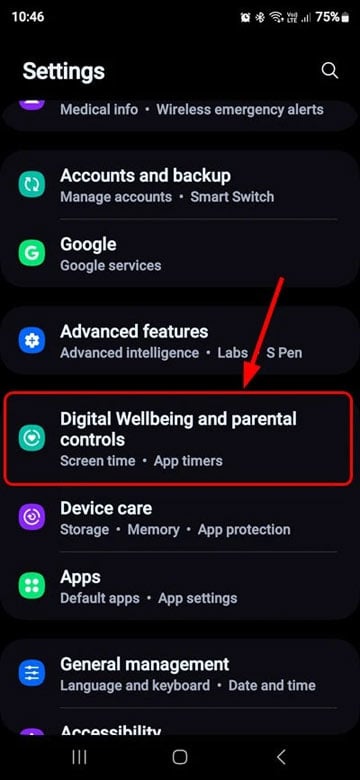
- On the next screen, you’ll see the total screen time. You can break it down by individual apps. This insight helps identify which activities consume most of your hours.
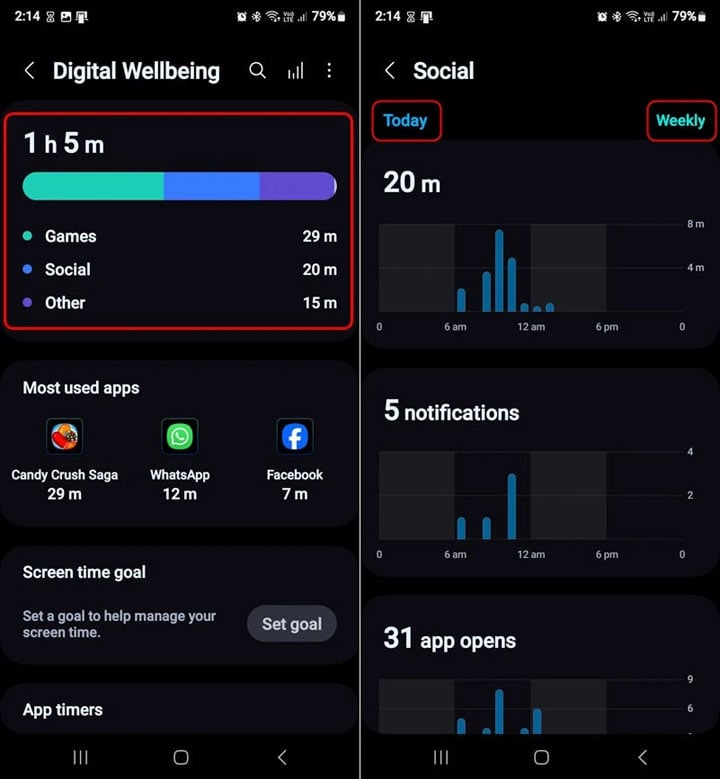
On some Android devices, you may have to tap the Dashboard to view the screen time break-up. If you want to dig deeper, tap on specific days to analyze fluctuations in usage patterns. This can reveal trends that might prompt some self-reflection about tech habits.
2. Third-party Screen Time Monitoring Apps
Various third-party apps available on the Google Play Store, such as StayFree, ActionDash, Regain, and Your Hour, offer advanced features for tracking and managing screen time. These apps provide detailed statistics, usage history, and customizable alerts to help users regulate their device usage effectively.
All these screen time monitoring apps require several Android permissions to access your activity statistics. Regain and ActionDash are my favorite app usage-tracking apps.
Editor’s Pick: How to View and Edit Saved Passwords in Chrome
3 Ways to Manage Screen Time on Android
With Android’s Digital Wellbeing feature and third-party apps, you can control your screen time and set app timers and goals to reduce usage. Third-party apps like Regain, ActionDash, StayFree, etc. let you set app usage limits, schedule focus mode, and set reminders to help you cut your screen time on Android.
1. Using Digital Wellbeing
Having identified which activities consume most of your hours, you can set app timers to get gentle reminders when you exceed the limit. Let’s see how to set app timers on Android via Digital Wellbeing.
- Navigate to the Digital Wellbeing and Parental Control section in your phone’s Settings.
- Go to the App Timers section and select the Set Timer option.
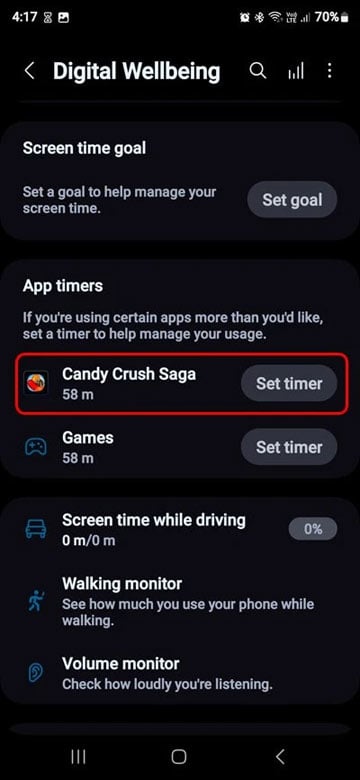
- Select the apps that consume most of your time. Whether it’s social media, music, OTT, or gaming apps, decide on a reasonable limit based on your usage patterns and set daily limits.
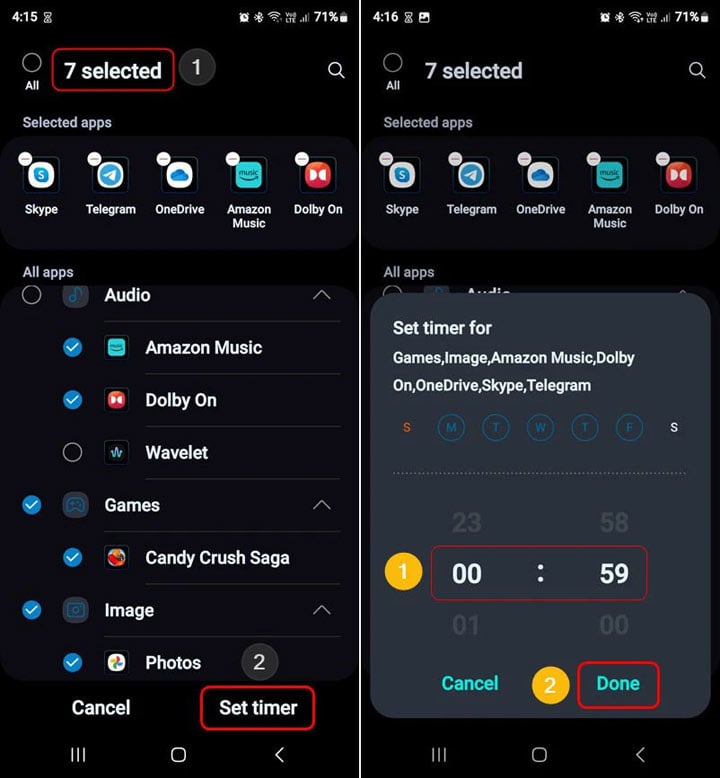
You’ll receive a notification once the limit is reached, reminding you to take a break. Thus, you can keep distractions at bay and focus on more important tasks.
2. Enabling Focus Mode
The Digital Wellbeing feature on Android also offers Focus Mode, which lets you determine which apps will be allowed to work during the selected period. Suppose, you want to focus on your work from 9 AM to 6 PM, you’ll receive notifications only from the allowed apps. Focus Mode on Android is like having your productivity coach in your pocket. With Focus Mode, you can temporarily silence distracting apps and reclaim your concentration.
Here is how to activate Focus Mode on Android devices to manage screen time more efficiently.
- Open Settings > Digital Wellbeing and Parental Controls.
- Look for Focus Mode and tap it.
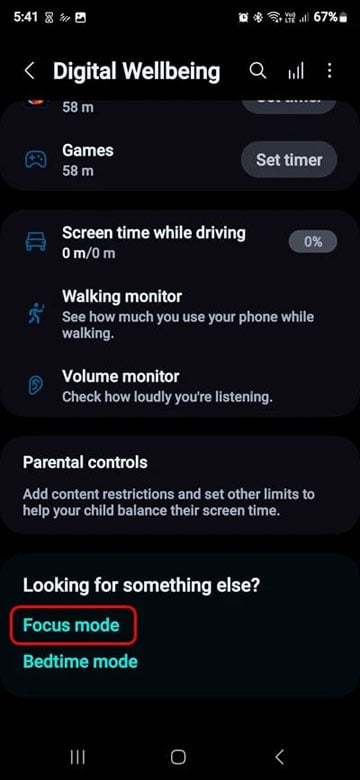
- Tap the Add Mode option and select Work.
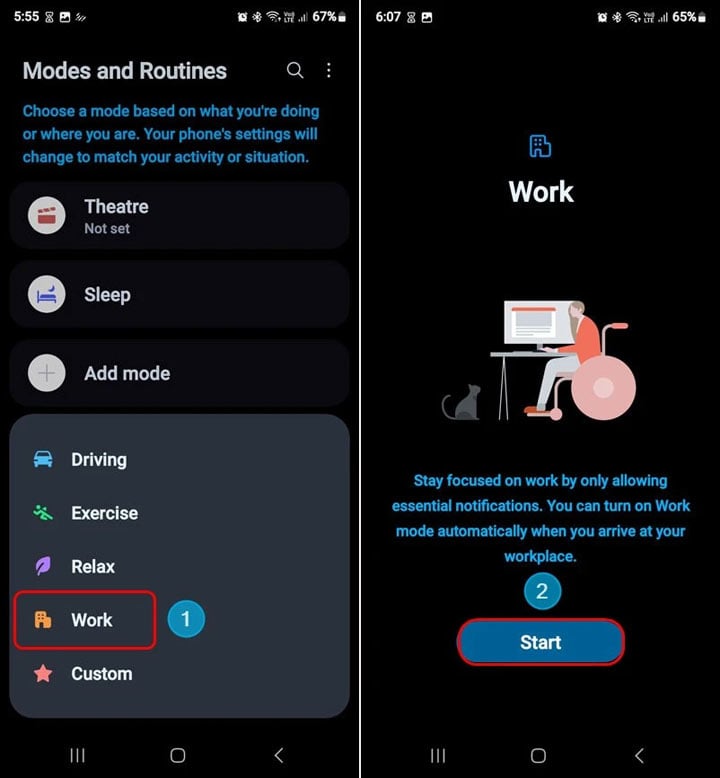
- Choose whether you want Focus Mode to activate automatically when it detects a certain location (office or home) or a specific period.
- Finally, set the time and tap on Done.
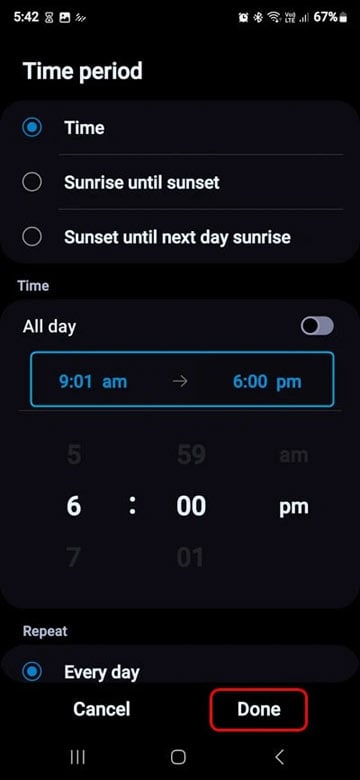
3. Using Third-party Apps
Some third-party apps offer robust solutions to manage screen time on Android. Apps like ActionDash, Regain, and Stay Focused deliver detailed reports, smart reminders, and customized controls that surpass what’s typically available on default settings. These apps help limit app usage by setting restrictions and enforcing breaks after certain periods. Most of them come with widgets and quick settings tiles that allow easy access to your screen time statistics without even opening the app.
While all these apps are great, I prefer Regain because of its cleaner interface and better functionality. Once you install Regain, you can launch the app to check your total screen time with app usage break-up.
Moreover, the app lets you enable Focus Mode and set a screen time limit. When you exceed the limit for a specific app, you’ll get a reminder to close it.
If you’re a concerned parent, consider using Parental control settings to control how much time your kid spends on the smartphone. Third-party apps like Kidslox and Qustodio come with settings specifically designed for parents. They let you set limits on app usage, block inappropriate content, and monitor calls and texts. This enables them to limit app access or set screen time restrictions for their kids.
By setting screen time limits and utilizing features like focus and bedtime modes, you can enhance your physical and mental well-being.
Read Next: How to Stop Apps Running in Background on Android