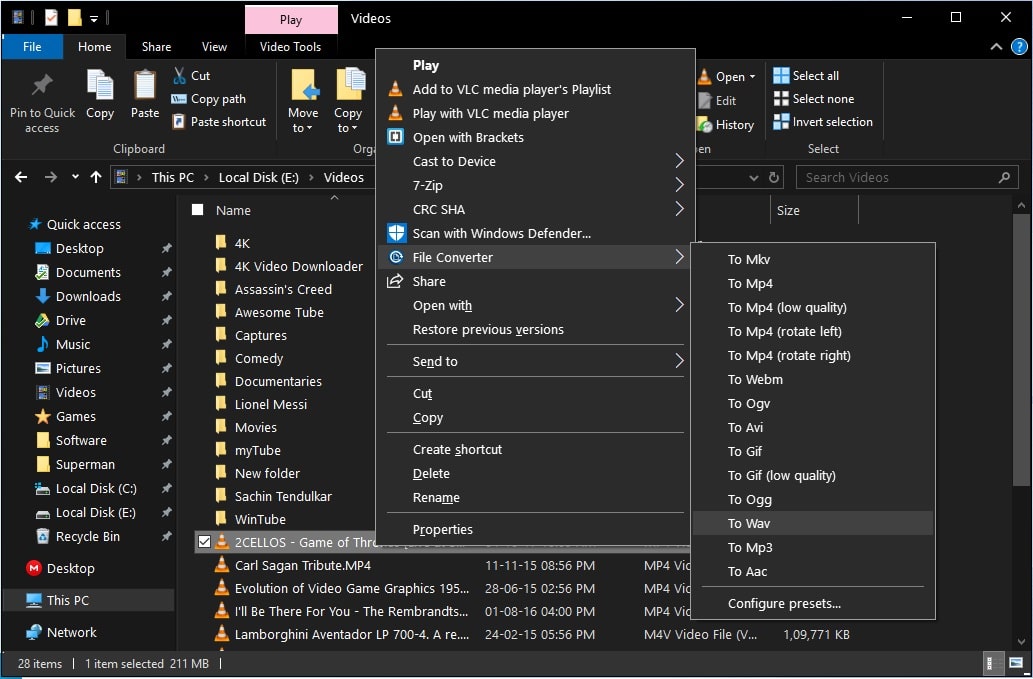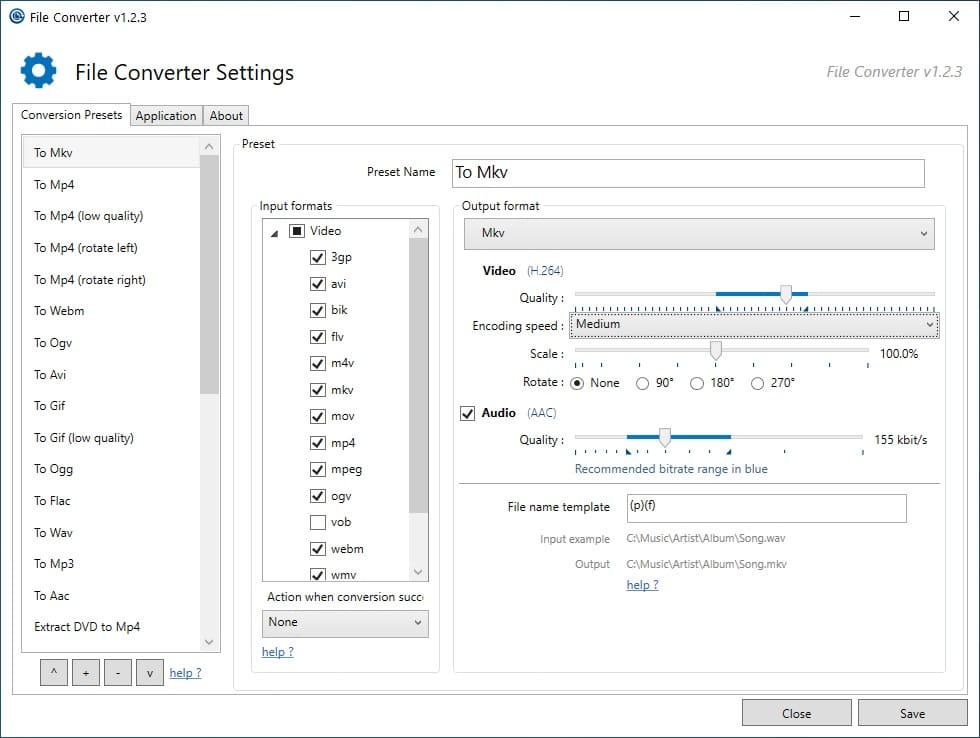In this tutorial, we show you how you can convert images, videos, audio, and other files into various formats on Windows with a right-click. Digital files are easier to handle, transfer, and store, but they can also be quite a hassle. Using a free tool named File Converter, you can convert files on Windows with just a right-click from the context menu. This tool integrates with the Windows context menu on your PC, and thus it becomes a pretty quick way to convert files.
Unlike physical files that are only stored on paper or media that were only stored on magnetic tapes before digitization, digital files are stored in so many different formats. A media file has a different format than a document, for instance. Even a media file can be stored in many formats, such as MP4, MKV, etc. Similarly, documents can be stored as .doc, .pdf, etc.
Having all these file formats also means you need to have software that can read those files. Even if you do, some devices don’t support a lot of these formats. For example, MP4 is the only widely supported file format across most media devices. If you’re a blogger like me, you may also have to regularly handle different image formats. That is to say, converting all these files between different formats is a necessity.
File Converter
File Converter does not have a GUI, but that’s not bad. It registers itself in the right-click context menu. This means that you can right-click any file on your computer and convert it to a supported format using File Converter. Installation is also quite straightforward and happens using the Windows installation wizard, standard stuff.
How to Convert Files from Windows Context Menu
Once the File Converter is installed, all you need to do is find a file that you want to convert. It can be any image, audio, video, or document. If it is a supported file, you will see File Converter in the right-click context menu. Hover the mouse over it, and you will see a list of all the file types that you can convert the file into. This also lets you quickly convert your favorite music video into an MP3 song.
Select the available file format, and the conversion process will start. A pop-up window appears to show the progress of the conversion, and it automatically disappears once the process is complete.
Supported formats
While File Converted does not provide any GUI for file conversion, it does let you configure the conversion beforehand via its configuration module, which does have a GUI.
Various file formats are supported by File Converter, but the support varies between input and output formats. The list of input formats is way longer than the output formats. This means you can convert almost any image, audio, video, or document into different formats, but not into almost any format.
Image and document formats
- Input: .bmp, .exr, .ico, .jpg, .jpeg, .png, .psd, .svg, .tiff, .tga, .webp, .pdf, .doc*, .docx*, .odt*, .odp*, .ods*, .ppt*, .pptx*, .xls*, .xlsx*
- Output: .png, .jpg, .ico, .webp
If you notice, File Converter can be easily used as a PDF-to-image or image-to-PDF converter. Similarly, it can also convert a PDF to a Word document or vice versa.
Audio formats
- Input: .3gp, .aiff, .ape, .avi, .bik, .cda, .flac, .flv, .m4a, .mkv, .mov, .mp3, .mp4, .oga, .ogg, .wav, .webm, .wma, .wmv
- Output: .flac, .aac, .ogg, .mp3, .wav
Video formats
For videos, it supports .webm, .mkv, .mp4, .ogv, .avi, and .gif for both input and output. Video files can also be converted into various supported audio formats: .flac, .aac, .ogg, .mp3, and .wav. Therefore, like PDF to image or image to PDF, it can also be used as a video-to-audio converter.