There are many tasks in our day-to-day life which are quite simple but the lack of awareness makes things difficult. While dealing with technology, there are many tips and tricks which will make things extremely simple if you know what you’re looking for. In this tutorial, we will show you how to export the directory structure of a folder in Windows PC. Well, it looks like it’s a simple task but if you’re dealing with thousands of files, it’s difficult to manually collect this data. You can even compress folders to save space on Windows 10.
A couple of days back, my friend asked me to send the screenshots of the movies list I have in my HDD and this task became hectic as I have over 500 movies organized according to genres. So, I did a little research and found some software that can do this job but I later learned that this can just be done from the command prompt as well. So, today we are sharing with you the process on how to export the directory structure of a folder in Windows using just command prompt.
Steps to Export Folder Structure on Windows
- Navigate to the folder where you want to export the directory structure.
- Open a command prompt inside the folder by pressing Shift key + Right-click in the empty space inside the folder, and select Open command window here option from the Windows context menu.
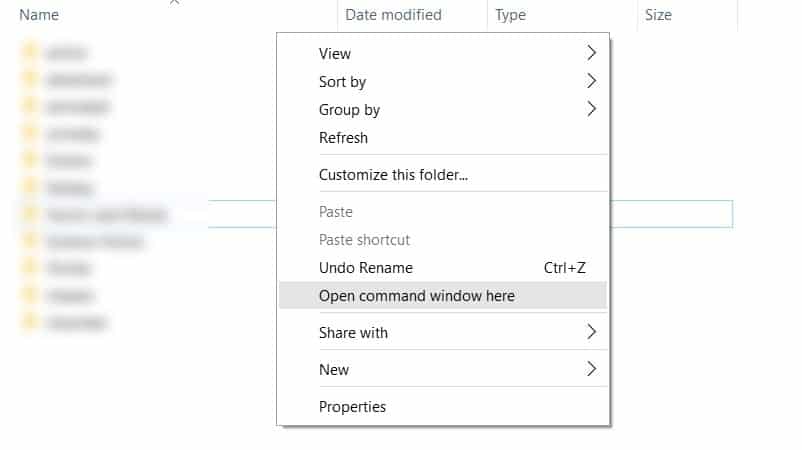
- Now simply enter the below command in the command prompt.
tree /a /f > list.txt
- Once the command is run, you’ll see a text file with the name “list.txt” which contains the entire directory structure of the folder in hierarchical order.
Open the text file and scroll down to see all your files and folders at a single glance. Moreover, you can simply email this file to your friend rather than sending multiple screenshots or wasting time to prepare a document manually.
So, don’t you think learning such simple yet less-known Windows 10 tricks might help you complete hectic tasks in a much simpler way?

