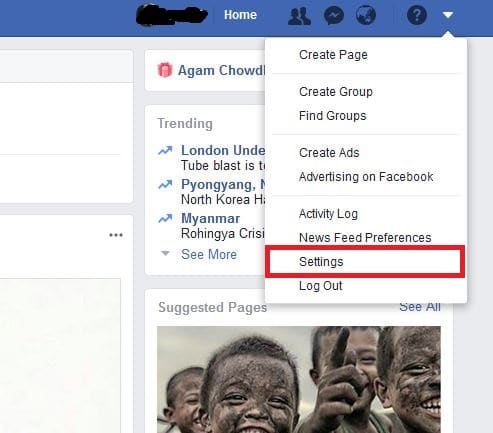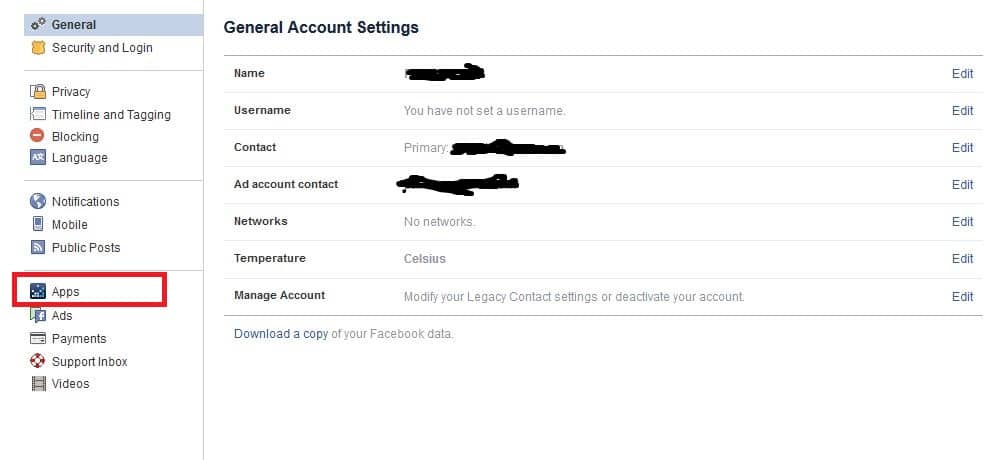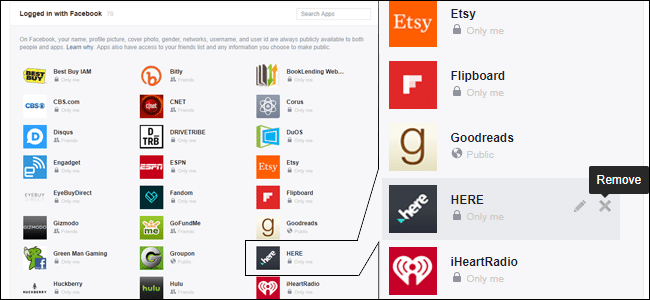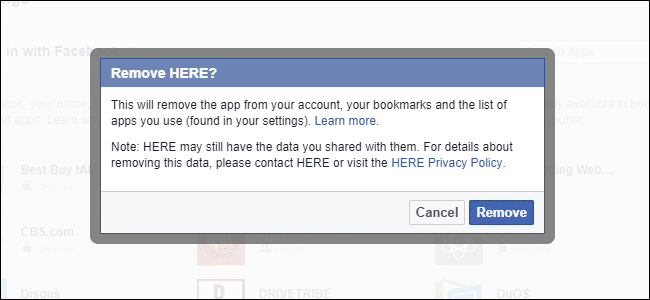It would be no exaggeration to say that Facebook has become a way of life for many people around the world. The fact that it’s the biggest social media platform on the planet Earth with over a billion registered users who are active on it very frequently says a lot about its ubiquity and popularity across its user base.
Facebook surely started as a platform where people who know each other came together and ‘socialized’ virtually. But, in more than a decade of operation, it has become a tech giant and consequently incorporated countless features and applications within its ecosystem. That’s precisely the reason why sometimes certain malicious apps may gain access to your account and potentially threaten your personal and sensitive information. This is why you must review your Facebook account and look at the apps you have allowed access to. From here on, you need to remove the apps…
- That you do not recognize
- That you no longer need
- That is known to be malicious or not secure
Revoking access to third-party apps is a fairly simple process. Given below are a few steps through which you can remove third-party apps from your Facebook account:
Login to your Facebook account
Although the following process can be accomplished through the Facebook app also, it so happens that it’s more straightforward when carried out on a computer/laptop browser. Go to the official Facebook website and log into your Facebook account.
Head to Settings
You shall find a small down-facing arrow on the right side of the top bar on the Facebook page. Click on it, and a menu appears. In that menu, go to Settings.
Go to Apps
In the Settings page, head to the left side, and locate Apps in the column of options. Click it.
Once you do, you’ll see a grid of applications with access to your Facebook account (you can click on Show All to see all apps linked to your account). Note that not all of these apps have the same level of access to your account; some might have access to only your basic info, like name, email ID, and so on, while others might have a lot more data regarding your profile.
Remove unwanted apps
Now comes the final and the most important step – removing third-party apps. Doing that is very straightforward; all you have to do is hover the cursor over the app you want to remove and the icon of a pencil and an “X” shall appear.
Click on the “X” icon and a dialog box appears, asking you to confirm your action. To complete the process, click on Remove, and you’re done!
That particular app will no longer have access to your account information!