Microsoft’s applications have never let us down. From students to professional enterprise managers, almost everyone uses Microsoft Office and all its apps. The advantage of using a suite like such is because of its close integration, and above all, an immense amount of useful features. Yes, it might be a bit costly, but once you get it, you will realize how much good of a decision you’ve just made.
While there are competitors directly aiming towards Microsoft Office, it is hard to name a bunch of suites as good as Office on top of your mind without thinking quite a bit. The reason why Microsoft Office goes along with everyone is also due to its simplicity in design. Everything has been labeled, and is directly in your view, no complications at all.
One such important application from the suite is Microsoft Excel. You’ve used it as a kid, and you might still use it depending on your type of profession. There are many features in Excel that make it a reliable data-entering service. You can use functions like adding and multiplying intelligently, automatically adding dates, and what not. Yet another such good feature is the Fill Handle. If you are entering sequential data, then this is a total time saver. However, if you want to disable it, read on.
Disable Fill Handle in Microsoft Excel
- Launch Microsoft Excel, and load up a workbook (file).
- Click on the ‘File‘ tab.
- On the options to the very left, scroll down and click on ‘Options‘.
- Furthermore, click on ‘Advanced‘ to reveal even more options.
- Uncheck the enabled option “Enable fill handle and cell drag-and-drop“.
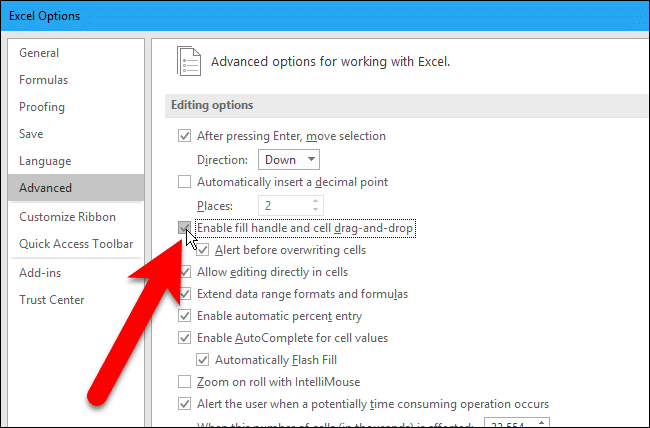
- Click ‘Ok‘ to save changes.
- Restart Microsoft Excel, and it will be disabled.
Great going! With nothing but a disabling a check mark, you were able to disable the Fill Handle in Excel. If you guys have any queries, feel free to hit us down in the comments below.
