Do you know that all your computer usage information is being collected in Windows OS? Well, whichever operating system you take collects your computer information and sends it to the server. It makes easier for them to identify the issues and diagnose them. Similarly does the Windows 10. Since Windows 10 has been into the market for less than a year it certainly asks the users to share their feedback.
It collects these feedbacks and uses it to calculate its success rate as well as to know the different types of issues which users are facing. Also, this feedback helps them to bring new features. But it’s too annoying when it often asks you to give feedback. You may get irritated when you see the feedback notification often appearing on your desktop screen. So let us make you more comfortable by helping you to stop Windows 10 asking you for feedback.
Stop Windows 10 From Asking You for Feedback
It’s as simple it looks. It just takes a couple of minutes to stop the feedback notification from appearing.
- Click or tap on the Start button in the bottom left of the desktop screen. Then, start typing Settings in the search box and click on the Settings app.

- Now, click on the Privacy icon in the Settings app.
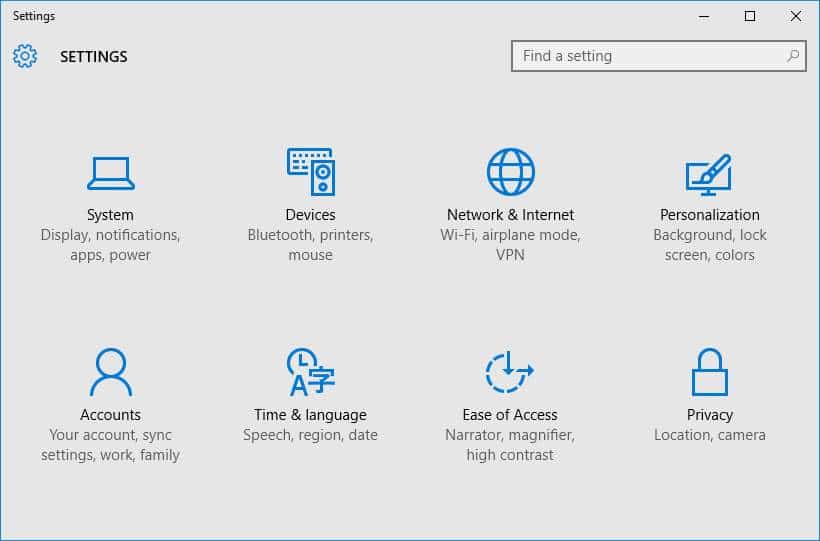
- Scroll down until you find “Feedback & diagnostics” in the sidebar. Select the “Feedback & diagnostics” and then click on the drop down menu under Feedback frequency in the right pane of the Settings window.
- Select Never option in the drop down menu to stop asking for feedback anymore.
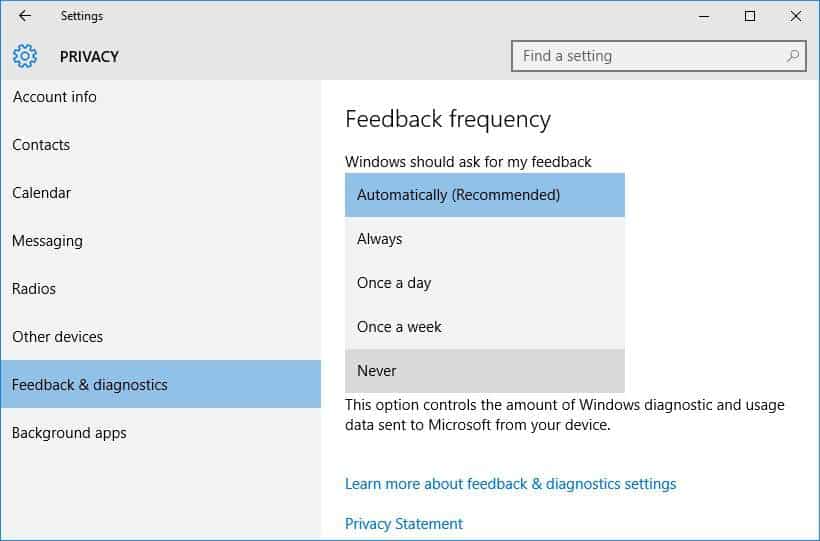
Disable Windows Feedback Notification
- Click or tap on the Start button in the bottom left of the desktop screen. Then, start typing Settings in the search box and click on the Settings app.

- Now, click on the System icon in the Settings app.
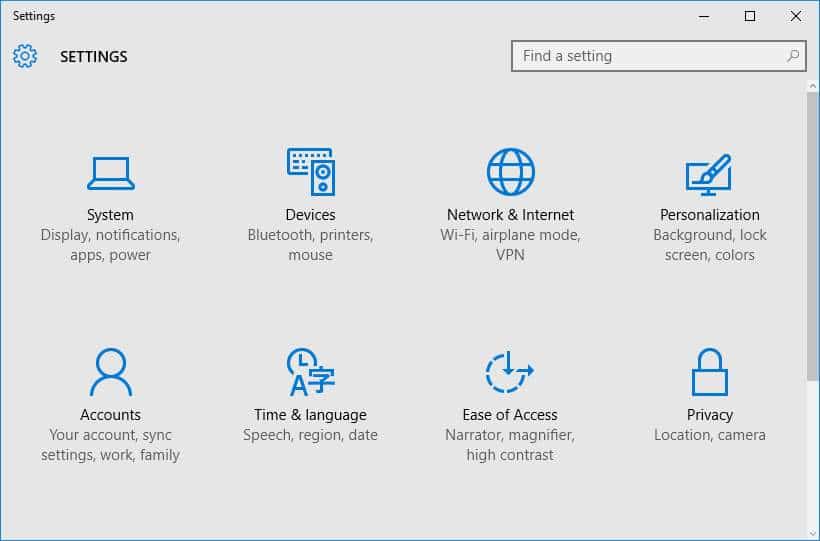
- Select “Notifications & actions” in the left sidebar and then scroll down until you find Windows Feedback On/Off toggle button.
- Then, toggle the button to Off to disable the Windows feedback notifications.
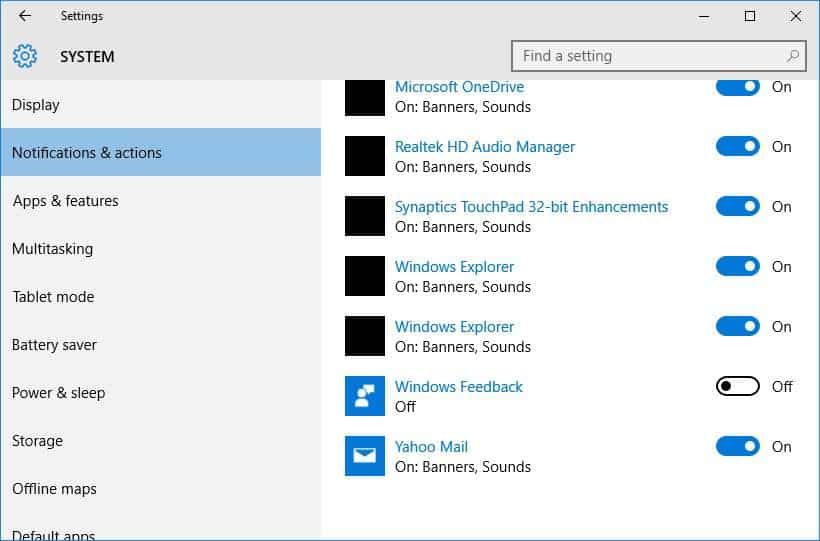
That’s it. You are now free to give Windows feedback voluntarily whenever you want.
Do let us know your doubts and valuable suggestions in the below comments section.
