Cortana is a standout feature that is newly added in the latest Windows 10 operating system. Microsoft’s first virtual voice assistant has taken its leap from the Windows phone to the Windows desktop. There is much more that it can do beyond the expectations. You can also type commands and questions.
Using Cortana: Voice vs Typing
You can use Cortana by typing your questions in the start menu or with voice commands. If you want to use voice commands, then you need to activate the “Hey Cortana” command. To activate the voice commands feature, you need to do the following for the first time.
- Search for “Cortana & Search settings” in the Start menu.
- Under the Hey Cortana section, toggle the button to turn it on.
- If you want Cortana to respond only to your voice, then you need to undergo few simple exercises to teach Cortana your voice.

Things You Can Do With Cortana
Let’s see how Cortana, Window’s first virtual assistant can assist us in many ways.
1. Set Reminders
Cortana has a built-in reminder that can do more than the existing reminders. Its powerful feature does something much better than just showing up a reminder at a specific time. To start using this feature, just say “Remind me” through your voice command. You can create a reminder and have Cortana remind you about something at a specific time when you get to a specific location or talk to a specific person.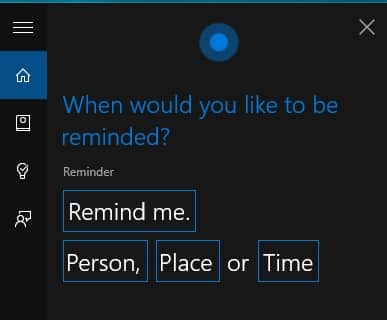
2. Identify a Song
Instead of using dedicated song identification apps like Shazam, MusicXmatch, Soundhound, etc., you can use Cortana to identify a song. All you need to do is just say “Identify this song” through your voice command. That’s it, it starts listening to the song and identifies it.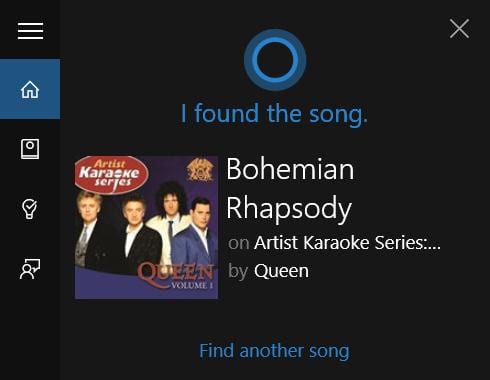
3. Perform Calculations
Cortana can assist you in performing calculations and live conversions much easier. Instead of shouting out those numbers louder, type your required calculation numbers in the Cortana search box. You can also get the live currency conversions.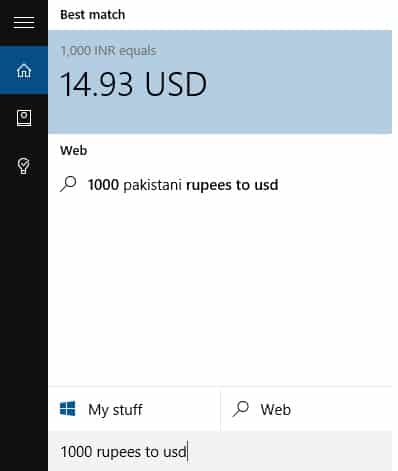
4. Track Your Flight
You can now track your flights or packages by using the tracking number. All you need to do is just type the flight or package tracking number in the Cortana search box. That’s it you can see the current status in the results.![]()
5. Get Weather Information
To know the weather information of your current location, just type “Weather” in the Cortana search box. If you wish to know the weather information of a certain location, then type “Weather in location”. It will speak out the current weather information in that particular location.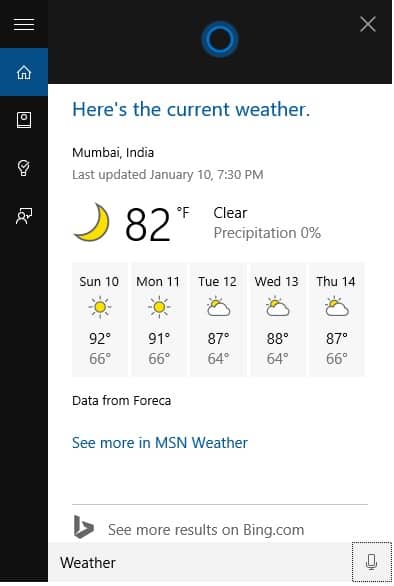
6. Get Directions
You can use Cortana to find directions to a place if you know the name or address. Just ask “directions to location” in the Cortana search box. Cortana will open the Windows 10 maps to show the directions to that particular location.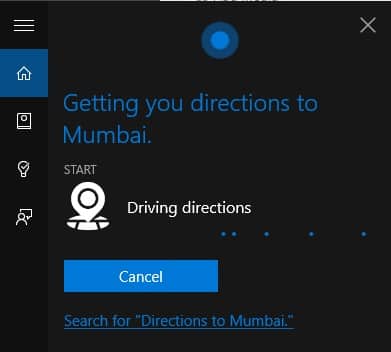
7. Launch Programs
Do you know that you can launch the programs with just a single voice command? Well, try it by saying “Launch Program name”. It will launch the program you requested instantly.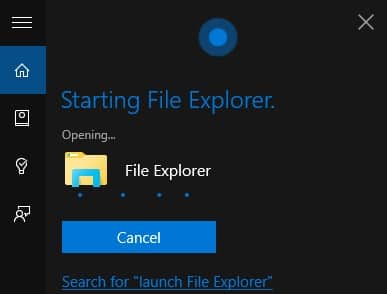
8. Send Instant E-Mail
You can send an instant mail by simply asking “Send E-Mail” in Cortana. Once it recognizes your command, it will reply back asking for the recipient name. You need to configure your email account in the built-in Windows 10 app. You can also ask “Send E-Mail to person name”, if that person name already exists in your account.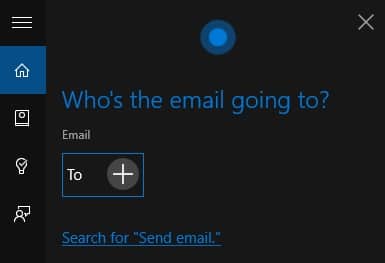
9. Create Calendar Events
Cortana can create events when you ask it. Just say “add meeting” and it will ask you back the time and other details. You can also just say “Add meeting at day time to calendar”. It will fill the details by itself and create an event.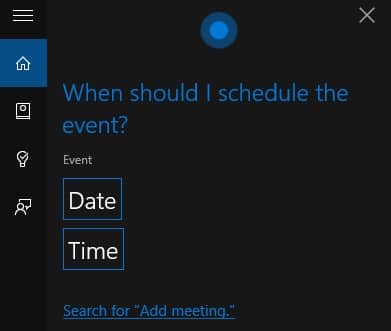
10. Create Alarms
Cortana also supports alarms along with reminders, and events. You can set an alarm by just saying “Set alarm for time” and it will create a new alarm for you at that specific time. You can also manage these alarms manually in the Alarms & Clocks app.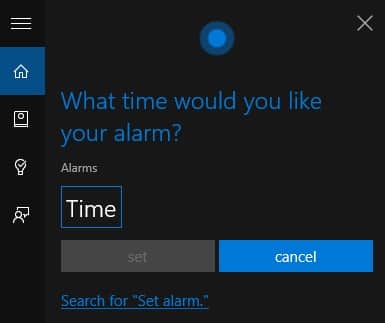
Well, there are many more things you can do with Cortana. So, what are you waiting for? just go ahead and start digging the Cortana to reveal much more hidden features.