There is no doubt that the Android ecosystem has been spreading like wildfire recently. We see billions of smartphones, tablets, phablets, and now even televisions that can run on top of Android. Ever wondered how they do it? Most of the times, it is a little device (box) termed as an Android TV, which powers your normal television and converts it to a smart one, providing all the features an Android device would. You can enjoy games from the Google Play Store, watch movies from the Google Play Movies app, and do much more than you desire.
However, there comes a time in everyone’s life that they need to do a factory reset. There are several reasons as to why you might want to do one. For starters, you might want to sell your device, and want no bit of data of your’s stored on it. Or, you just need a clean install to start off fresh. Whatever might be the case, the outcome remains the same. The same condition applies for an Android TV. So, how do you factory reset an Android TV? The following step-by-step procedure will guide you through.
How To Factory Reset An Android TV
- Depending on your version of Android TV, go all the way down to the screen, and then head over to the Settings app, symbolized by the gears icon.

- Navigate all the way to the end to find the ‘Storage And Reset‘ option.
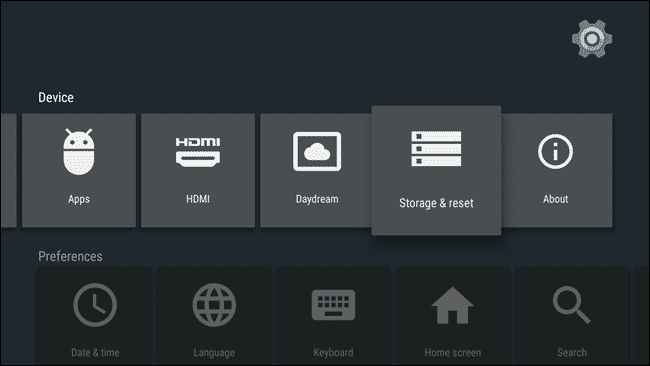
- You will find two options in this tab. Namely ‘Internal Storage’, and the ‘Factory Reset‘ option. You would want to choose the latter option.
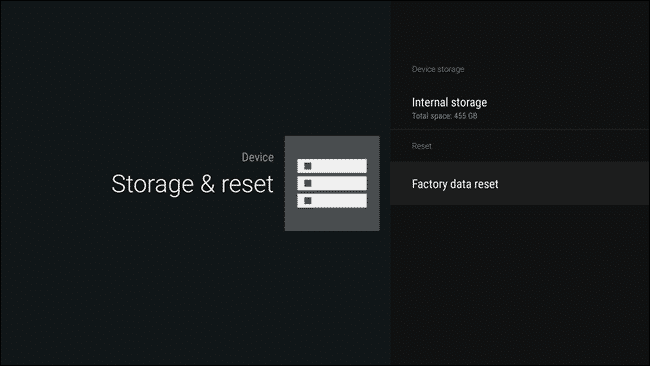
- You will be greeted furthermore with two or three more options. Depending upon your Android TV, these options might be named differently. For an NVIDIA’s SHIELD, there are two options, a fast reset, and a full reset. If you want to totally eradicate your system’s storage, then choose the latter option.
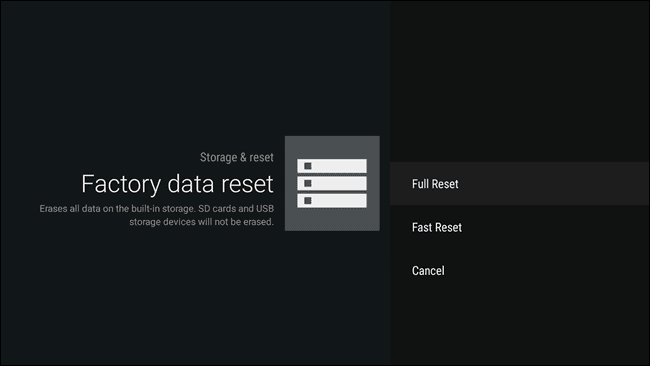
- Once chosen, you have the final decision to make. The confirmation screen will pop-up, and choose ‘Ok‘ to continue and factory reset it.
- The procedure might take up to several hours, so don’t unplug your Android TV.
Good going! Now that you’ve factory reset your Android TV, how do you feel? If you have any queries, refer us in the comments below.