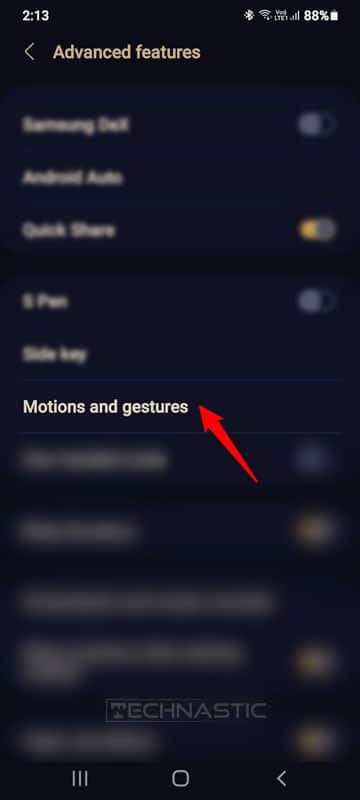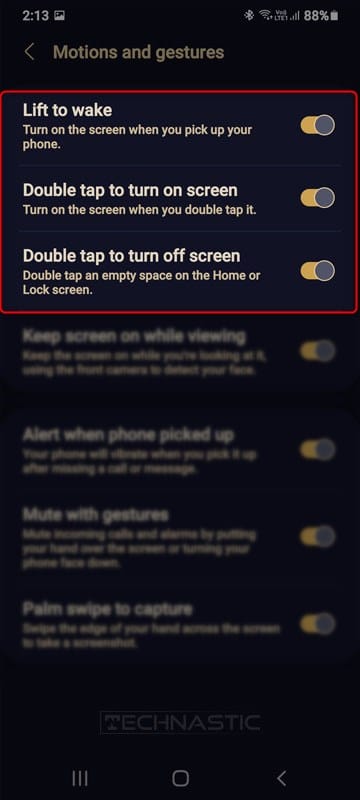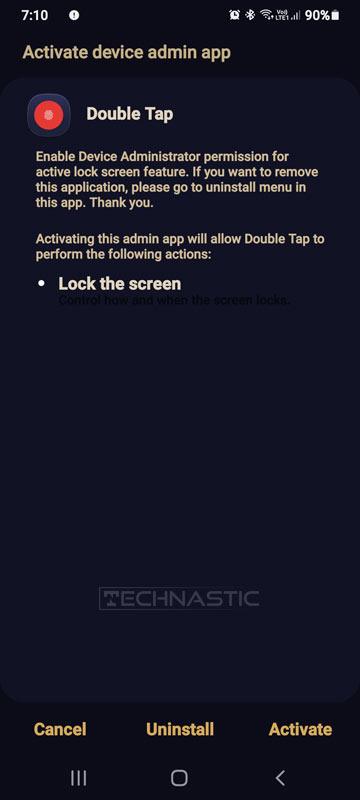Power and volume keys are the most used hardware components in smartphones and tablets. Too much use, misuse, or accidental drop or exposure to water can make these buttons non-functional. There have been cases when the users weren’t able to unlock their Android phones because the Power key stopped functioning. In such situations, you can wake up an Android phone with the volume button, ADB keyevent commands, or an app.
Recently, I wrote a very detailed tutorial describing no less than 8 methods to turn on Android devices without the power button. You should take a look at that too. As for powering off the device, you can use an ADB command to power off your phone.
When the power button is broken, we cannot wake up the screen so that we can unlock the phone using the PIN or pattern. Most smartphones these days have a fingerprint sensor located on the screen itself. You can easily unlock your device by placing your registered finger.
There are several ways to wake up an Android phone screen without using the power button. You can find a bunch of button-remapping apps at the Google Play Store that can add the capability to invoke the Android power menu by using the volume keys. Apart from that, you can enable motion and gesture settings like lift to wake and double-tap to turn on the phone’s screen. Moreover, you can also try the ADB commands mentioned in this guide to wake up or unlock your Android device.
In this tutorial, we’ll check out all possible ways to wake up an Android device from sleep but we’ll be starting with the use of the volume button to wake up Android phones. In case your phone’s power button is already broken, the first thing you’ll need to do is to wake up the screen from sleep and unlock the phone. The easiest way to turn on your smartphone’s screen without using the power button or an app is to
- Make a call to your phone from another phone.
- Insert the USB cable while it’s connected to a power source.
- If your phone displays a fingerprint sensor on the screen while sleeping, use it to unlock the device.
1. Waking up Android Phones without Hardware Keys
If the power button, volume keys, or all hardware keys of your Android phone are not functioning properly, you can still wake up its screen. Follow the steps given below:
- Download and install the ADB AppControl tool on your Windows PC.
- Connect your Android device to your computer using a USB cable.
- When the connection is established, click on Tools.
- Now, you’ll have various options to control your phone or tablet from your computer.
- Click on the ‘Pow‘ button to turn off or wake up your phone’s screen. Similarly, you can also trigger the volume keys with the ‘vol+‘ and ‘vol-‘ buttons in ADB AppControl. You can also control your device’s screen from your computer using Scrcpy.
2. Waking up Android Devices with Volume Button
By default, the volume keys on your Android phone or tablet cannot wake it up. However, thanks to the open-source nature of the OS we have a plethora of apps that can add a range of capabilities to the volume up and down keys of your device. Having tested dozens of apps from the Google Play Store, have shortlisted 3 apps that let you wake up the phone with the volume button.
I tested these apps on my Samsung Galaxy S23 Ultra (One UI 6), Redmi K40 (MIUI 13), and OnePlus Nord 2 (Android 11) and all 3 apps worked flawlessly.
1. Volume Unlock
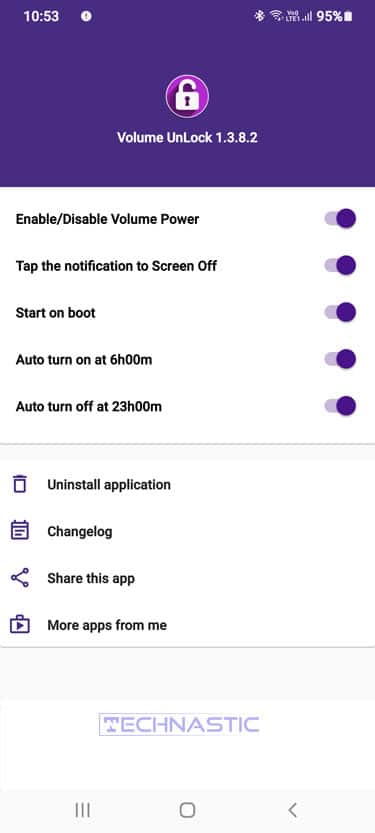
Volume Unlock is a nifty app that simply does what it says. The app is free to use with ads and requires device administrator permission to function properly. Volume Unlock might come in very handy in case the power button of your Android phone is broken.
Just install the app allow it the required permissions and toggle the Enable/Disable Volume Power option to wake up the screen of your Android phone or tablet without using the power button. You can press the volume up or down key to wake your device from sleep access the lock screen and unlock it using your biometrics, PIN, or pattern.
Please don’t forget to enable the Start on Boot option to keep the app active even after you reboot your device. Moreover, you can also lock your phone’s screen via the notification panel but you’ll have to turn on the Tap the notification to Screen Off option. The app also offers a widget that can be added to the home screen. You can lock your phone by tapping the widget.
2. Volume Unlock
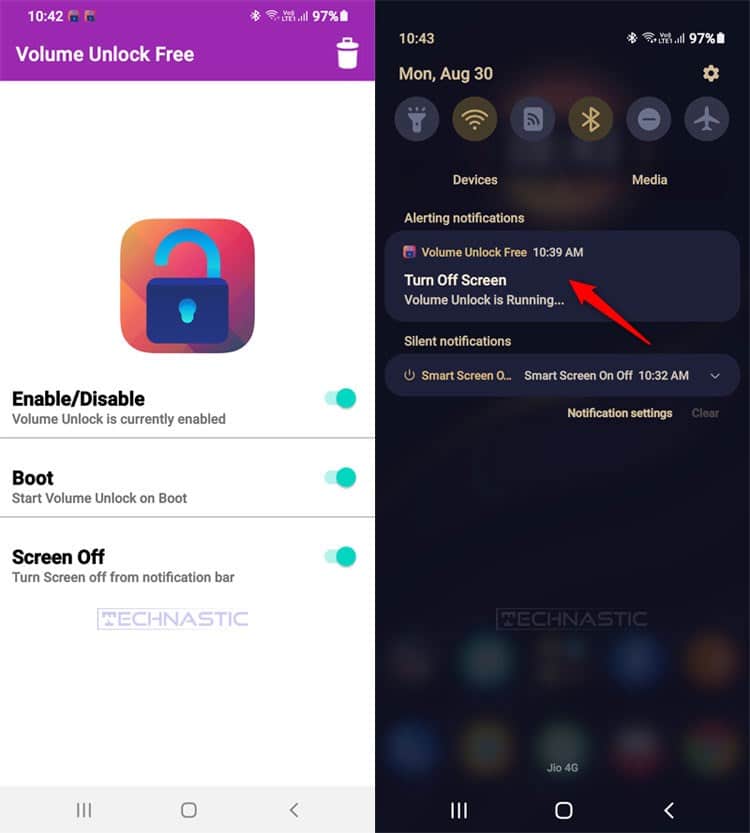
Volume Unlock is another great app that lets you wake up an Android device from sleep using the volume key. It’s the best among the 3 apps listed here because it’s minimal and gives an ad-free experience.
Like all other screen wake-up apps, Volume Unlock also requires device administrator permission, especially if you want to enjoy the screen lock feature via the notification panel. Install the app and toggle on the three options it provides and you’ll be all set to wake up your phone’s screen by simply pressing the volume up/down key. If your Android phone’s power key is not functional, you can Volume Unlock Tool as an alternative.
3. Wake up Screen with Motion & Gesture
All smartphones come equipped with sensors like Accelerometer, Gyroscope, Proximity, etc. that facilitate features like Lift to wake, double-tap to turn on the screen, double-tap to turn off the screen, and wake up the phone when you take it out of your pocket. You can enable these features from your Android phone’s settings to wake up and turn off the device by performing certain motions and gestures. On some Android devices, the double-tap to wake feature comes enabled out-of-the-box. Just give it a try when your phone’s screen is sleeping to find out if it works.
Here’s how you can turn on the screen wake-up feature on Android devices.
- Go to your Android device Settings. If you are unable to access the Settings menu because the phone’s screen doesn’t wake up, insert the charging cable into the device’s USB port.
- Now tap the Search icon or search bar located at the top of the settings page and type “motion”. If you don’t see any results, try keywords like “gesture”, “tap”, “double-tap”, or “raise to wake”. The name of the option may differ depending on your manufacturer. On Oppo and Realme devices, look for “gestures and motions”.
- Tap the Motion and gestures option (on Samsung Galaxy devices).
- On the next screen, toggle on the features like “Lift to wake“, “Double tap to turn on screen“, and “Double tap to turn off screen“.
That’s it. You can now raise your phone or double-tap the screen to wake it up and access the lockscreen. No need to use the power or volume button or a third-party app!
Anyway, if your Android phone or tablet doesn’t have the gesture and motion settings, there are apps like Shake to Wake, Gravity Screen, Smart Screen On Off, etc, in the Play Store that will do the job. I installed almost all free apps that can help wake up a phone’s screen using the double-tap gesture, volume keys, and proximity and gyroscope sensors to find out the ones that work. All these apps demand device administrator permission to work.
I have listed my handpicked Android apps below.
- Double Tap
- Pick to Wake Screen On
- Smart Screen On Off (New)
- Gravity Screen
- Easy Unlock – Smart Screen On Off
- Shake to Wake
4. Using ADB Keyevent Command for Device Wakeup
Well, this might not sound like a practical solution because it’s simply ridiculous to carry a laptop just to make one’s Android phone’s screen wake or sleep. Nonetheless, since it’s a working method, I’m going to mention it with the hope that someone might find it helpful.
ADB Shell input keyevent commands can be used with certain variables to control Android devices via hardware and on-screen key simulation using commands. Please note that you must have USB debugging enabled on your Android device to use the commands listed below. Also, you would need to download and set up the Android SDK Platform tools on your Windows or Mac computer.
By using the following ADB Shell input keyevent commands, you can wake up the device from sleep or turn off the screen programmatically. The key event command with “KEYCODE_POWER” extension works like the power button long-press action and brings up the Power menu.
- Make your phone’s screen sleep:
adb shell input keyevent KEYCODE_SLEEP
- Make the screen wakeup:
adb shell input keyevent KEYCODE_WAKEUP
- Toggle the Android Power menu:
adb shell input keyevent KEYCODE_POWER
Finally, it’s time to wrap up this tutorial before it becomes tiresome. I tried to include all working methods to wake up the Android phone’s screen without using the power button. If you have any suggestions that can make this tutorial better, please let me know.