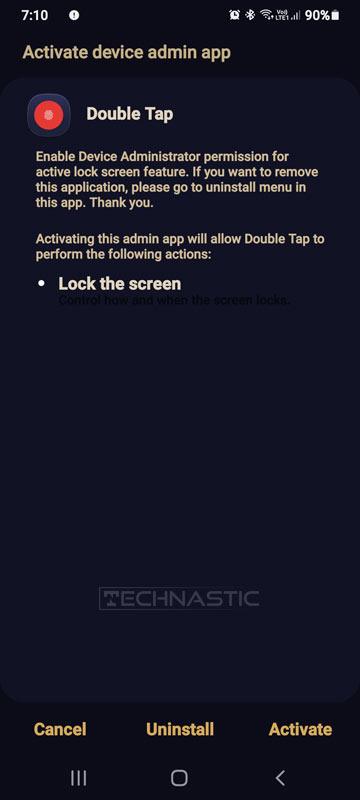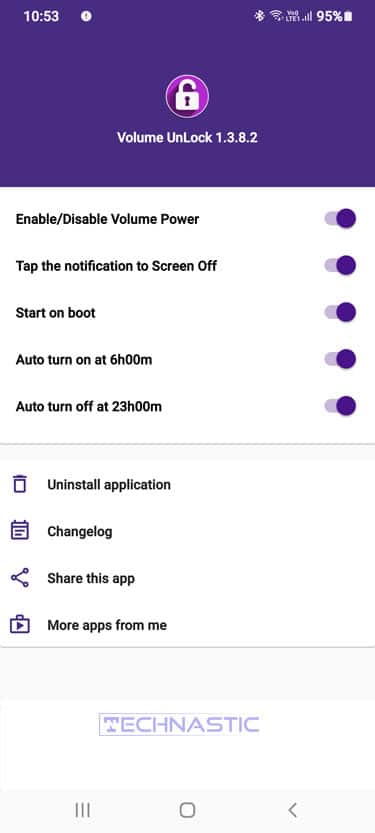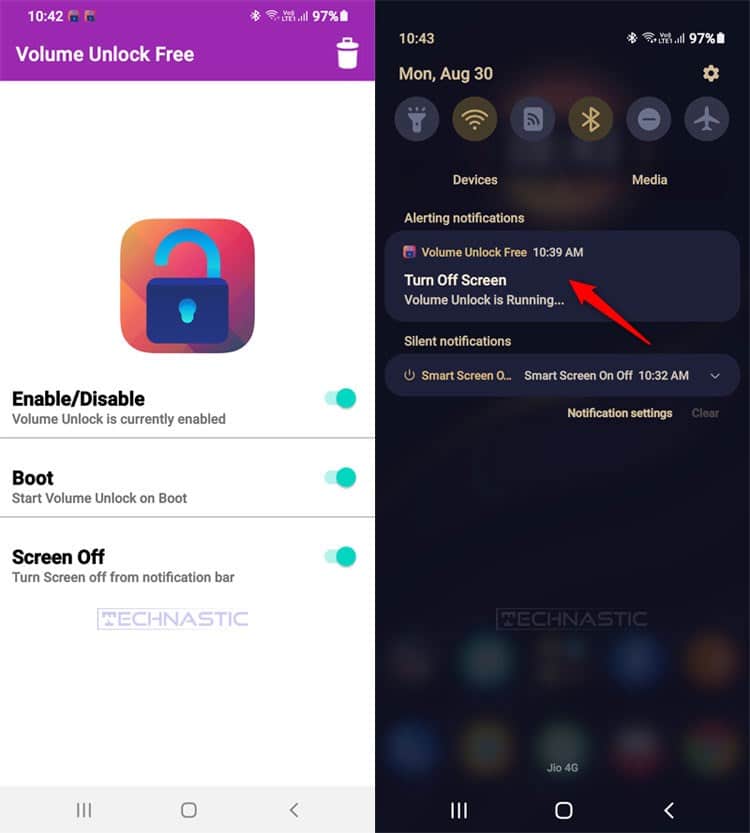- Enable the Tap to Wake up screen option from gestures settings on Android.
- Connect your Android device to a power source.
- Tools like ADB AppControl and Web ADB let you simulate the Power button action to wake up the screen.
- Third-party apps like Volume Unlock let you turn on the screen on phones with an unfunctional Power button.
Power and volume keys are the most used hardware components on smartphones. Overuse, misuse, accidental drop, or exposure to water can make these hardware keys non-functional. There have been cases when the users couldn’t unlock their Android phones because the Power key stopped working. In such situations, you can wake up the screen of an Android phone with the volume button, ADB keyevent commands, or an app. In this tutorial, we’ll explore possible solutions in detail.
A broken power or volume button can make it impossible to wake the screen and unlock the phone using the PIN or pattern. However, the on-screen fingerprint scanner can help unlock a device. Additionally, third-party button-remapping apps, gesture controls, and ADB commands can help you wake your Android phone without the power button.
- Make a call to your phone from another phone.
- Insert a USB cable while it’s connected to a power source.
- Use the on-screen fingerprint sensor.
1. Using Motion & Gestures
All smartphones come equipped with sensors like Accelerometer, Gyroscope, Proximity, etc. that facilitate features like Lift to wake, double-tap to turn on the screen, double-tap to turn off the screen, and wake up the phone when you take it out of your pocket. You can enable these features from your Android phone’s settings to turn the screen on or off with motions and gestures. On some Android devices, the double-tap-to-wake feature is enabled out-of-the-box.
Here’s how to turn on the screen wake-up feature on Android devices.
- Open device Settings. If you can’t access the Settings menu because the phone’s screen is off, insert the charging cable into the device’s USB port.
- Now tap the Search icon or search bar at the top of the settings page and type “motion”. If you don’t see any results, try keywords like “gesture”, “tap”, “double-tap”, or “raise to wake”. The name of the option may differ depending on your manufacturer. On Oppo and Realme devices, look for “gestures and motions”.
- Tap the Motion and gestures option and toggle on the features like “Lift to wake“, “Double tap to turn on screen“, and “Double tap to turn off screen“.
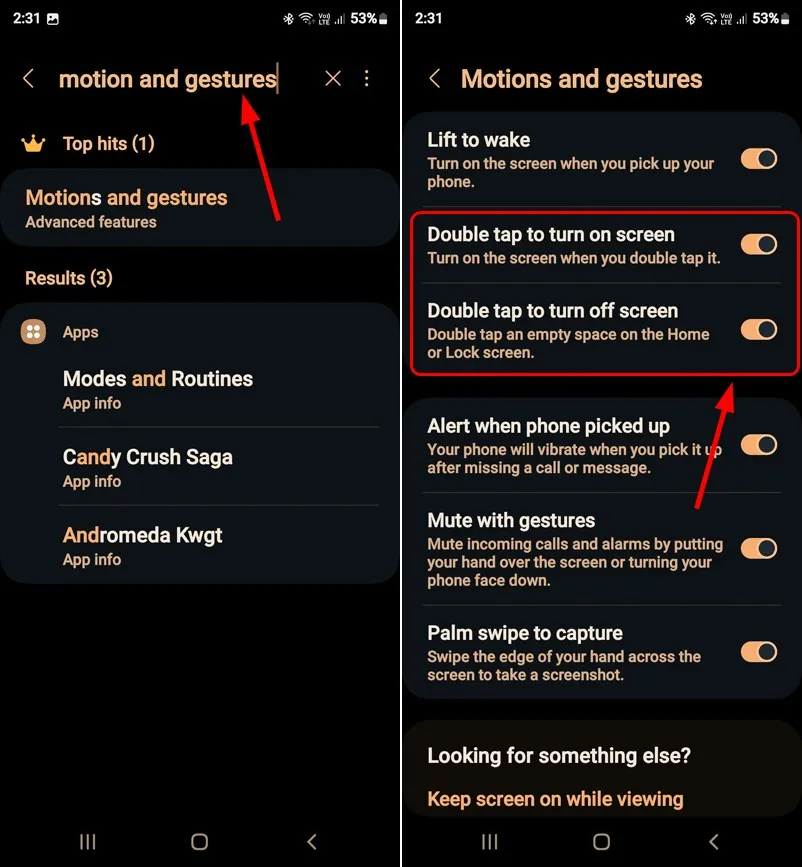
That’s it. You can now raise your phone or double-tap the screen to wake it up and access the lockscreen.
2. Using Third-Party Apps
If your Android phone doesn’t have gesture and motion settings, apps like Shake to Wake, Gravity Screen, Smart Screen On Off, etc. will do the job. I tested almost all free apps that can help wake up a phone’s screen using the double-tap gesture, volume keys, and proximity and gyroscope sensors to find the ones that work. All these apps demand device administrator permission to work.
1. Power Button to Volume
Power Button to Volume is a nifty app that does what it says. The app is free to use with ads and requires device administrator permission to function properly. Power Button to Volume might come in very handy in case the power button of your Android phone is broken.
Install the app allow it the required permissions and toggle the Enable/Disable Volume Power option to turn on your phone’s screen without using the power button. You can press the volume up or down key to wake your device from sleep access the lock screen and unlock it using your biometrics, PIN, or pattern.
Please don’t forget to enable the Start on Boot option to keep the app active even after you reboot your device. Moreover, you can also lock your phone’s screen via the notification panel but you’ll have to turn on the Tap the notification to Screen Off option. The app also offers a widget to be added to the home screen. You can lock your phone by tapping the widget.
2. Volume Unlock, Power Button
Volume Unlock, Power Button is another great app that lets you wake an Android device from sleep using the volume key. It’s the best among the 3 apps listed here because it’s minimal and gives an ad-free experience.
Like all screen wake-up apps, Volume Unlock requires device administrator permission, especially if you want to enjoy the screen lock feature via the notification panel. Install the app and toggle on the three options it offers and you’ll be all set to turn on your phone’s screen by pressing the volume up/down key. Below are some more apps.
3. Using ADB AppControl
If your Android phone’s power button and volume keys are not functioning, you can still wake up its screen. Follow the steps given below:
- Download and install the ADB AppControl tool on your Windows PC.
- Connect your Android device to your computer using a USB cable.
- When the connection is established, click the Tools tab.
- Now, you’ll have various options to control your phone or tablet from your computer.

- Click the ‘Pow‘ button to turn off or wake up your phone’s screen. Similarly, you can trigger the volume keys with the ‘vol+‘ and ‘vol-‘ buttons in ADB AppControl. You can also control your device’s screen from your computer using Scrcpy.
Web ADB and ADB AppControl can also help you turn off your Android phone without the power button.
4. Using Web ADB via a Web Browser
Web ADB is a web app that lets you control Android devices via Chromium-based browsers.
- Open the Web ADB app in Chrome, Edge, or Opera.
- Connect your device to your computer.
- Click the Power Menu option in the left-hand pane.
- Finally, click the Press Power Button option to wake up your phone’s screen.
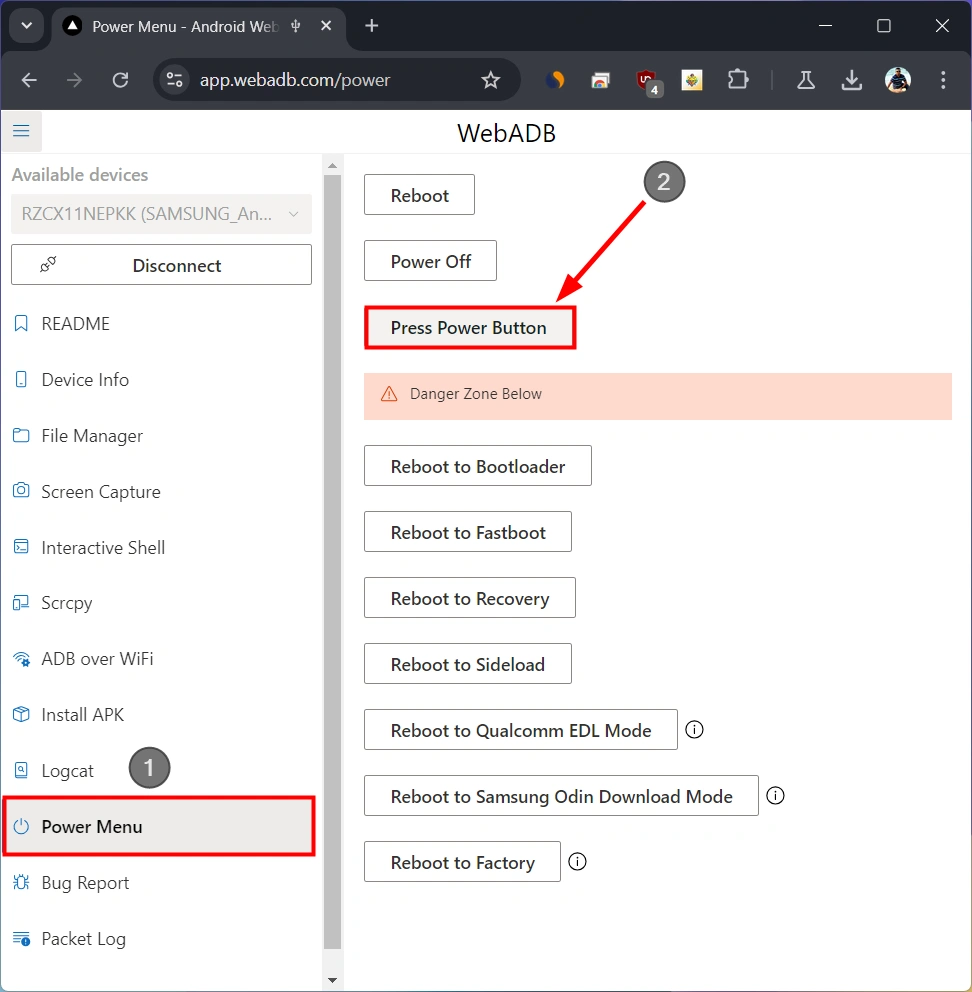
5. Using ADB Keyevent Command
Well, this might not sound like a practical solution one can’t carry a laptop to make one’s phone’s screen wake or sleep. Nonetheless, it deserves a mention here. This method requires ADB installed on your computer and USB debugging enabled on your device. ADB keyevent commands can be used with certain variables to control Android devices via hardware key and touch simulation.
With the following ADB Shell input keyevent commands, you can wake the device from sleep or turn it off programmatically. The key event command with “KEYCODE_POWER” extension works like the power button long-press action and brings up the Power menu.
- Make your phone’s screen sleep:
adb shell input keyevent KEYCODE_SLEEP
- Wakeup Screen:
adb shell input keyevent KEYCODE_WAKEUP
- Toggle the Android Power menu:
adb shell input keyevent KEYCODE_POWER
Finally, it’s time to wrap up this tutorial. I tried to include all working methods to wake up the Android phone’s screen without using the power button. Did this tutorial help you? Let us know!