The infamous taskbar has been the single-most standout feature of a Windows desktop. Some compare it to a MacOS dock but the taskbar is in fact way more essential to a Windows PC. Not only does house the Start button, pinned apps, and show currently open windows but it includes the system tray. Barring the global menu that MacOS has, the Windows taskbar includes everything else in a single bar at the bottom of your desktop. It still does not feel cluttered and I call that impressive. But the taskbar has always stuck out like a sore thumb. No wonder users have been looking for ways to make the Windows 10 taskbar completely transparent.
Even with Windows 7, which had a reasonably transparent taskbar with a blurred background, I had once completely replaced the entire Windows shell to make everything on the desktop transparent. I was a transparency freak you could say. And I only got into it more when Google unveiled their ChromeOS.
Unfortunately, you can’t replace the Windows shell with something else in Windows 10. Well, theoretically you can, assuming you have another shell. There aren’t many available or they’re either not compatible or just plain ugly. Even if there was a nice shell replacement available, you don’t have to go to such extreme lengths to get a transparent taskbar anymore. Assuming you will settle for a minor compromise, here’s the easy way to do it.
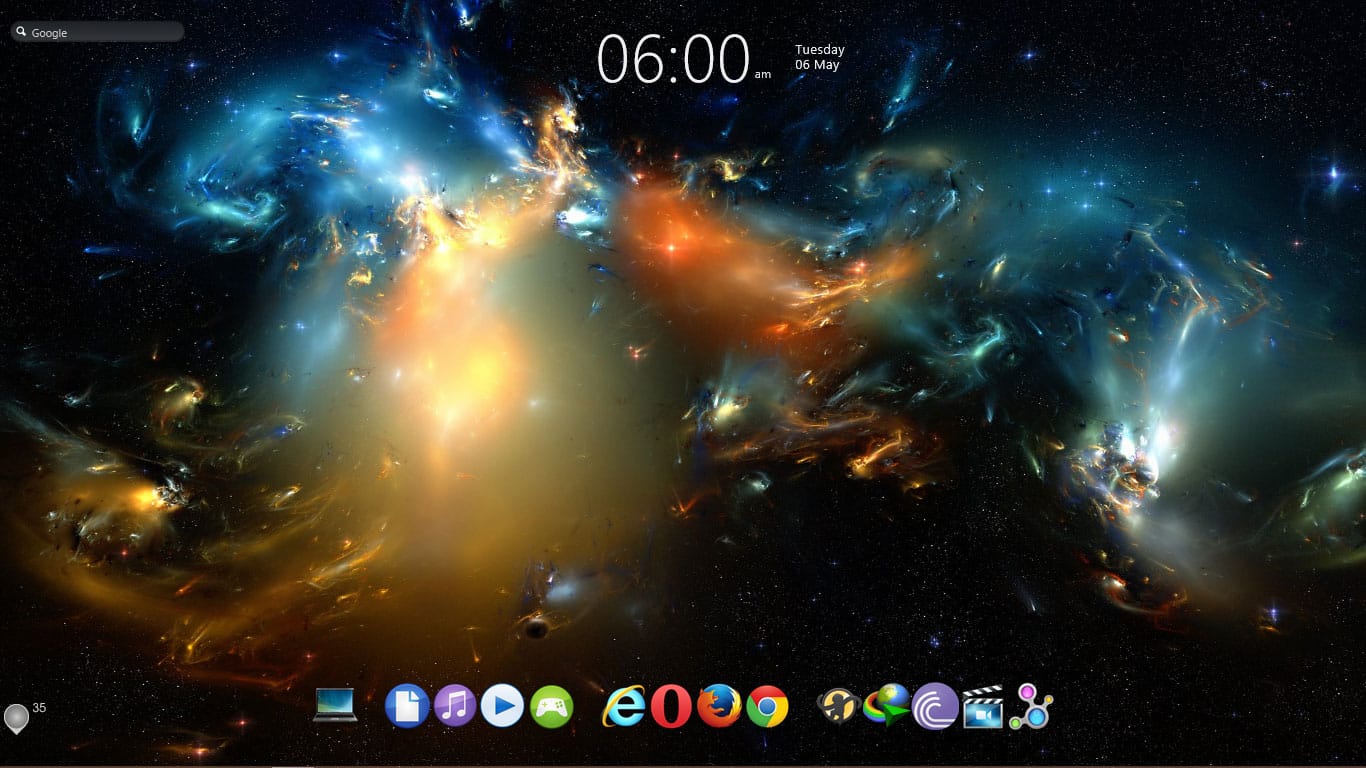
Introducing Rainmeter, and the incredible customizability it brings to the Windows desktop. We have done that before so we won’t be introducing Rainmeter again. You can read more about Rainmeter set up and its customization in our dedicated article. We have even covered 5 Rainmeter skins for Windows you should give it a try, after installing Rainmeter of course.
Download TranslucentTaskbar
When you have Rainmeter installed, all you need is the TranslucentTaskbar 1.2 rainmeter module by arkenthera.
Make the Windows 10 Taskbar completely transparent
- When you have installed the TranslucentTaskbar Rainmeter module, you will notice the taskbar has become almost transparent. Depending on the kind of wallpaper you have, you’ll either see a transparent but blurred taskbar or a completely transparent taskbar. Regardless, it is indeed a transparent but blurred, or translucent taskbar.

- To make the taskbar completely transparent, you will have to edit the rainmeter skin, but don’t worry because it is as simple as copying and pasting some text.
- Right-click the Rainmeter icon in your system tray, and select Sample.ini under TranslucentTaskbar.
- Click on the Edit button.
- In the text document that opens add AccentState=2 under [TranslucentTaskbar]. You can type it out or copy and paste it.
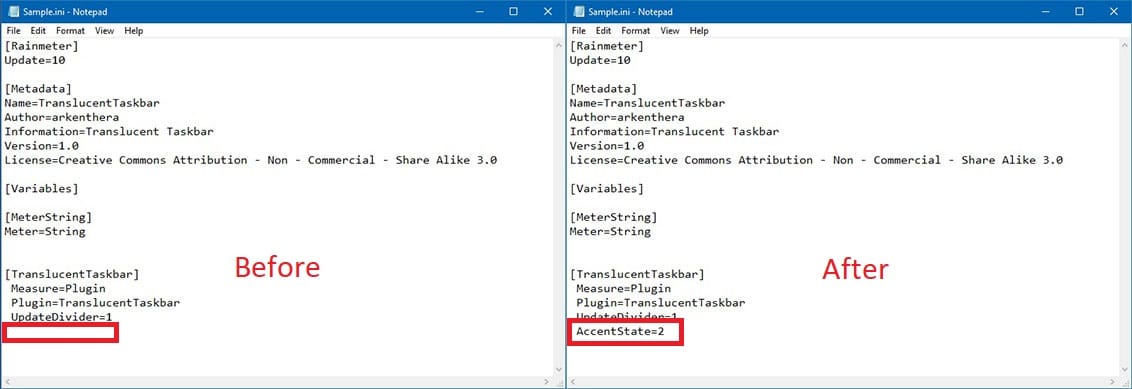
- Save the document, close it, and click the Refresh button in Rainmeter.
You’ve now made your Windows 10 Taskbar completely transparent. Remember, the taskbar wasn’t meant to be transparent so the white icons and text will still be white if you apply a white background. You can’t just make the Windows 10 taskbar completely transparent, but also change the taskbar’s transparency level.
