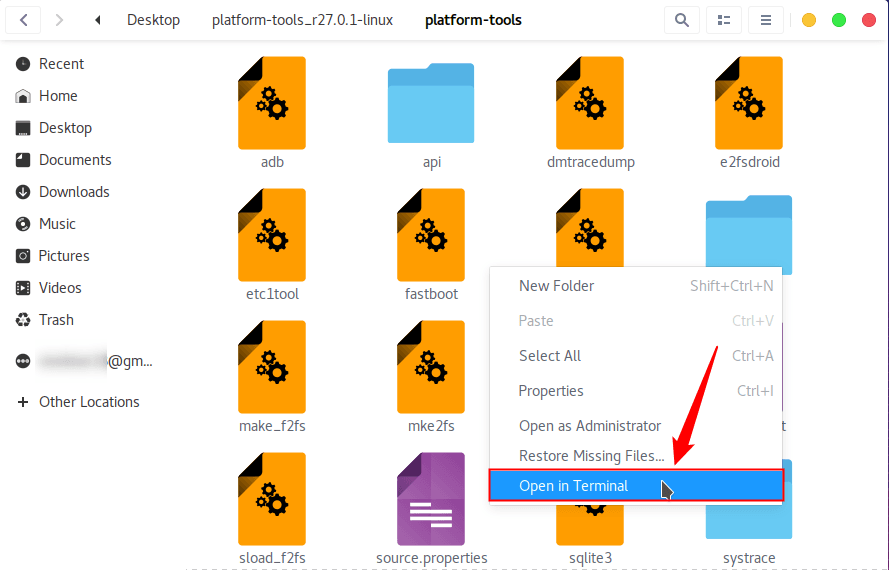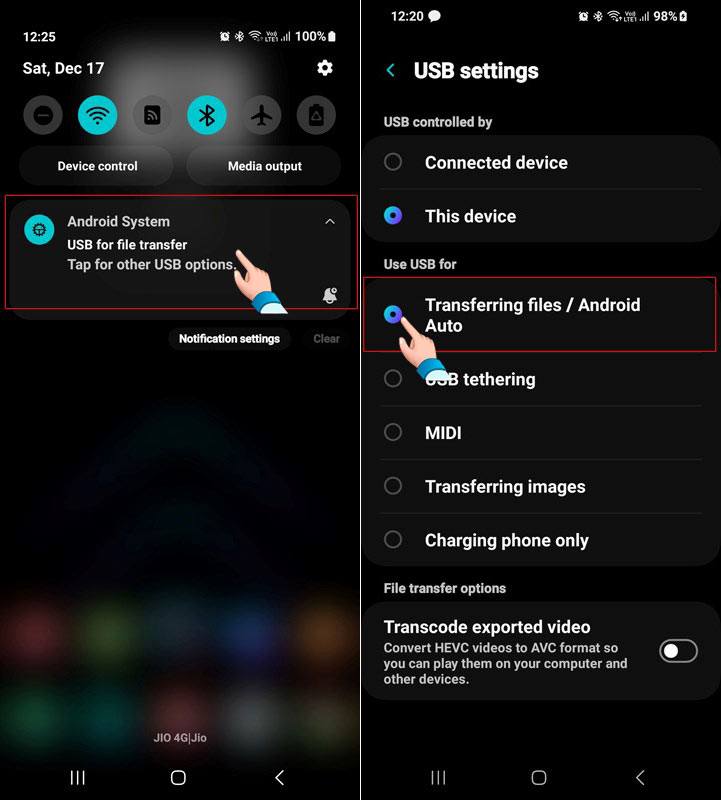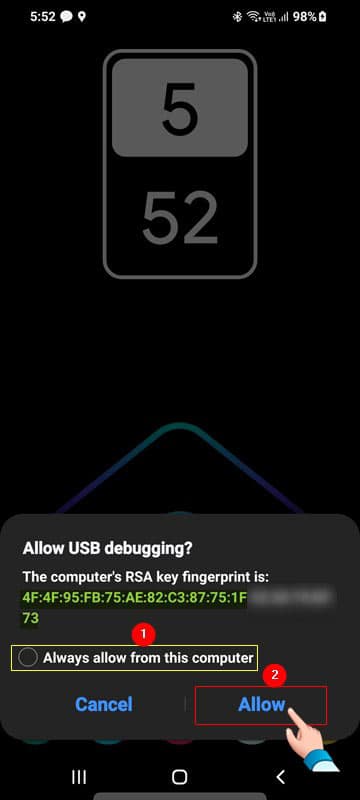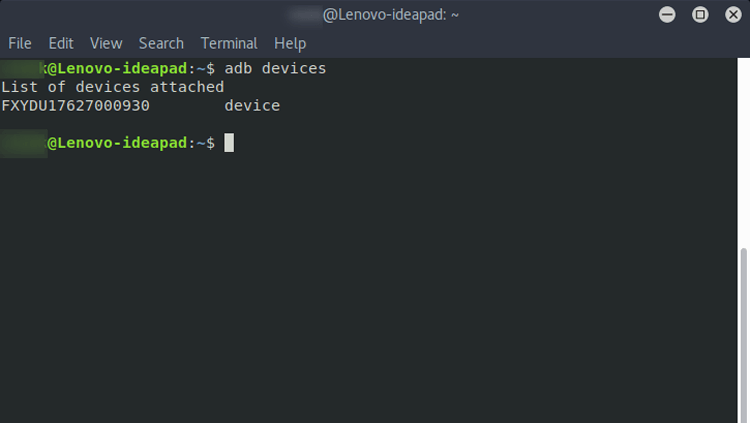Being an open-source OS, Android is a highly customizable OS. You can tweak and customize it via device settings, themes, apps, and even Shizuku rootless mods. While some customizations can be achieved only on rooted devices, others can be done using ADB. However, before you can control your phone or tablet using ADB commands, you must set up ADB on your Windows, macOS, or Linux computer. Let’s check out how to install and set up ADB and Fastboot on Linux.
ADB and Fastboot are multi-purpose command-line tools. By using ADB and Fastboot commands on your computer, you can get detailed information about your Android device, uninstall system apps without root, install apps, push or pull files, backup data, debug your device, enable and disable features, and customize it in many ways.
Installing ADB and Fastboot on Linux
- Open your device Settings and enable USB debugging via Developer settings.
- Download the latest Android SDK Platform-Tools for Linux.
- Extract the downloaded zip file to your computer’s desktop.
- Now, open a Terminal window. You can launch the Terminal by pressing Ctrl + Alt + T keyboard shortcut or using an app launcher.
- When the Terminal window is opened, type the path to the extracted platform-tools folder in the following format:
cd /path to the extracted platform-tools folder/ - For instance, if you extracted the zip file on your desktop, the command line would look like this. Here,
cdmeans “change directory”.cd /Users/Technastic/Desktop/platform-tools_r33.0.3-linux/platform-tools/
- As soon as you press the Enter key after typing the above command, the directory path in the Terminal will change to the “platform-tools” folder that contains the ADB and Fastboot files.
- In case you are having any issues with the above steps, open the platform-tools folder using the Nautilus file manager. Then right-click any empty area inside the folder window and select the Open in Terminal option.
- It’s time to connect your Android phone or Tablet to your Linux system via a USB cable.
- Make sure you have selected the connection mode to MTP on your phone. To do so, connect your Android device to your PC, slide down the notification panel, tap on the connection mode notification, and select Transferring files / Android auto as the connection mode.
- Make sure your phone’s screen is unlocked while it’s connected to the computer and you execute the ADB command. Also, extend the screen timeout from the Display settings.
- To launch the ADB daemon and verify that your Android device is recognized by your computer, execute the following command.
adb devices or ./adb devices - At this point, you’ll see a prompt asking you to authorize the ADB device on your Android device. Tap on Allow when you see the Allow USB debugging prompt.
- After you authorize ADB on your Android device, execute the
adb devicescommand again. - This time, ADB will detect your connected Android device and show an alphanumeric serial number in the Terminal window.
Installing ADB on Debian or Fedora
As a Linux user, you must be familiar with various Linux distros like Ubuntu, Fedora, CentOS, Elementary OS, Deepin OS, etc. While the steps to install ADB and Fastboot on Linux described above should work on most distros, there are some in which you need to take a different course. For instance, on Fedora/SUSE and Debian/Ubuntu, you don’t need to download the Android SDK Platform-Tools. Instead, you can use a command in the Terminal to install ADB drivers directly.
In case you are a Fedora/SUSE-based Linux user, you can use the following command to install ADB and Fastboot on your PC.
sudo yum install android-tools
Those who use a Debian/Ubuntu-based Linux distribution, execute the command line below to set up ADB.
sudo apt-get install android-tools-adb
In these Linux distributions, you are supposed to add “./” before ADB commands. Thus, you have to use ./adb devices in place of adb devices.
Adding System-wide ADB and Fastboot on Linux
In a normal installation, you can access ADB and Fastboot only by launching the Terminal from the platform-tools directory. However, with system-wide ADB, you can use ADB commands by launching the Terminal anywhere. Please note that if you have a 64-bit system, you’ll have to install libstdc++ and glibc.i686 on your computer first.
To enable system-wide ADB on Linux, launch the Terminal and execute the following command.
sudo gedit .bashrc
The command will open the file in the Gedit text editor. Add the path of the platform-tools folder at the end of the file and save the changes.
export PATH=${PATH}:/home/Technastic/Desktop/platform-tools_r33.0.3-linux/platform-tools/
That’s it! You can now use ADB and Fastboot commands from any location on your Linux PC.
Read Next: 8 Ways to Turn on Android Phone without Power Button