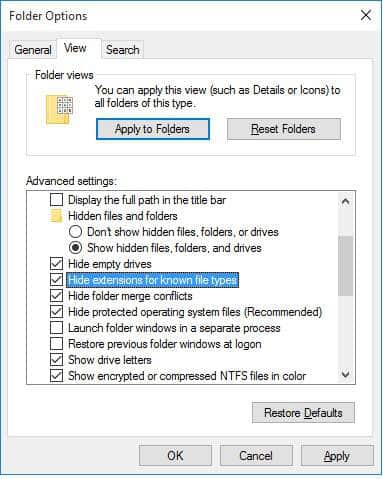Windows hides file name extensions by default in order to keep things simple. But you can choose to make them visible. For example Samplefile.doc is a Microsoft Word document file and this can be known because of the .doc extension. It’s easy to think you can change a file’s extension by renaming the file, but if it’s a known and visible file type. If the file extension type isn’t visible all you’re doing is appending to the filename when you add .txt or .mp4. Moreover, this behavior can be hazardous, and can potentially harm your PC if you double-click on a file like “Samplefile.doc”, thinking that it is just a doc file, when it is actually a program “Samplefile.doc.exe” which you would never have clicked if you really known file type.
What is file extension?
A file name extension is a set of characters that helps the Operating System understand what kind of information is in a file and what program should open it. It is called an extension because it appears at the end of the file name, following a period (dot).
Every program that’s installed on your computer is designed to open one or more particular file types, each of which is identified by a file name extension. If you have more than one program on your computer capable of opening a file type, then one program is set as the default.
How to Show Or Hide File Extensions in Windows 10 (and 8)
- Open the file explorer either by pressing the short-cut key “Win+E” or by clicking on the file explorer icon in the task bar.
- Click on the View tab and select the “File name extensions” check box to view the file extensions. If you want to hide the file extensions then uncheck the “File name extensions” check box.

How to Show Or Hide File Extensions in Windows 7 (and Vista)
- Open the file explorer either by pressing the short-cut key “Win+E” or by clicking on the file explorer icon in the task bar.
- Click on the Tools tab on the top of the file explorer window and select “Folder options“. If the menu bar doesn’t show up on the top of the window, then press ALT key to bring up the menu bar.
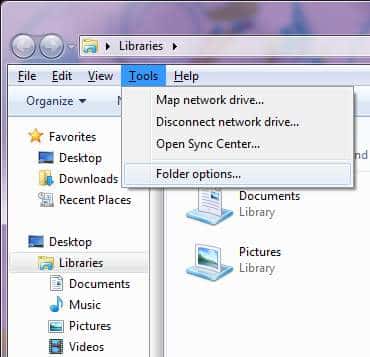
- Click the View tab, and then, under Advanced settings, do one of the following:
-
To show file name extensions, clear the Hide extensions for known file types check box, and then click OK.
-
To hide file name extensions, select the Hide extensions for known file types check box, and then click OK.
-
Isn’t it simple?
Let us know if you have found this tip useful. Also share it with your buddies and show up your suggestions in the below comment box.