iOS has always been about quick-access features, accessibility, and overall stability, which is what users often like to see. A software without any clutter, or bloatware, that’s what iOS is. We tend to look at Apple’s approach in the mobile OS industry as ‘boring’ or too ‘under-powered’, and while that might be true at first glance, there are quite a lot of features that make iOS unique.
Even if it has adopted many of its features and options from Google’s Android, it clearly has been executing it much far better than what Android likes to do it. One such nifty little feature that you, as an iOS user might not know about is the ability to add custom text shortcuts. Just like Google Keyboard allows you to do, Apple does so too, but in a more traditional way, since it is baked right into the OS, instead of the keyboard app.
Alright, so why would you want to turn this feature on, or use it? Well, isn’t the answer too obvious? Text shortcuts come in extremely handy when you need a long text right up your sleeve. This feature is most useful if you have a long text message that you send very frequently. For example, email addresses, phone numbers, emoticons. You can shorten the phrase we use to greet most often ‘How are you?’ as just ‘hay’ or anything you wish to.
With that out of the way, let’s check out how we can easily toggle this option on.
Steps to Add Text Shortcuts in iOS
- Turn on your iOS device, and hop into the Settings application.
- Navigate to General and then scroll until you find an option named Keyboard.
- Select that, and you will have a visual on yet another option called Text Replacement.
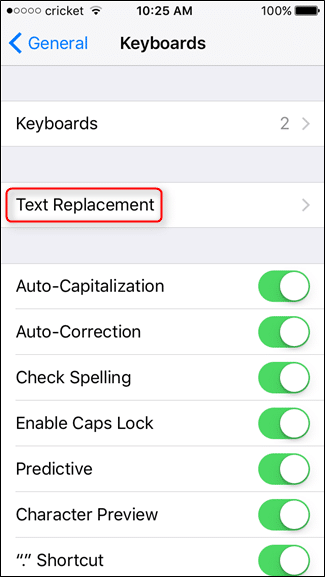
- Tap on it, and you will be greeted with a new interface.
- You will already notice that there is one shortcut enabled by default, and you can add your own ones as well.
- To do so, tap on the plus icon on the top-right hand side, and type in the phrase, alongside the shortcut you want to assign it.
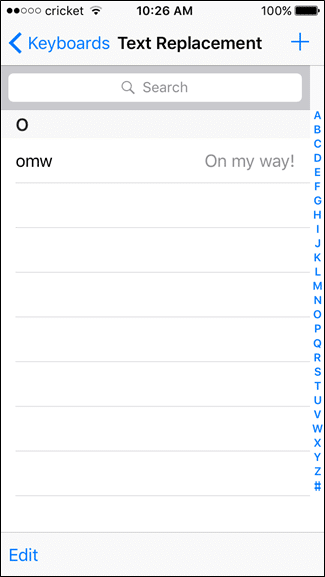
- The next time you type this shortcut in, your keyboard will suggest your entire phrase in the suggestions bar above.
Voila! The best part about this trick is that it syncs your shortcuts over iCloud, so all of your iOS devices will benefit from this.
