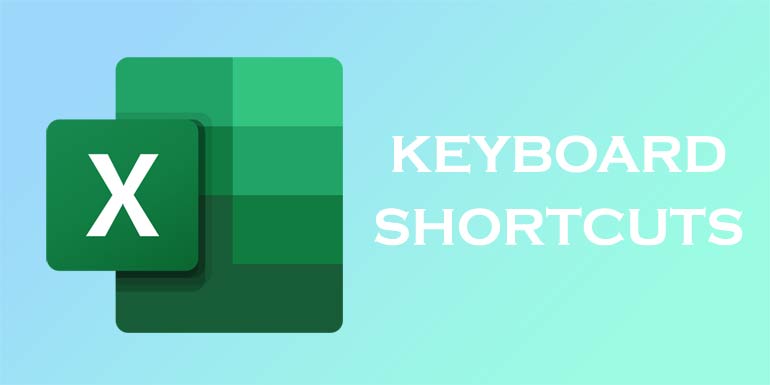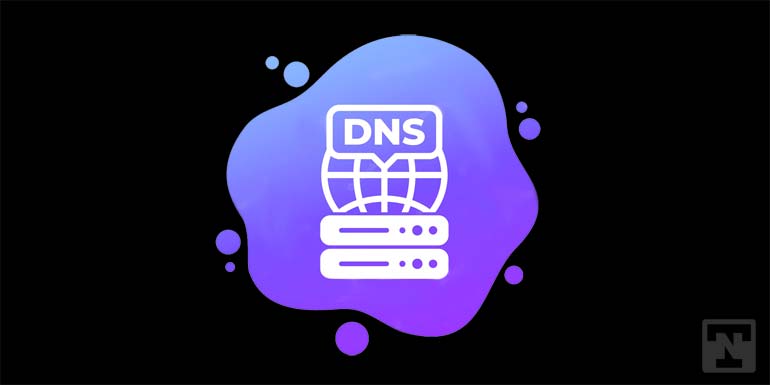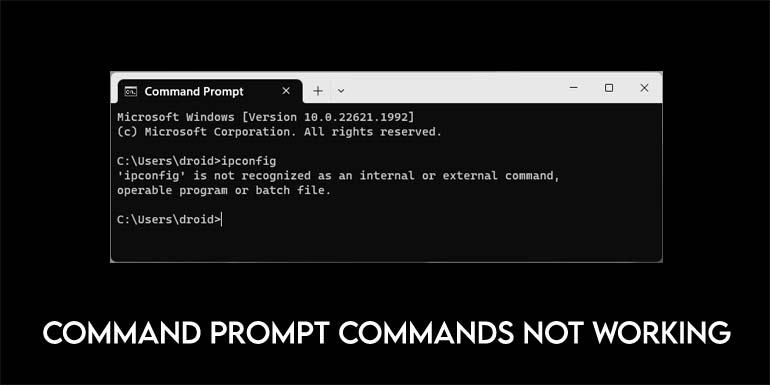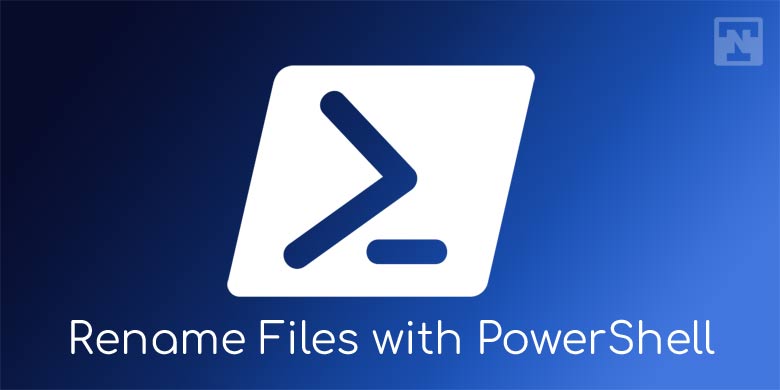Microsoft Windows 10 is now used on most computers/laptops/notebooks as the primary operating system, thanks to the free upgrade provided by Microsoft. This time, Microsoft has left no stone unturned in providing the options for installing Windows 10 and has covered all the bases. According to Satya Nadella, CEO Microsoft, Windows 10 marks a new beginning for the world of personal computing. Finally, you can download the Windows 10 ISO file without a product key directly for free from the official site.
We know most of the users have installed Microsoft Windows 10 on their systems with the help of a free upgrade provided by Microsoft. In July 2015, Microsoft started distributing Windows 10 to the registered PCs almost 24 hours before the official launch of the operating system. But there are some people who would require an official Windows 10 ISO image to manually install or reinstall the OS on formatted systems. With the help of an ISO image, one can also create a bootable USB flash drive or a bootable DVD that can serve as the installation source.
The news which will surprise most of the readers is you don’t need a product key to download a Windows 10 ISO from Microsoft but a genuine Product key will be required for activating Windows 10 after downloading and installation process is completed. Microsoft has made a checklist of things required before you can actually download the free ISO image. Below is the checklist:
- Enough storage space should be available on your computer which is used to download the ISO.
- An active internet connection.
- A 4 GB USB flash drive or a DVD disk for the creation of an OS file. A DVD burner will also be required for burning the ISO on the DVD.
- Do not forget to check the system specifications or requirements for Windows 10 installation.
- Check your CPU for 32-bit or 64-bit architecture as you will create either a 32-bit Windows 10 ISO or 64-bit Windows 10 ISO whichever is appropriate for your PC. You can check your system architecture by visiting Control Panel > System > System Type.
If you meet all these requirements, then you can download the ISO file for Windows 10 ISO for free directly from Microsoft without the need for a product key.
Steps to Install Windows 10 ISO
After downloading Windows 10 ISO from the above-given link, follow the below steps to successfully install it on your system:
- Start Media Creation Tool.
- Choose the Create installation media for another PC option.
- Select language, architecture and Windows 10 edition.
- Follow the said steps and tap Finish when it’s done.
- Now insert the newly created installation media (DVD or USB Flash Drive) in the system in which you want to install Windows 10.
- Restart your system and press the boot key to boot from the USB Flash Drive or DVD.
- On the Install Windows 10 page, choose your preferences and press Next.
- Click Install Windows.
- If you have a Product key you can enter it now, or you can just choose the Skip option to skip entering the product key.
- Next, accept the license terms and press next.
- When asked “Which type of installation you want? press Custom.
- Now choose the partition where you want to install Windows 10 and press next.
- Follow the instructions to finish the installation.
A clean install of Microsoft Windows 10 will be successfully done on your PC. You can now upgrade to Windows 10 Enterprise edition if you want to.