The guest mode in the Chrome browser was introduced to secure users’ privacy by providing a second space for guest users. If you share your PC with family, friends, or kids, you might not know about their activities or the websites they visit in Google Chrome. This may be a concern of security for many. Chrome also has an Incognito mode that lets you browse the web without leaving a trace, so disabling the Guest Mode in the browser makes sense.
There are two quick methods to disable the Guest Mode in Google Chrome, and we’ll discuss both below. The first one involves using the Command Prompt, which only requires copy-paste of a single command. Also, you can turn off the Guest Mode using a Registry Editor tweak.
Via Command Prompt
- Launch the Command Prompt window as an administrator.
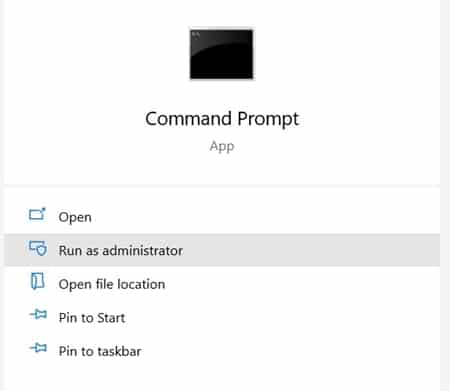
- Paste the below code in the command window and hit Enter:
REG ADD HKLM\SOFTWARE\Policies\Google\Chrome /v BrowserGuestModeEnabled /t REG_DWORD /d 0
- Close the Chrome browser and restart your PC. Relaunch Chrome and you’ll find the Guest Mode option disabled.
- Now, if at any point in time you wish to enable the Guest Mode, open Command Prompt as Admin and execute the below code:
REG DELETE HKLM\SOFTWARE\Policies\Google\Chrome /v BrowserGuestModeEnabled /f
Let’s now look at the steps to disable Guest Mode in Chrome via Registry Editor. Also, refer to our guide if you wish to disable in-app browsers on Facebook and Twitter.
Using the Registry Editor
- Open the Run dialog box from the Start menu. Type in regedit and hit Enter.
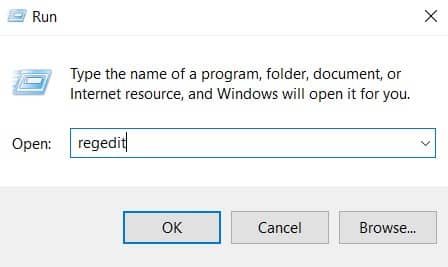
- Copy-paste the below location in the Registry Editor’s address bar:
HKEY_LOCAL_MACHINE\SOFTWARE\Policies\Google\Chrome
- Once inside the Chrome folder, right-click in an empty region on the right side menu.
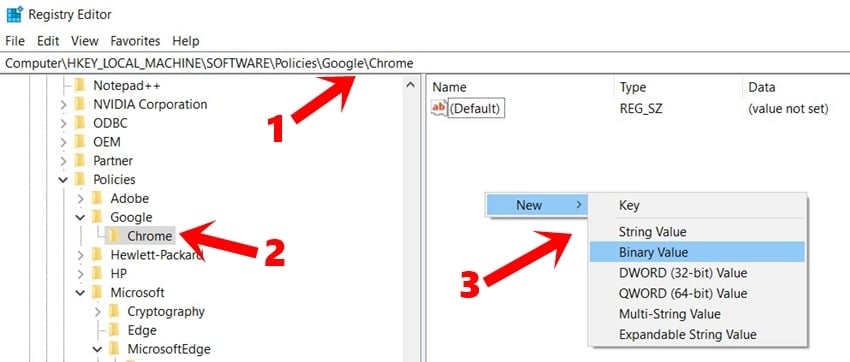
- Select New > DWORD (32-bit) Value. Name this registry BrowserGuestModeEnabled.
- Double-click this newly created registry and enter 0 in the Value Data field. Click OK to confirm your decision.
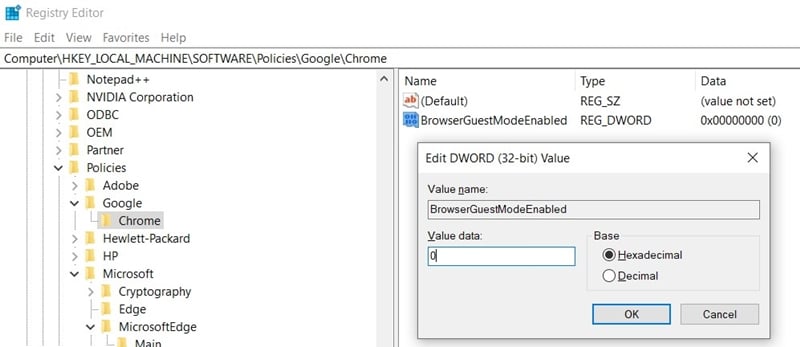
- Restart your PC and open the Chrome browser. You’ll notice the Guest Mode will now be disabled in Chrome.
- If you wish to revert the changes, change the value from 0 to 1 in the Value Data field of BrowserGuestModeEnabled registry.
That’s it. These were the two different methods to disable the Guest Mode in Chrome. If you are still facing any issues while executing the above steps, drop your queries in the comments section below.
Read Next: How to Enable Offline Browsing in Chrome

