With so many third-party applications available on the loose for all kinds of OSes including Android, iOS, Windows, and macOS, it is a mandatory step for the OEM/Software manufacturer to build a specific set of ‘default’ applications. These default applications we see on all kinds of devices usually follow a similar design language and are all baked into the operating system, disallowing you to delete or uninstall them.
However, it is pretty much easy for a Windows, Android or even an iOS device to change the default applications, but the process on a Mac is pretty tiresome. Thanks to Apple’s thick layer of security, this option is built in but is hid beneath a lot of menus. If you would like to change your default web browser or email client, then you’re in the right place. Following is a step-by-step procedure on how you can do so on any Apple device running MacOS.
Change Your Default Web Browser and Email Client
Changing The Web Browser
- The first step in changing your web browser is to hop into System Preferences, which is accessible by clicking the Apple Menu on the top left corner of the screen.
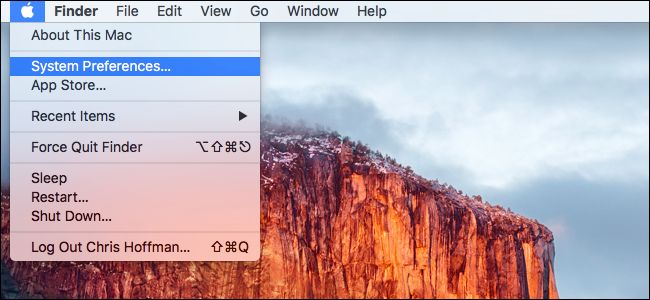
- Among the many options to choose from, you are interested in the one that reads ‘General‘.
- You will notice that there are a lot of options to customize. Scroll down a bit until you find the box that reads ‘Default Web Browser‘, and then choose the web browser of your choice from the list of installed browsers on your Mac.
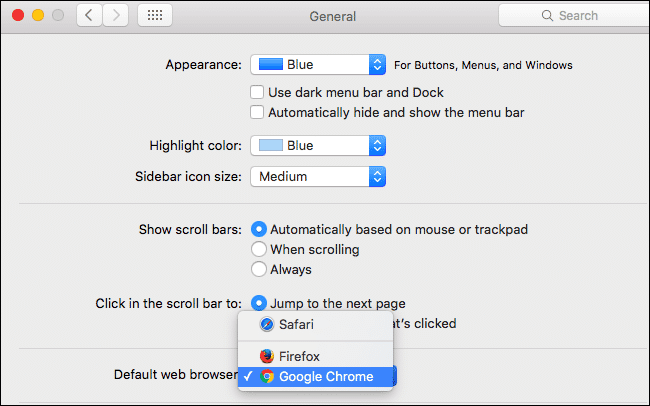
- Click on Ok, and restart your Mac if required.
Changing The Email Client
- Launch the default mail application on your Mac. This is where you will be changing your preference for a different email client. What an irony.
- Click on the ‘Mail‘ menu on the top, and then choose ‘Preferences‘.
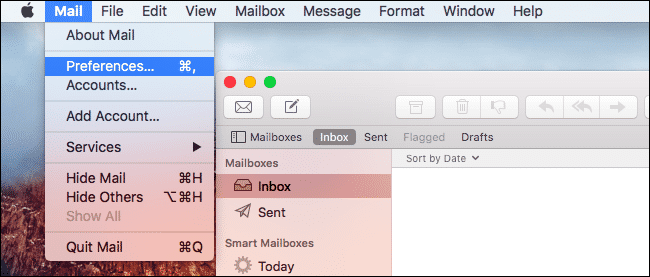
- This will further open up more menus, but you might be interested in the General tab same as before.
- Click on the ‘Default Email Reader‘ option on the General tab and select your preferred email application.
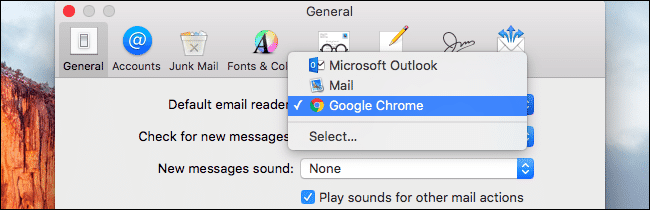
- Restart your Mac if needed.
Good going! Now you know how you can change your default web browser and email clients on a device running OS X macOS! If you guys have any issues regarding the procedure, the comments section is where we’re at!
