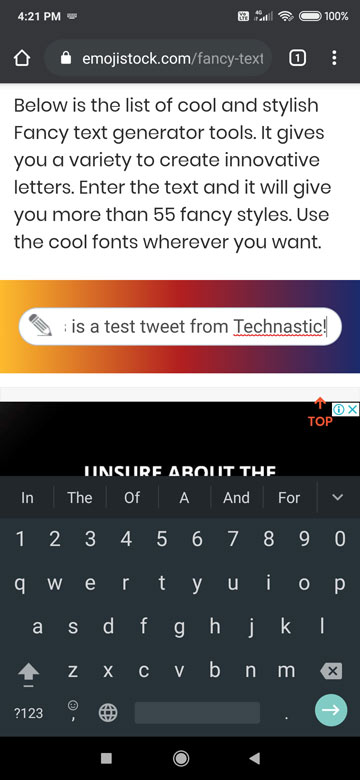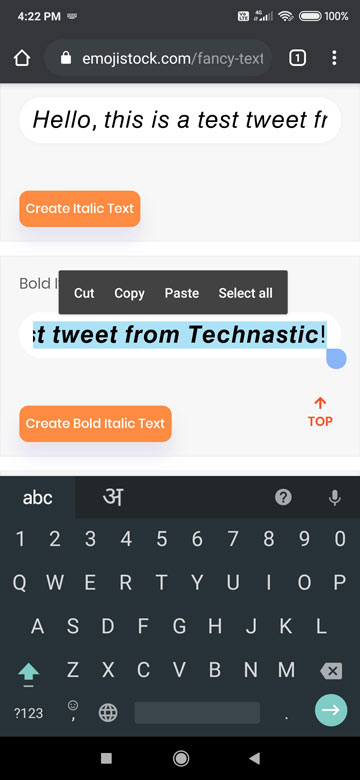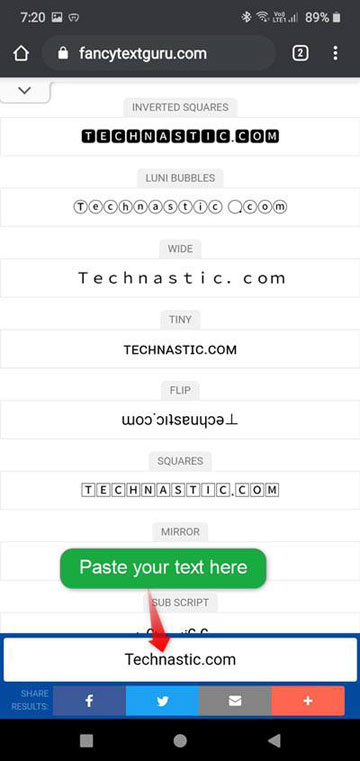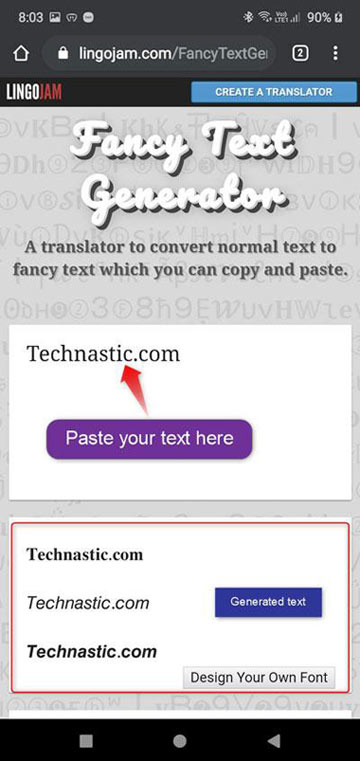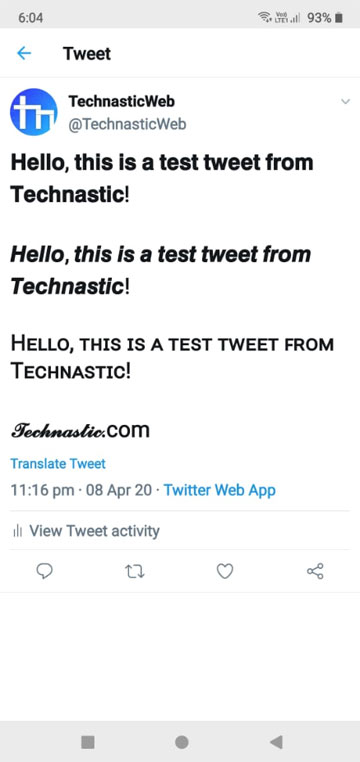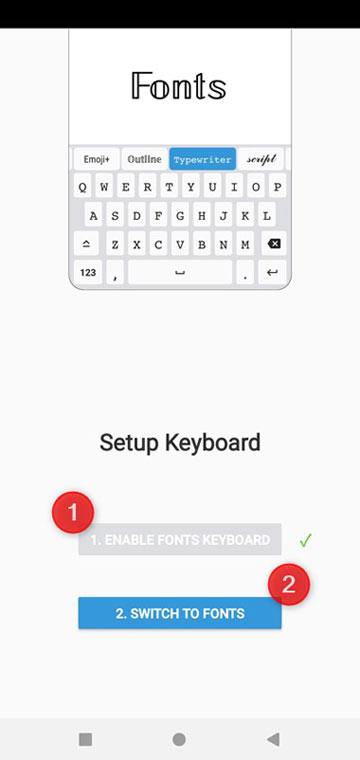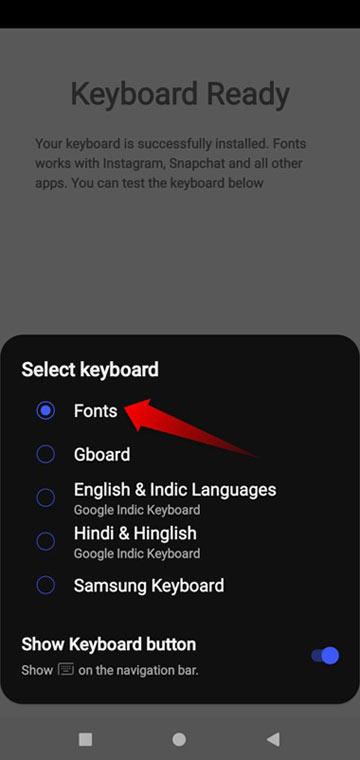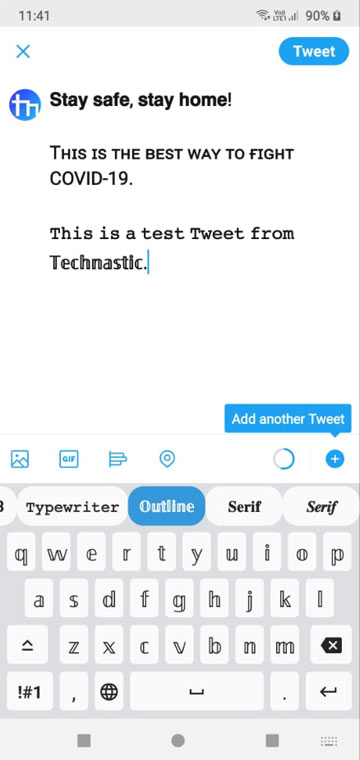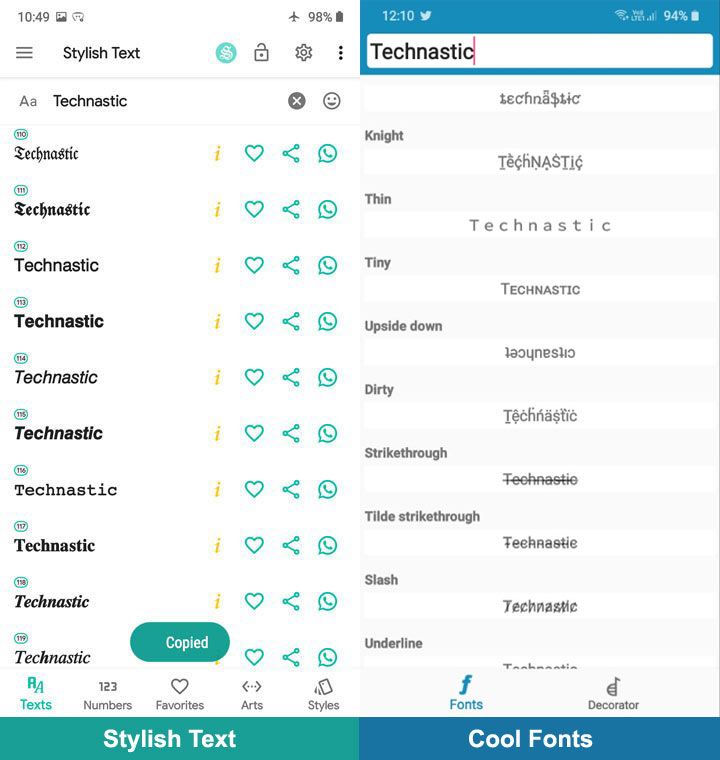Social platforms like Facebook and X do not support text formatting. That’s to say, we can’t use text styles like bold, italic, underlined, strikethrough, and custom fonts in our Tweets, replies, messages, and X (Twitter) profile names. It’s very easy to can use different fonts or bold text on Twitter for mobile or the web. You can use text generator services like YayText, Fancy Font Generator, Emoji Stock, Mess Letters, Cool Symbols, Fancy Text Fonts, Unicode Text Generator, and apps like Stylish Font, and Emojis & Fonts Keyboard.
Recently, I wrote about some of the easiest and quickest ways to bold and italicize text on Facebook posts, status, chats, and bio info. In this tutorial, we’ll see how we can tweet in bold, italic, and several fancy text styles. Below is an example of a Tweet in different text formats and fonts. Check the following demo Tweet to get an understanding of what I am talking about. As you can see, I could even use italic bold font in the Twitter profile name.
, !
, !
Hᴇʟʟᴏ, ᴛʜɪs ɪs ᴀ ᴛᴇsᴛ ᴛᴡᴇᴇᴛ ꜰʀᴏᴍ Tᴇᴄʜɴᴀsᴛɪᴄ!
.com
— (@TechnasticWeb) April 8, 2020
Please note that the methods to bold text on Twitter for mobile (Android and iOS) not only work on the web version but also on WhatsApp, Instagram, Telegram, Facebook, Snapchat, and all other messenger apps. You should also check out how you can block Tweets and Retweets from individuals.
How do Text Generators Work?
You must be wondering how can you make your text bold on Twitter for mobile or web if the app does not support text formatting at all. Well, the answer is simple. Fancy text or font apps or online text generator services take advantage of Unicode characters.
That is to say, these text generators like YayText and Fancy Text Fonts add HTML (Hyper Text Markup Language) tags and CSS (Cascading Style Sheets) attributes to text. When you copy the text, you also copy the hidden attributes and tags attached to it. For example, a text from a text generator can have CSS values like <bold>, <em>, font-style: italic, font-weight: bold, etc. Apps like Stylish Text Generator, Cool Fonts, and Fonts Keyboard for Android and iOS, take advantage of the Unicode characters.
Fancy Text Styles for X (Twitter) (Mobile & Web)
Below is the list of more than 60 fonts and text styles including bold, italic, and underlined that you can use on Twitter for mobile and web.
- A-cute
- Air quotes
- Big bubbles
- Black square
- Bold (sans and serif)
- Bold script
- Bubble
- Circled
- CJK+Thai
- Clapback
- Classified
- Curvy
- Diamonds
- Double-struck
- Double underline
- FauxCyrillic
- FauxEthiopic
- Fraktur
- Frown above
- Fullwidth
- Inverted
- Inverted (backward)
- Italic (sans & serif)
- Italic Bold
- Keycap bubbles
- Lightning above
- Long slash
- Long strikethrough
- Fraktur
- Mini-me
- Mini stacked
- Mini superscript
- Monospace
- More lightning
- Parenthesis
- Rainbow hearts
- Regional Indicator
- Reversed
- Reversed (backward)
- Rock Dots
- Short slash
- Short strikethrough
- Small Caps
- Smiley above
- Squared
- Squared (neg)
- Stroked
- Subscript
- Superscript
- Tilde strikethrough
- Under-arrow
- Under-asterisk
- Under-seagull
- Underline (double macron)
- Underline (low line)
- Upside down
- Vaporwave
Here is a screenshot showing the fancy text styles.
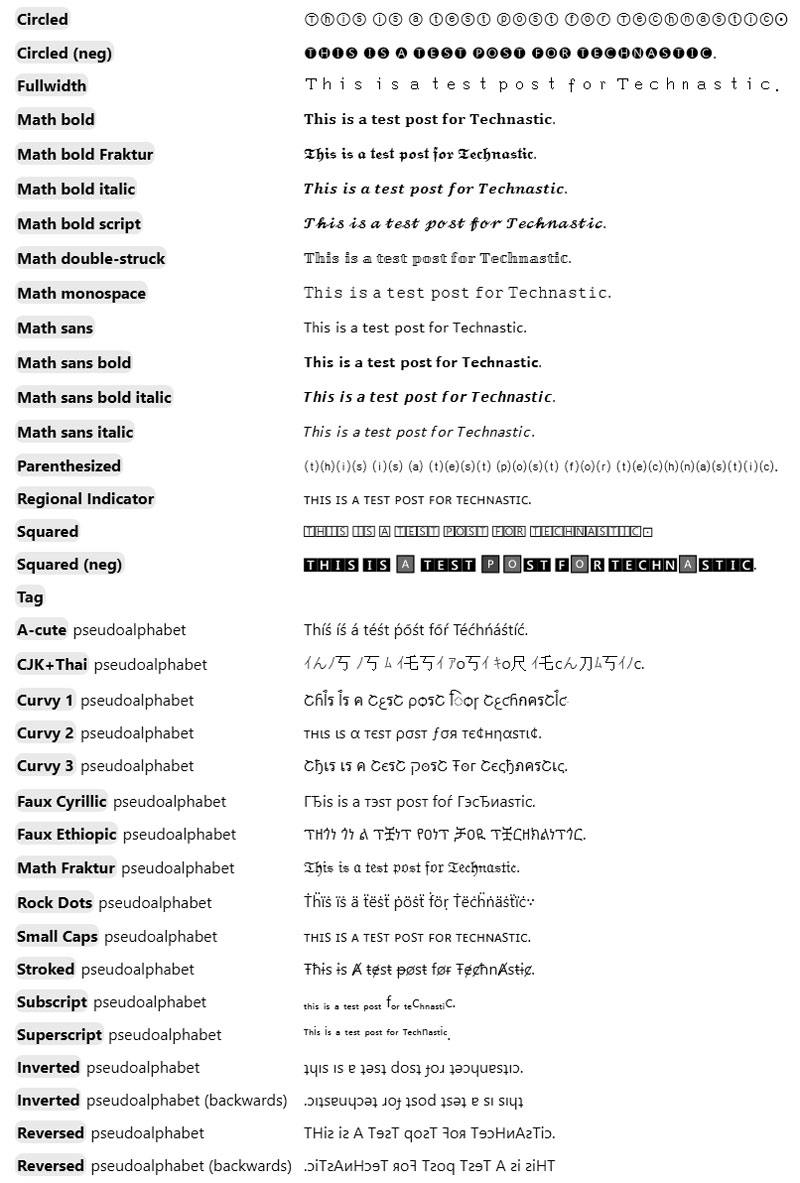
How to Bold Text on X (Twitter)
Finally, let’s see how we can use bold, italic, and various other text styles on Twitter for mobile and web. We can make bold letters on Twitter and all other social media platforms using online text generators and mobile apps. We’ll start with the text generators first. Though YayText is is most popular of all available text generators, I’ll be using websites like Emoji Stock and Fancy Text Guru because they are easy to use on both mobile and desktop web browsers.
By following the steps below, you can bold, italicize, or underline your whole Tweet or a certain portion of your text. Anyway, let’s begin without any further ado.
- Open the Twitter mobile app on your Android or iOS device.
- Tap the Add Tweet button or option.
- Open EmojiStock, FancyTextGuru, or any text generator mentioned on this page in your mobile browser.
- If you want the whole Twitter message in bold or italic text, type your text in the text input box.
- As soon as you type your text, you’ll see a list of fancy text styles. Just go to the text style you want to use and copy it.
list of fancy text tap and hold to copy bold text - In case you want to bold just a portion of text on Twitter, you can just type that text and copy it. You can also type your Twitter message first and then paste into the text box on the fancy text generator website.
paste the text to bold generate fancy text for twitter - Once you have copied the bold or italic text, switch to the Twitter mobile app or open the Twitter for web window and paste the copied text.
That’s how text formatting is possible on Twitter. Using the method described above, you can easily bold text on Twitter for mobile and web.
List of Online Text Generators
Apart from the online text generators mentioned above, there are some more options that you can use to bold text on Twitter on your smartphone and web browser.
- MessLetters
- CoolSymbols
- FancyTextFonts
- YayText Generator
- CoolFontGenerator
- FancyTextGenerator
- FancyText Generator
- Unicode Text Generator
Use Bold Text on X (Twitter) on Android & iOS
In case you don’t want to use a website to use stylish fonts on Twitter, you can use apps to share Twitter messages in bold, italic, and several other text styles.
If you use an Android smartphone or tablet, you can use apps like Fonts Keyboard, Stylish Text, Stylish Text and Font Generator, and Cool Fonts. As for iPhone and iPad users, they can install apps like Stylish Text Generator Pro and Cool Fonts. Of course, there are dozens of fancy text generators and stylish font keyboards available on Google Play and the Apple App Store, but I would recommend these apps.
1. Fonts – Emojis & Fonts Keyboard
Fonts keyboard app does not just let you type bold and italic text but also in a range of different font styles. The best thing about this app is that it won’t nag you with ads. Once you install this keyboard, you just need to switch to the Fonts app and start typing in a variety of text styles on Twitter for mobile, Facebook, WhatsApp, Instagram, Telegram, and even Gmail. You can install it as you install any keyboard app. If you are new to Android, you can follow the steps given below to use it.
- Download and install Emojis & Fonts Keyboard on your device and launch it.
- Tap the Enable Fonts keyboard and Switch to Fonts options.
- Now switch to the Fonts keyboard app.
- Now press the Back button, open the Twitter app, and tap the Add Tweet button.
- You can now type bold text and enjoy various other font styles to create messages that draw attention.
2. Text Generator Apps
Just like online text generator websites, some great Android and iOS apps can generate stylish versions of any piece of text you want. You can use the generated text and use it anywhere.
- Install Cool Fonts or Stylish Text from Google Play or App Store.
- Open the installed app and type your text to generate its stylish versions.
- Now tap and hold the text style you want to use and it’ll be copied to the clipboard.
- Open or switch to the app where you want to use it. Tap and hold the typing area when you want to use it and select the Paste option.
The fancy and bold text generators listed above will let you enjoy text formatting on Twitter mobile and web. Well, now you know to bold text on Twitter. Enjoy and share your experience with us!