Google Chrome dominates the browser market whether it’s on Android or the various desktop operating systems. But Chrome also has a flaw, and that’s advertisements and privacy. That is not a surprise given Google’s entire business model is collecting data and serving ads. There are, however, very good Android browsers with ad blockers that can replace Google Chrome. Many of these are even available on other platforms and devices. So, here are the 5 best ad blocker browsers for Android. These apps will help you block irritating ads on your Android device.
In case you are getting irritating ads on the lock screen of your PC, read our tutorial to get rid of ads on the Windows 10 lockscreen.
1. Firefox – Adblock with extension
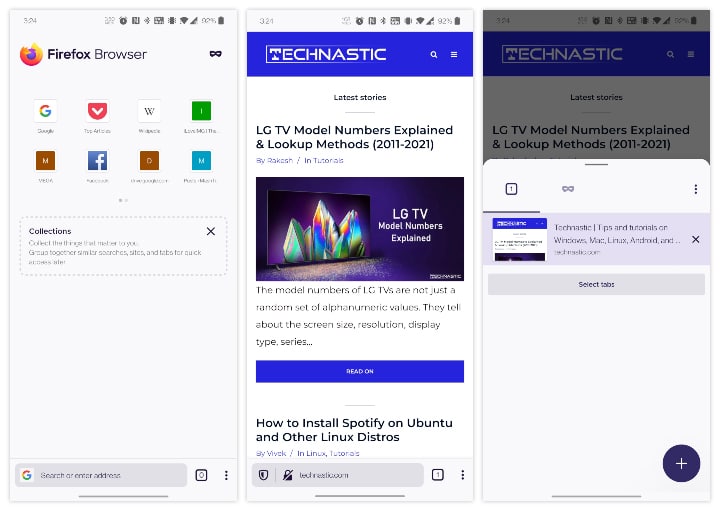
Mozilla Firefox is not a very popular name these days at least when it comes to the number of users it has. However, Firefox is still arguably the best browser when it comes to user privacy. The Android version of Firefox has its flaws, but it more than makes up for them with extension support. Yes, Firefox for Android supports extensions, albeit not as many as the desktop version.
However, some of the best AdBlock extensions for desktop browsers are also available on Firefox for Android. Firefox Android does not support Adblock Plus though. There are other extensions as well for password managers, and privacy, that make Firefox for Android one of the very best adblock browsers on Android.
Download Firefox from Play Store
2. Samsung Internet – Ad blocker with extension
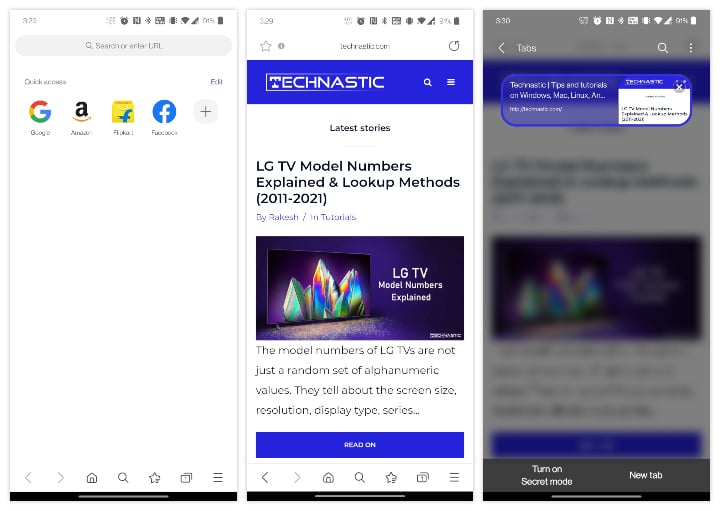
Samsung Internet is another contender for the best browser on Android. It is also one of the very few browsers that support browser extensions on Android. It does not have as many extensions as Firefox, but there are quite a few ad blocker extensions to choose from. The browser even lets you pick and choose the toolbar shortcuts you want at the bottom.
Don’t Miss: How to Save Webpages as PDF on Android
The bottom toolbar makes browsing with one hand easier. You can also place the adblocker shortcut on it to quickly toggle the ad blocker on or off. Unlike some other browsers on this list, Samsung Internet is available on Android only. However, with the Samsung Internet extension for Chromium-based browsers, you can sync all your bookmarks, history, etc. to your desktop browser as long as it isn’t Firefox.
Download Samsung Internet from Play Store
3. Brave Browser – Built-in ad blocker
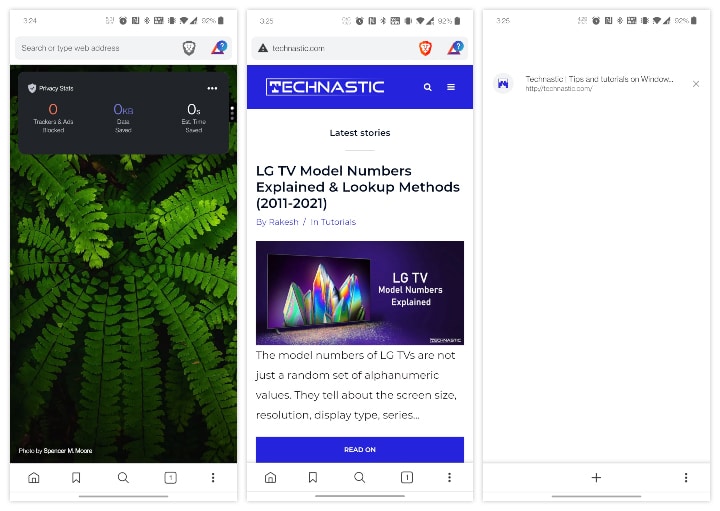
Brave Browser has a unique approach to ads. It does not block ads completely, rather it puts the user in control of the ads that they see. It blocks most ads on websites you visit but shows you its own ads. The user gets Brave tokens for seeing these ads. The user can then spend these tokens to pay for websites that they want to support. The browser can do this automatically based on how often you visit a website.
Other than that, Brave has other advantages over Chrome such as a bottom toolbar. It comes in handy when you want to or can only use one hand. When it comes to performance, Brave advertises itself to be up to 6 times faster than Chrome.
Download Brave Browser from Play Store
4. Microsoft Edge – Chrome by Microsoft
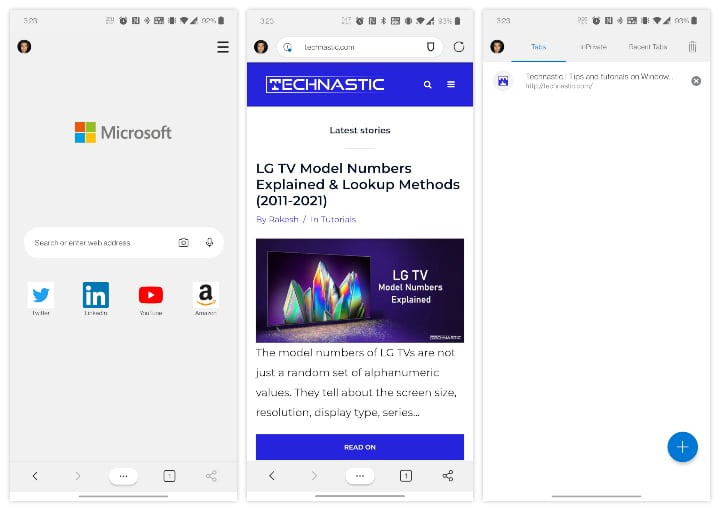
Microsft Edge has been gaining a bit more popularity since the move to a Chromium base. Just like most browsers on Android except Firefox, Microsoft Edge too is simply Chrome in a different skin without the Google features. Instead, it has Microsoft features and Microsoft collects your data. But if you use Edge on a desktop, it makes sense to use it on Android as well.
Edge might not be the most privacy-focused browser but it does a bit better than Chrome in this department. The browser has a bottom toolbar with a menu that can be reorganized if not customized. In the browser Settings, you will also find the option to block ads although it’s not as good as Firefox or Samsung Internet.
Download Microsoft Edge from Play Store
5. Kiwi Browser – Chrome on steroids
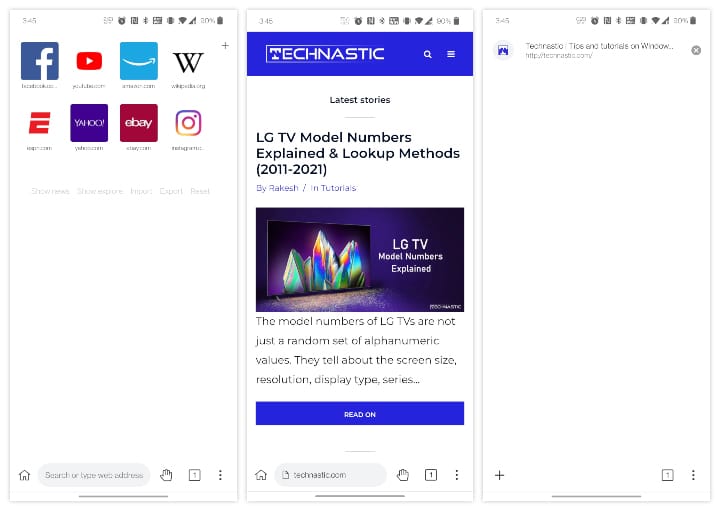
Kiwi Browser started as a Chrome alternative on Android, to be Chrome on steroids. These days the browser looks slightly more different than Chrome. It still runs on the same base as Chrome, however. Kiwi has a built-in ad blocker that blocks some ads but allows certain others. Ads are important for websites to make a profit and continue to do what they do. Ads can also be good, informative, and useful. Therefore, Kiwi only blocks the annoying intrusive ads.
Amongst its feature lists is the ability to bring the toolbar towards the bottom and a handy reachability toggle identified by the hand sign on the toolbar. Tapping on it brings the browser down towards the bottom half of the screen, so you can reach the top of a website easily. However, the most defining feature of Kiwi is support for Chrome extensions. Yes, almost all the extensions available on the Chrome web store for the desktop version of Chrome can be installed on Kiwi as well.
Download Kiwi Browser from Play Store
Advertisements are very important to the livelihood of many people today. There are giant tech companies with the primary business of serving ads. This website too is made possible because of ads. Naturally, we’re not against ads, but we realize that ads can also be bad when not done right. Countless websites abuse ads to make more money and make the browsing experience a nightmare.
With these ad blocker browsers for Android, you have the choice, to support your favorite websites by not blocking their ads, but keeping your shields up when you venture out to uncharted territories.
Read Next: How to Copy Text from a Blocked Website on Android & PC





