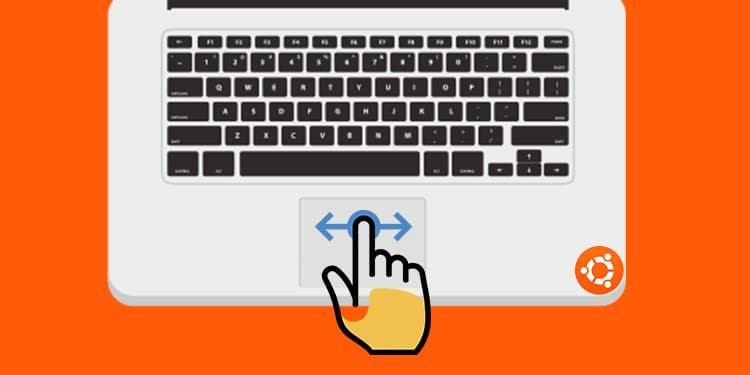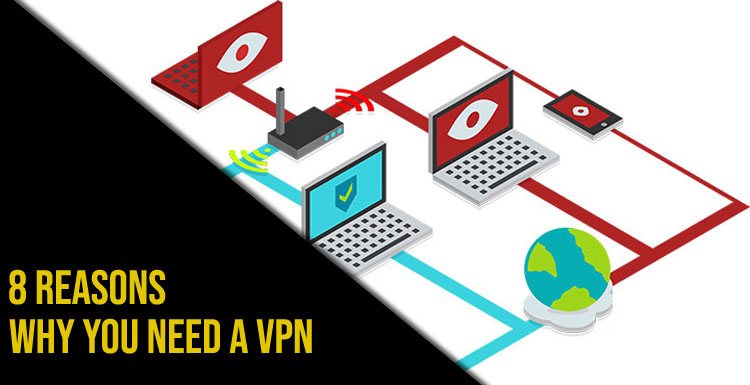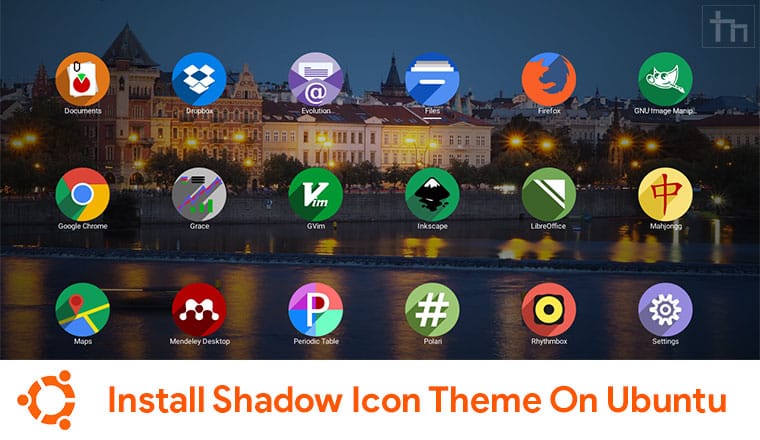Years ago, when computing technology was not as developed as it is now, Function Keys held a significant importance. Now some you might not know what actually is a function key? Let us dig into the past for complete answer.
During the launching time of computers, opearating a computer was a difficult task. Every process needed a command to be executed. That was the time when function keys were first introduced on keyboards. They used to perform some specific tasks and make the process easy which in turn would save some time of the user. The people of our generation don’t use function keys as much because nowadays computer comes with high-end specifications and convert our input into binary commands.
Uses of Function Keys
There are twelve function keys present on a keyboard. The top most 12 keys (F1-F12) on a keyboard are called function keys. Here is the use of each of the function key present on a keyboard.
F1 Key
- Generally, opens the help page of the running program.
- When Windows Key+F1 are pressed together, it will open the Microsoft Windows Help and Support Center.
F2 Key
- Ctrl+F2 display the print preview of a page in MS Word.
- F2 Key allows you to rename a file.
- When Alt+Ctrl+F2 are pressed together, a new document Window opens in MS Word.
F3 Key
- Generally, opens the search button for Microsoft Windows and some of the web browsers.
- When Windows key+F3 are pressed together, Advanced Find Window opens in MS Outlook.
- When Shift key+F3 are pressed together in MS Word, the text changes from upper case to lower case.
F4 Key
- Generally while typing in MS Word, pressing F4 key will result in repeating the last action performed.
- Pressing Alt+F4 key together closes all active Windows.
- Pressing Ctrl+F4 closes the first open Window.
F5 Key
- Refreshes the content of a opened folder.
- Refreshes Windows or a web page opened in any web browser.
- Starts a PPT in Powerpoint.
F6 Key
- Scroll cursor to address bar in browsers for writing address.
- Pressing Ctrl+Shift+F6 will open an MS Word document.
F7 Key
- Opens Spell and Grammar check feature in MS Word.
- Pressing Shift+F7 key together run Thesaurus Check on a word.
F8 Key
Continuously pressing F8 key will give the option to start the computer in Safe Mode while turning on the PC.
F9 Key
- Send email in MS Outlook.
- Refresh any Word document in MS Word.
F10 Key
- Opens menu bar of an already opened application in Microsoft Windows.
- Pressing Shift+F10 key performs a similar function as pressing right-click on a mouse.
F11 Key
Maximize and minimize the screen of a web browser.
F12 Key
Opens developer tools in Web browsers.