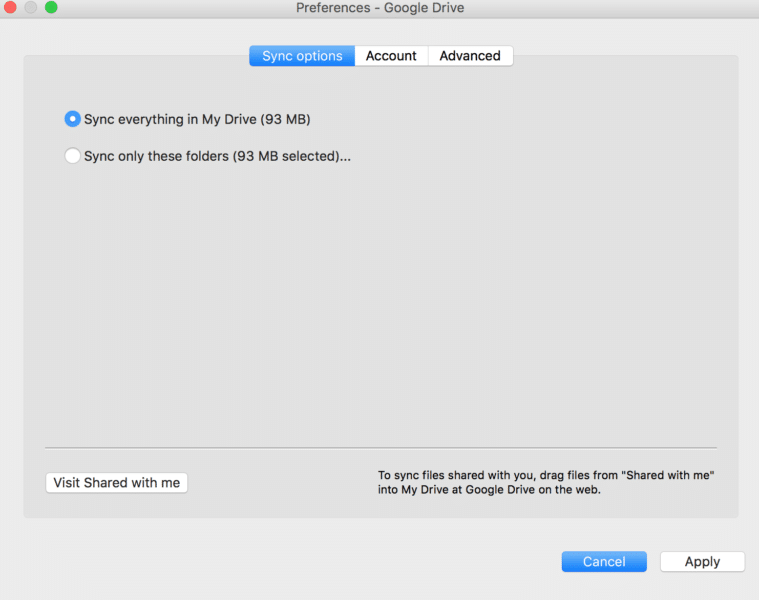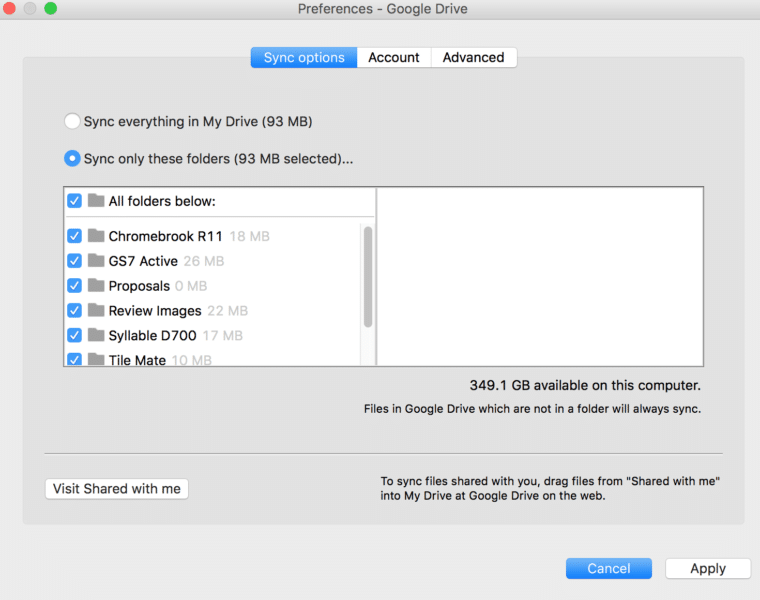Google Drive is Google’s offering to the now-advanced cloud world we live in. There are a plethora of different cloud services to choose from, Dropbox, MEGA, Apple’s iCloud, and Google Drive. If we start naming every other cloud service in the world, we’ll be ending up killing your own time, so let’s just jump on to the topic.
The reason why Google Cloud is popular among Android users is pretty obvious. It talks to your devices which are connected with the same account. You can sync files and folders, movies and images, contacts and music, and what not. It goes this way – Google Drive goes great along with Android, Mac, and Windows, while iCloud is a much better integration but has to go only good along with the iOS devices and the Macs.
So, being very versatile, Google Drive can do tons of different things. One among such is the ability to automatically sync your Windows/Mac desktop onto the cloud. Say, for example, you want the contents of a specific folder to be repeatedly kept updated even on the cloud, so now, you can do so! In order to activate the feature, you will need to download the Google Drive application itself, so grab it while you still can.
Set Up Google Drive for Desktop Syncing
- Download the Google Drive application for Windows/Mac.
- Launch the application, and click on the hamburger-style menu. Select Preferences.
- From here, you will be able to tweak how your desktop files will be backed up. For all the files that you want to be instantly backed up, you will have to move them to the Google Drive folder first.
- However, you can also select any amounts of folders/locations on your computer that you can save too.
- Once done, save your changes, and you should be good to go!
Voila! You’ve successfully setup Google Drive for desktop syncing, and all you need to do is grab some coffee and see your files roll from one device onto the other!