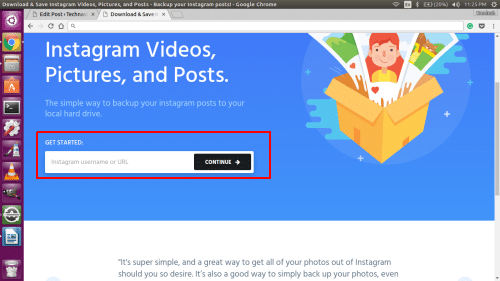Instagram is a photo and video sharing web app through which users can share photos and videos either publicly or privately. In April of 2012, Instagram was acquired by Facebook for the US $1 billion in cash and stock. Now, almost all of us upload photos and videos on Instagram. If for some reason you want to delete your Instagram account or simply want to save the videos and photos which you have uploaded then, you have come to the article.
The internet is evolving at a rapid speed. There are various websites on the internet that can help you in saving your Instagram Photos and Videos. One such website is InstaPort by Vibbi. Here’s how to use it.
Save your Instagram Photos and Videos
Follow the below procedure to save your Instagram Photos and Videos:
- Start your PC.
- Open a web browser of your choice, for example, Google Chrome or Mozilla Firefox.
- In the address bar of your web browser, type Instagram.
- Open Instagram Website.
- Log in to your Instagram account.
- Copy the URL of your account.
- Next, head to InstaPort by Vibbi.
- Paste the URL of your Instagram account which you have copied earlier in the “Get Started” tab as relevant from the below screenshot.
- After pasting the URL in the “Get Started” tab, click on “continue”.
- Select your Instagram Photos and Videos which you want to save.
- Now you will get 2 options: Click on “Download Selected” or you can click on “Download All Posts”. If you will select “Download Selected” one, then only your selected Instagram Photos and Videos will be downloaded while in the latter option, all your Instagram Photos and Videos will be downloaded.
- The Photos and Videos will be downloaded as a zip file.
- When the zip file has been downloaded completely, extract it and save it on your PC.
That’s it! You have successfully saved your Instagram Photos and Videos on your PC.