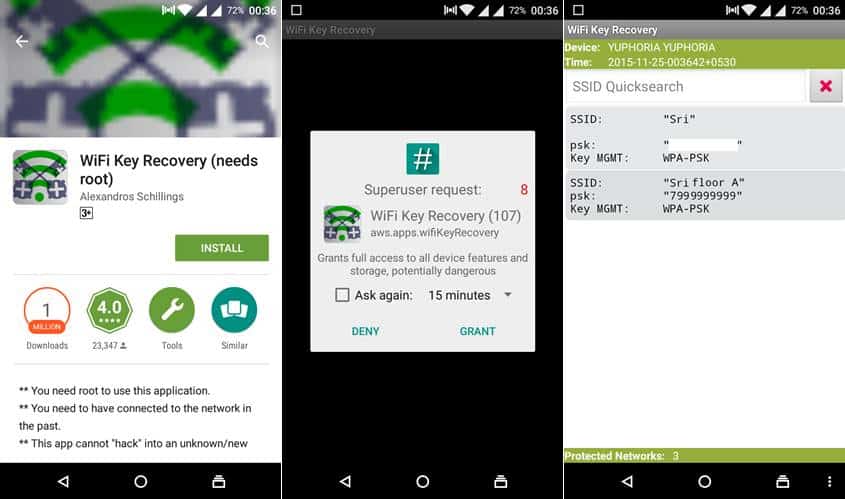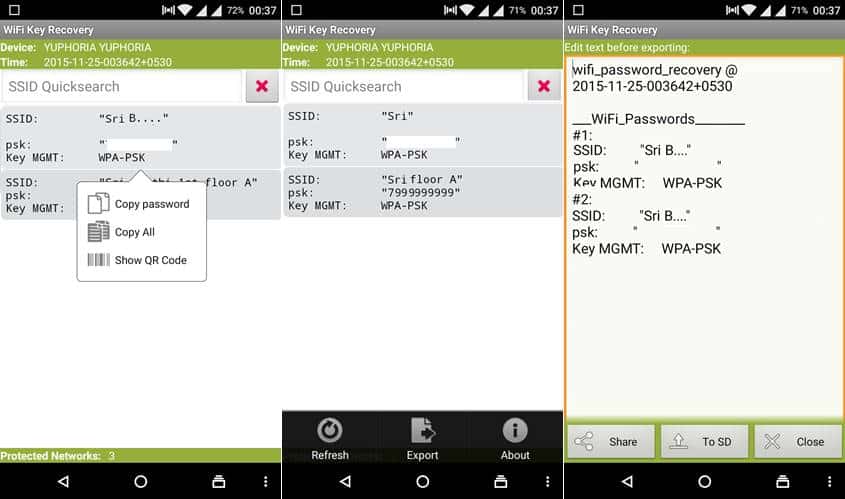Smartphones are the most used gadgets in our daily life which have become a portal to connect to the Internet. Over the span of your smartphone usage, you might have connected to multiple WiFi networks at Home, Office, Schools, Friend’s place or other public places. Usually, your Android device saves all these passwords in the device and it connects to the network automatically once you’re in the vicinity. However, the trouble is when you don’t remember the passwords and want to use another device on the network. If you have forgotten a saved password, here’s is how you can recover WiFi passwords on your Android device.
Many-a-times, you want to connect another device to the network but you don’t remember the password and you don’t want to ask the admin for the password. Then you have to look for the other ways to retrieve the password stored on your Android device. Today we will show you a simple app that will retrieve all the WiFi passwords on your Android device. The only catch in this process is that you need root access on your device for this app to work. Without any further ado, let’s see how it’s done.
Download:
Recover WiFi Password Using Android Device
If you have a rooted device, follow the below procedure or else root your Android device first.
- Download the Wi-Fi key recovery app from the above download section and install it on your Android device.
- Launch the app on your device. A notification will appear on the screen to grant root access to the app. Tap on the Grant button to grant root permissions to the app.
- A list of networks will appear on the screen once you grant superuser permissions. In the list, SSID indicates network name and PSK indicates password.
- You can tap on the SSID Quick search box to type the name of the network you want to see. Once you enter the search word list of networks with that key name will appear.
- To copy the password, just tap on the network. A pop-up will appear on the screen. Tap on the Copy password option to copy the password to the clipboard. You can also copy the SSID, PSK and Key MGMT by tapping on the Copy All option.
- You can also save this network list with passwords in SD card or phone memory as a text file. To export it, tap on the To SD button in the menu at the bottom. You can also use the Share button next to SD to share with others.
- You can view the saved text file in your phone memory or SD card directly.
So, it isn’t great to have all those passwords on your device so that you can use them on other devices without asking your admin or friend for the password.