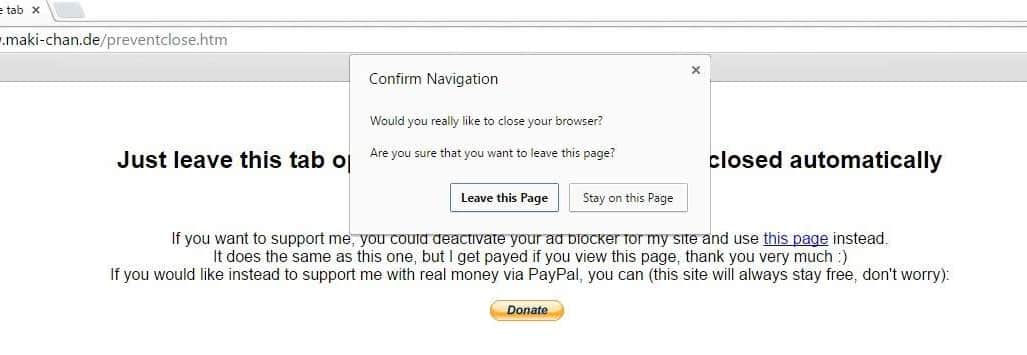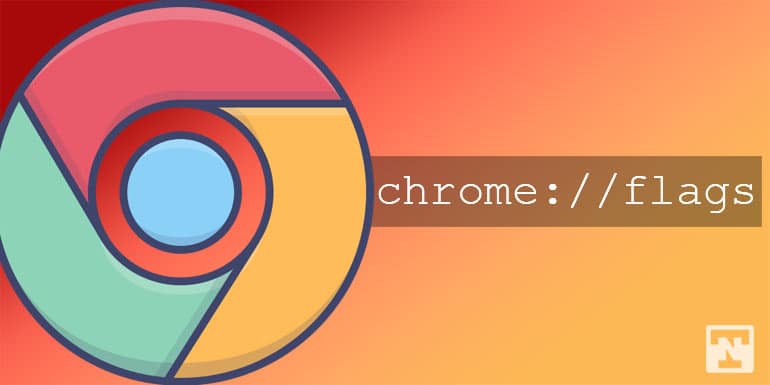Google Chrome is the fastest and the most snappy desktop browser you’ll come across in the sea of the Internet. It packs a lot of cool features and has a huge database of extensions that will make it more interesting. However, there is a certain thing missing from Chrome which is found in almost all other browsers like Mozilla, Internet Explorer, etc… This is the “Warn before closing multiple tabs” option we’re talking about. Here is a simple workaround describing how we can make Google Chrome warn before closing all or multiple tabs.
Those who use Google Chrome as their default browser on the desktop will know the pain when they accidentally hit the close button and all their 17 tabs close all of a sudden. I’m sure we all have done it at least once to date. A few Chrome extensions are supposed to get over this issue but recently I didn’t find any of them working with the latest versions of Chrome. Even the Chrome toolbox which used to be the best cure was abandoned years ago and it’s not even getting installed on new versions of Chrome.
So, today we will see a little workaround we’ve found in the Google forums which makes Chrome warn you before closing multiple tabs. If you find this solution a bit orthodox, you can also use our other remedies which will help you reopen all the closed tabs on your Chrome. Not just that, you can also mute Chrome tabs playing multimedia content automatically.
Make Chrome Warn before Closing Tabs
- Open this link in Chrome browser → https://www.maki-chan.de/preventclose.htm
- This page was created to prevent your browser from closing unexpectedly when you hit the close button by mistake. It uses the same behavior you see from a Gmail tab when an email is composed halfway.
- So, with this page opened in your browser, even though you accidentally hit the close button, you’ll get a popup to confirm closing this page.
- Since you need to open this page in every session, you will need to remember it open. So you can either bookmark it or may even consider setting it as your Home page.
Note: If you don’t feel that the above-mentioned URL is safe, then you can create your own HTML page and insert the below code in it.
<script>window.onbeforeunload = function() { return "You are closing all tabs!"; }</script>
Restore Earlier Sessions of Chrome
If you didn’t open the above page and accidentally hit the close button, all your Chrome tabs will vanish in a second. So, here are some workarounds to restore your previous Chrome sessions.
- Using Shortcut Keys: Open your Chrome browser and press the Ctrl+Shift+T keys simultaneously to restore the tabs from the last session. However, it’s limited to only one session, so you can’t restore earlier sessions.
- Using Session Buddy: Session Buddy is an awesome Chrome extension that will save your Chrome sessions. So, you can browse through your previous sessions and fire them up at will. You can download the Session Buddy extension from the below link.
Once you install the above extension, you’ll see the Session Buddy shortcut at the top-right corner of your Chrome browser.
That’s it! Let us know if you have any other better solution for this issue.
Do you know how you can manage, edit, and view saved passwords in Google Chrome? Read our detailed tutorial on Google Password Manager.