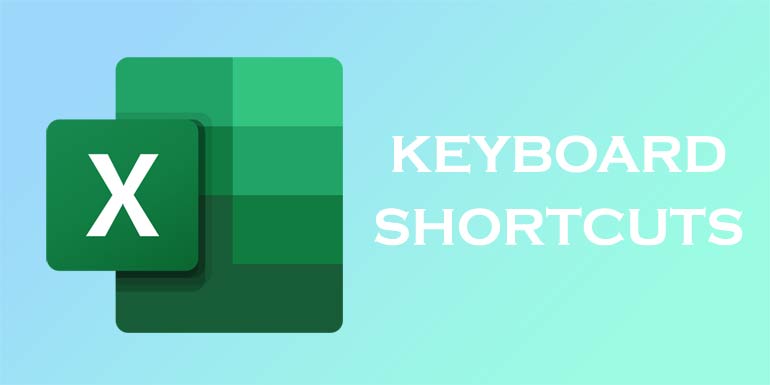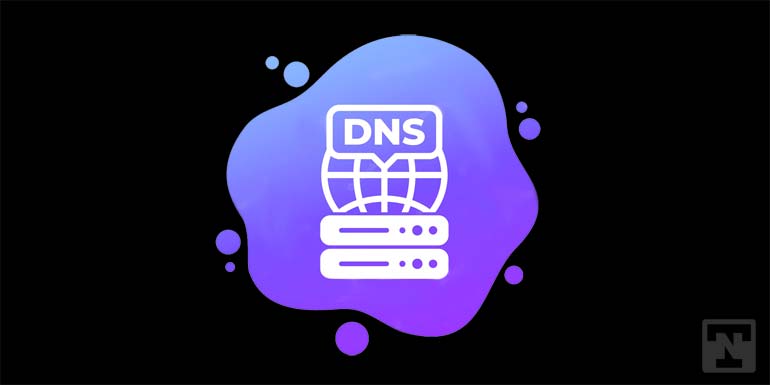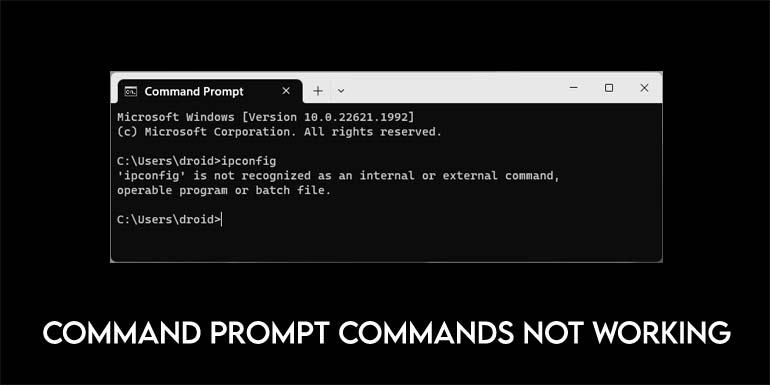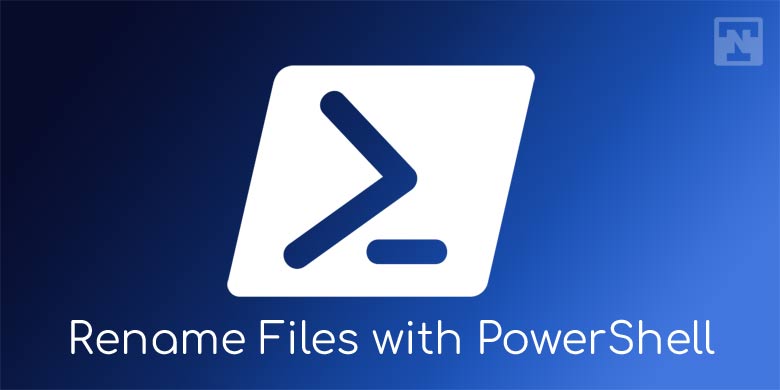Microsoft has brought a lot of new features and improvements in Windows 10 which are quite useful. Microsoft’s fabled voice search assistant Cortana is one of the major features embedded in Windows 10. There’s also a huge changeover in the user interface which is kind of both good and not-so-good in my opinion. One of the changes that I observed is the lack of the option to forget the saved Wi-Fi networks right from the taskbar.
When you connect to a wireless network on your PC, it saves the Wi-Fi password so that your PC gets automatically connected to the network. However, you may change the Wi-Fi password and you need to change the password. But Windows 10 doesn’t provide any option to forget a saved Wi-Fi network in the Wi-Fi network panel. Moreover, the Settings app in Windows 10 replaces the classic Control Panel which we are used to.
The settings app in Windows 10 takes some time to get used to its features. Today we will see how to forget a saved Wi-Fi network in Windows 10.
Forget a Saved WiFi Network in Windows 10
Well, deleting or forgetting a saved Wi-Fi network in Windows 10 is quite simple and doesn’t involve a hectic procedure. Follow the below simple steps:
- Click on the Wi-Fi network icon in the taskbar. A window will appear with the list of Wi-Fi networks.
- Now click on the “Network settings” option. Settings window will appear right away on the screen. Then click on the Wi-Fi section.
- Scroll down to the bottom and click on the “Manage Wi-Fi settings“ option. The manage WiFi settings window will appear on the screen.
- Scroll down until you find the Manage known networks section. Under this section, you can see the list of saved Wi-Fi networks. Click on the network profile that you wish to forget.
- Now click on the Forget button to delete the saved Wi-Fi network profile.
That’s it. Now you can see that the Wi-Fi network profile has been deleted. Remember if you forget a network, its password will be removed and you have to enter the password again to connect with that network. Isn’t it as simple as we have said?
Did you like this approach to managing your Wi-Fi networks? Let us know through your comments in the below comments section.