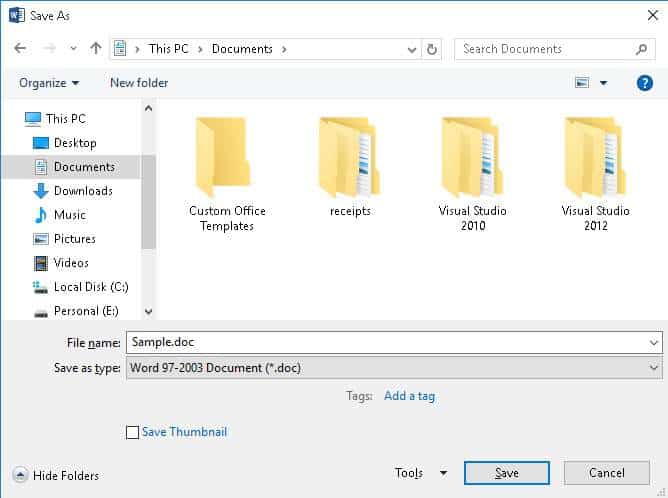Microsoft Word is one of the most commonly used applications in every day of our life either in the office, home or college, etc. With a huge number of people working on it daily, more will be the expectations desiring for even more new features in it. Microsoft releases different versions of the Microsoft Word application by adding at least one new feature in its application. You can easily convert a new Word document to an older version by changing its compatibility as instructed below.
For example, in Word 2007 the file extension has been changed from .doc to .docx. Also, files saved in the new version of word document may not open correctly in the older versions. Because the older versions may not have some of the new features which are in the latest ones. Let’s see how we can save the word document in the latest version so that it can work well in the older versions.
Convert a New Word Document to Older Version
Well, it is as easy as it says. Just follow the below simple steps to accomplish this in a couple of minutes.
- Open the word document which you want to convert to an older format. Click on File tab on the top left of the application window.
- Now click on Save As option from the list of items on the left in the window.
- On the Save As screen, select the location where you want to save the word document either in One Drive or on the computer’s hard drive.
- Then, click on the browse button to navigate to the location where you want to save the word document.
- Click on the Save as type drop-down list and select “Word 97-2003 Document (*.doc)” option. Enter the file name and click on the Save button.
- Microsoft Word Compatibility Checker dialog box will appear on the screen showing the functionality that you will lose in the older format. Click on Continue button to save the document in the older format.
That’s it. Once the document is saved in the older format then, the Compatibility format text can be seen appearing next to the file name on the top of the window. You can also convert a Powerpoint presentation into a video file.
Do let us know your valuable suggestions in the below comments section.