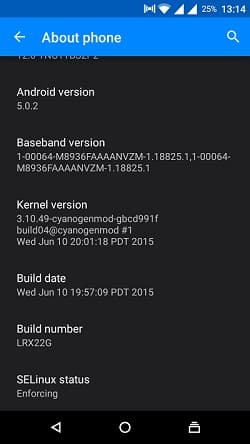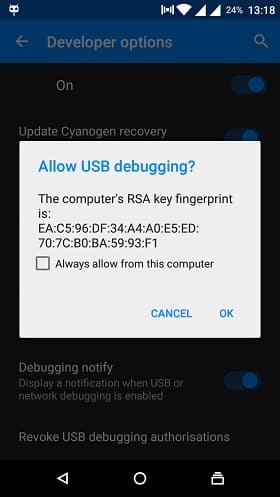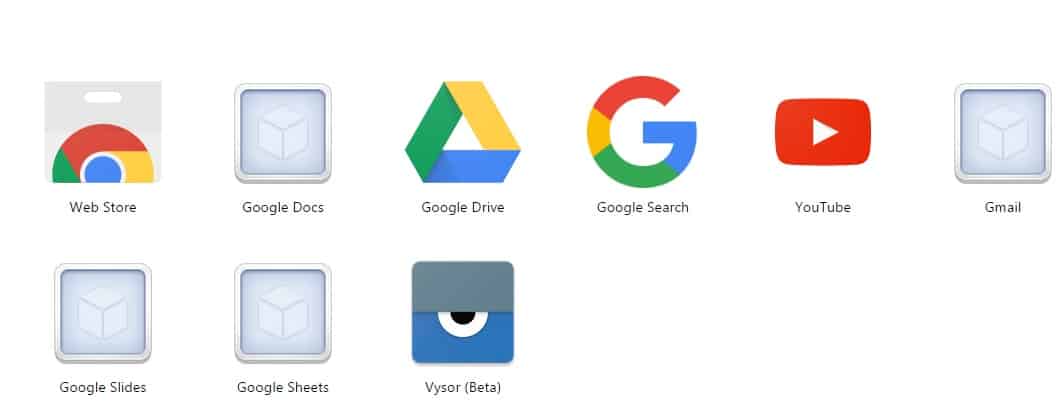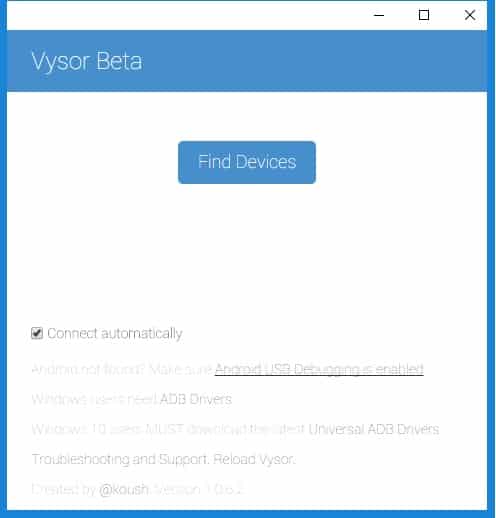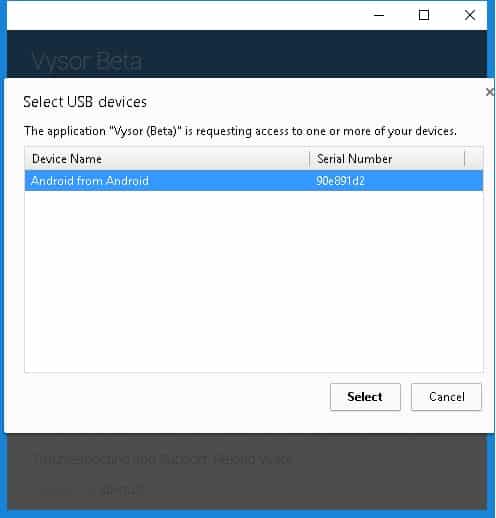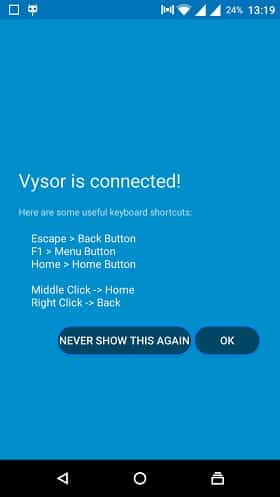We gadget lovers always love to have more than that we have. We love to control and use technology with our hands. With the advent of Android performing tasks has become much easier. Even sometimes we wished to have apps that can help us to control these Androids from desktops or laptops itself to save time and energy. Thankfully, there is a Chrome extension that can help you control your Android device from your PC.
Vysor is one of such kind which is offered by Clockwork Mod. Thanks to Clockwork Mod for making this app available for free to the users. We can control the Android device through the Chrome browser without any restrictions. Till now we have been able to transfer files from Android to PC without any physical connections using AirDroid. Now even we can use the Android device from the desktop itself, take screenshots, and can perform small tasks easier.
Controlling Android Device from PC
Before advancing further make sure you have the Android drivers installed in your PC. So, let’s start controlling your Android device from your PC by following the below simple steps.
- First of all, you need to unlock the developer option in your Android device. To unlock the Developer options, go to Settings › About Phone › Build Number. Tap on the Build Number continuously for 7 times.
- Now again go back to Settings and you can find the Developer options enabled. In Developer options, turn on the USB debugging option. If you are using the latest version of Android, then you will find the Android debugging option instead of USB debugging.
- Now connect your Android device to PC via USB cable. A request pop-up will appear on your Android device screen, tap on the OK button.
- Add the Vysor beta extension to your Google Chrome browser. Click on +ADD TO CHROME button, then a pop-up will appear on the screen. Click on Add App option.
- Then the app gets downloaded and installed automatically. You can find the Vysor app installed in your browser under the Apps section.
- Now click on the app to launch it. A window will appear on the screen, then click on the Find devices button.
- You can view your device name appearing in the list of Android devices connected. If your device is not appearing in the list make sure you have installed the drivers correctly.
- Select your Android device in the list and click on the Select button. It will take some time to connect.
- A request message will appear on your device to grant permission to connect to Vysor. Click on OK button. Then a window will appear on the screen which casts your Android screen and you can start controlling your Android device.
That’s it. How do you feel controlling your Android device from your PC. Isn’t it awesome?
Do let us know your doubts or suggestions through your valuable comments in the below comments section.